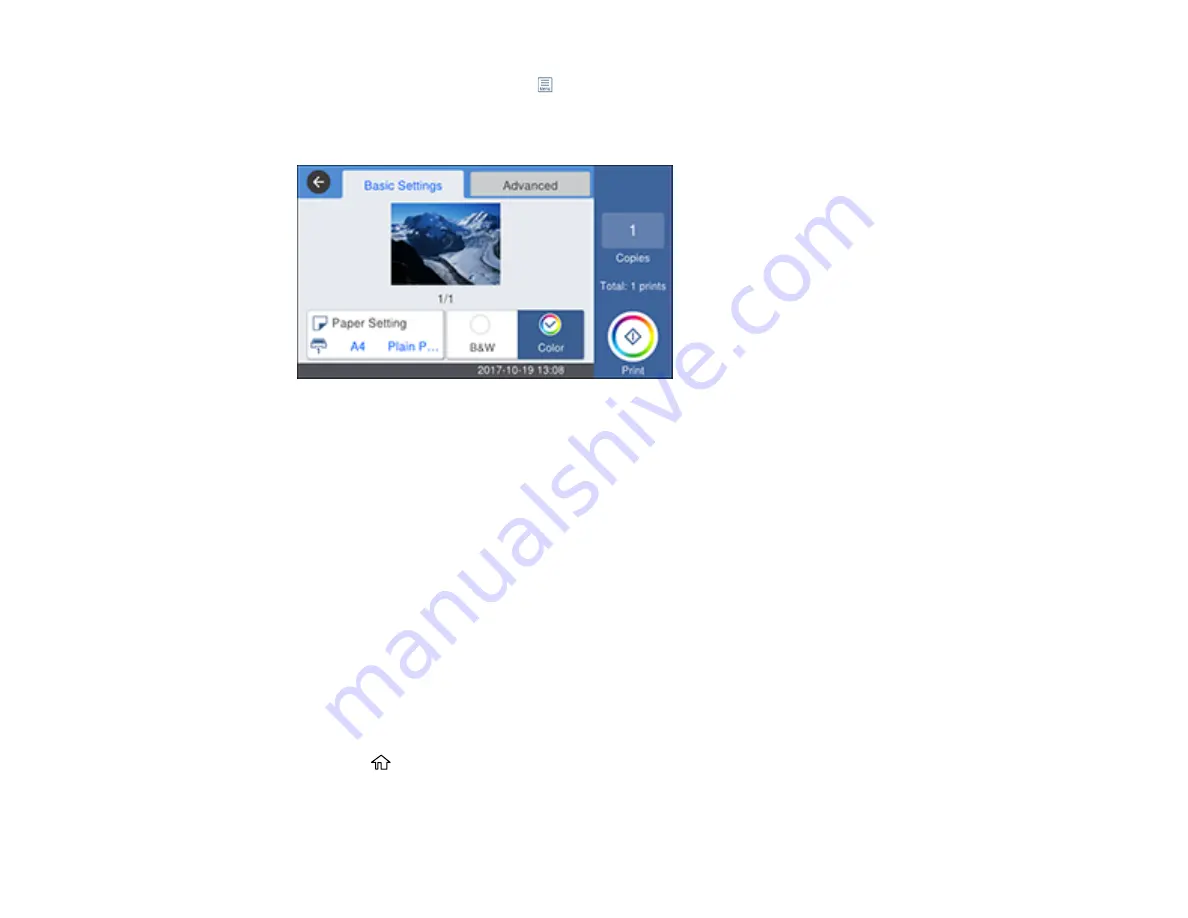
320
• To select all photos, select the
icon and select
Select All Images
. Select
Yes
.
4.
Select
Proceed to Print
.
You see a screen like this:
5.
Do the following as necessary:
• To change the print settings, select
Basic Settings
or
Advanced
and select the necessary
settings.
• To print more than one copy, select
Copies
and use the displayed keypad to select the number of
copies (up to 99).
6.
When you are ready to print, select
.
Note:
To cancel printing, select
Cancel
, then select
Cancel
again to confirm.
Parent topic:
Viewing and Printing from the LCD Screen
Related references
Print Setting Options - Device Mode
Printing TIFF and PDF Files
You can select and print TIFF or PDF files from a USB flash drive.
1.
Press the
home button, if necessary.
2.
Select
Memory Device
.
Summary of Contents for WorkForce Pro WF-C579R
Page 1: ...WF C579R User s Guide ...
Page 2: ......
Page 19: ...19 7 Lower paper cassette 2 onto the optional paper cassette unit as shown ...
Page 20: ...20 8 Lower the product onto paper cassette 2 as shown ...
Page 116: ...116 1 Open the document cover ...
Page 122: ...122 Scanning Faxing ...
Page 255: ...255 You see a window like this ...
Page 261: ...261 ...
Page 351: ...351 8 Open the ADF cover ...
Page 355: ...355 9 Uninstall the optional paper cassette if necessary ...
Page 437: ...437 Copyright Attribution 2019 Epson America Inc 4 19 CPD 56082 Parent topic Copyright Notice ...






























