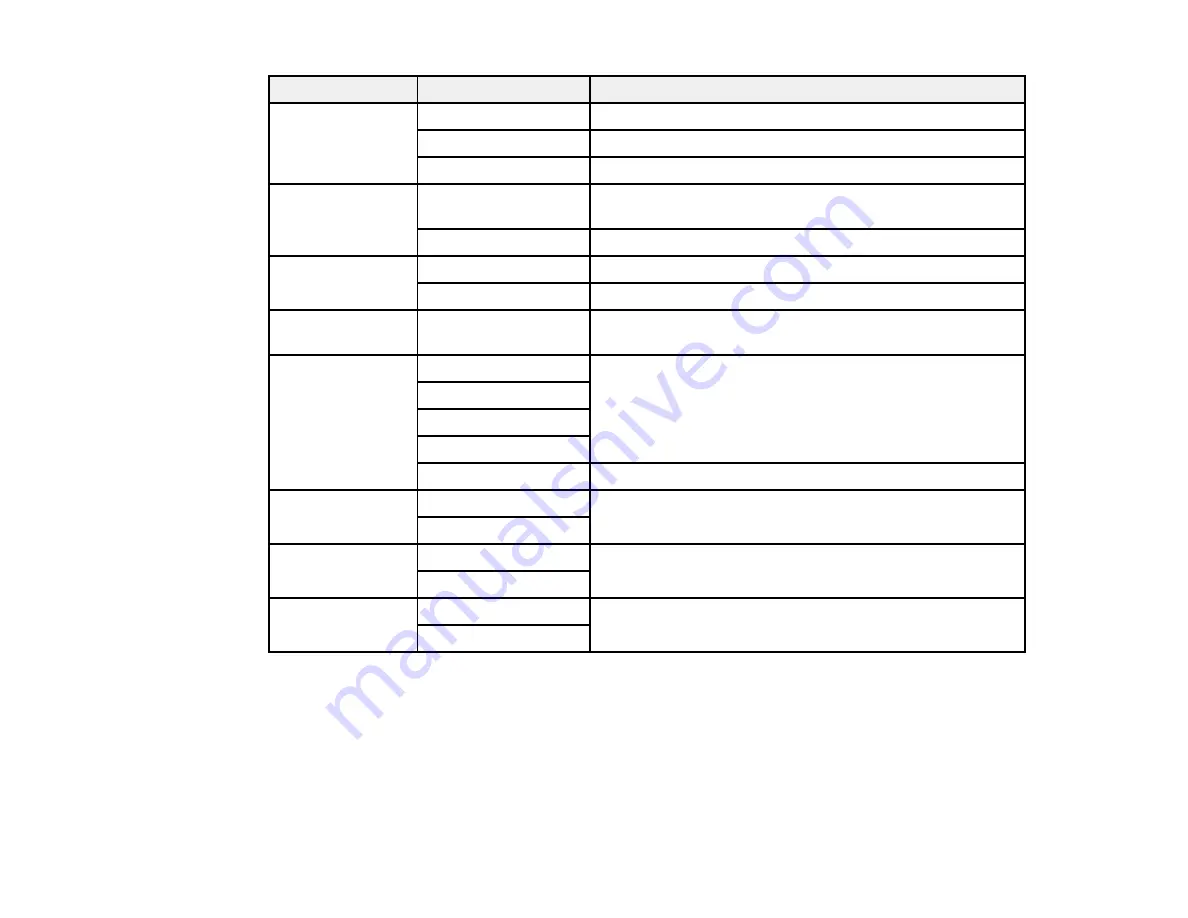
322
Print settings
Available options
Description
Layout
1-Up
Leaves a small margin around the image
20-up
Prints 20 images on one page
Index
Print numbered photo thumbnails with date information
Fit Frame
On
Automatically crops the photo to fit into the selected photo
layout
Off
Turns off automatic cropping
Quality
Standard
Provides good quality for most prints
Best
Provides the highest quality for special prints
Date
Various date formats
Prints the date the photo was taken on the photo in the
format you select
Fix Photo
Auto
Optimizes the
Fix Photo
adjustments for specific types of
photos; select the option that best matches your photo
content
People
Landscape
Night Scene
Enhance Off
Turns off automatic adjustments; see
Note
below
Fix Red-Eye
On
Automatically fixes the red-eye effect in photos
Off
Print Order
Last Page on Top
Select the order for printing multi-page TIFF files
First Page on Top
2-Sided
On
Select
On
to print a document double sided. You can also
select the binding margin.
Off
Note: Fix Photo
uses a sophisticated face recognition technology to optimize photos that include faces.
For this to work, both eyes and the nose must be visible in the subject's face. If your photo includes a
face with an intentional color cast, such as a statue, you may want to turn off
Fix Photo
to retain the
special color effects.
Parent topic:
Summary of Contents for WorkForce Pro WF-C579R
Page 1: ...WF C579R User s Guide ...
Page 2: ......
Page 19: ...19 7 Lower paper cassette 2 onto the optional paper cassette unit as shown ...
Page 20: ...20 8 Lower the product onto paper cassette 2 as shown ...
Page 116: ...116 1 Open the document cover ...
Page 122: ...122 Scanning Faxing ...
Page 255: ...255 You see a window like this ...
Page 261: ...261 ...
Page 351: ...351 8 Open the ADF cover ...
Page 355: ...355 9 Uninstall the optional paper cassette if necessary ...
Page 437: ...437 Copyright Attribution 2019 Epson America Inc 4 19 CPD 56082 Parent topic Copyright Notice ...
















































