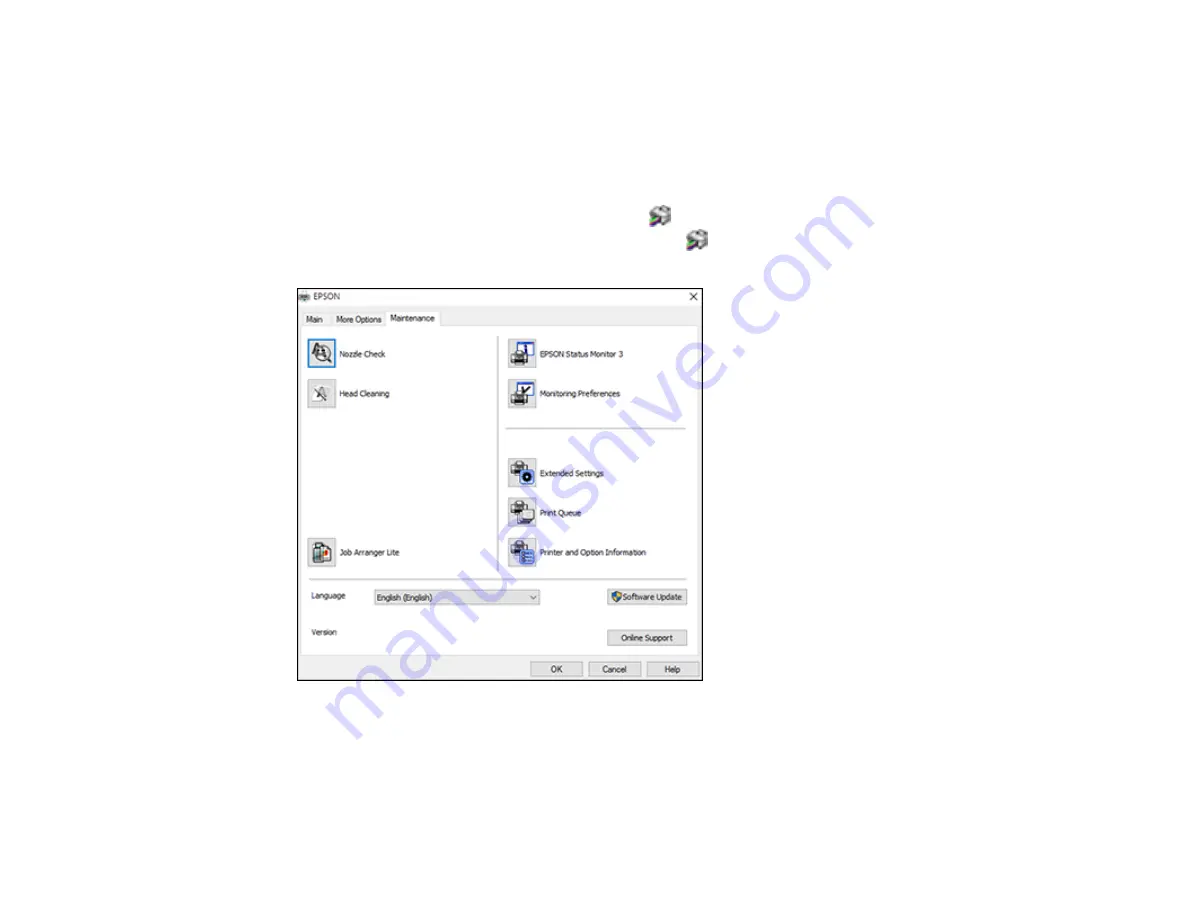
150
Entering a User ID and Password for Printing
If you enabled Access Control on the product, you must enter a user ID and password in the printer
driver to be able to print.
Note:
If you do not know the user ID or password, contact your administrator for assistance.
1.
Access the Windows Desktop and right-click the
icon for your product in the right side of the
Windows taskbar, or click the up arrow and right-click
. Select
Printer Settings
and click the
Maintenance
tab.
2.
Click the
Printer and Option Information
button.
3.
Select the
Save Access Control Settings
checkbox.
4.
Click the
Settings
button.
5.
Enter your user name and password.
Summary of Contents for WorkForce Pro WF-C579R
Page 1: ...WF C579R User s Guide ...
Page 2: ......
Page 19: ...19 7 Lower paper cassette 2 onto the optional paper cassette unit as shown ...
Page 20: ...20 8 Lower the product onto paper cassette 2 as shown ...
Page 116: ...116 1 Open the document cover ...
Page 122: ...122 Scanning Faxing ...
Page 255: ...255 You see a window like this ...
Page 261: ...261 ...
Page 351: ...351 8 Open the ADF cover ...
Page 355: ...355 9 Uninstall the optional paper cassette if necessary ...
Page 437: ...437 Copyright Attribution 2019 Epson America Inc 4 19 CPD 56082 Parent topic Copyright Notice ...






























