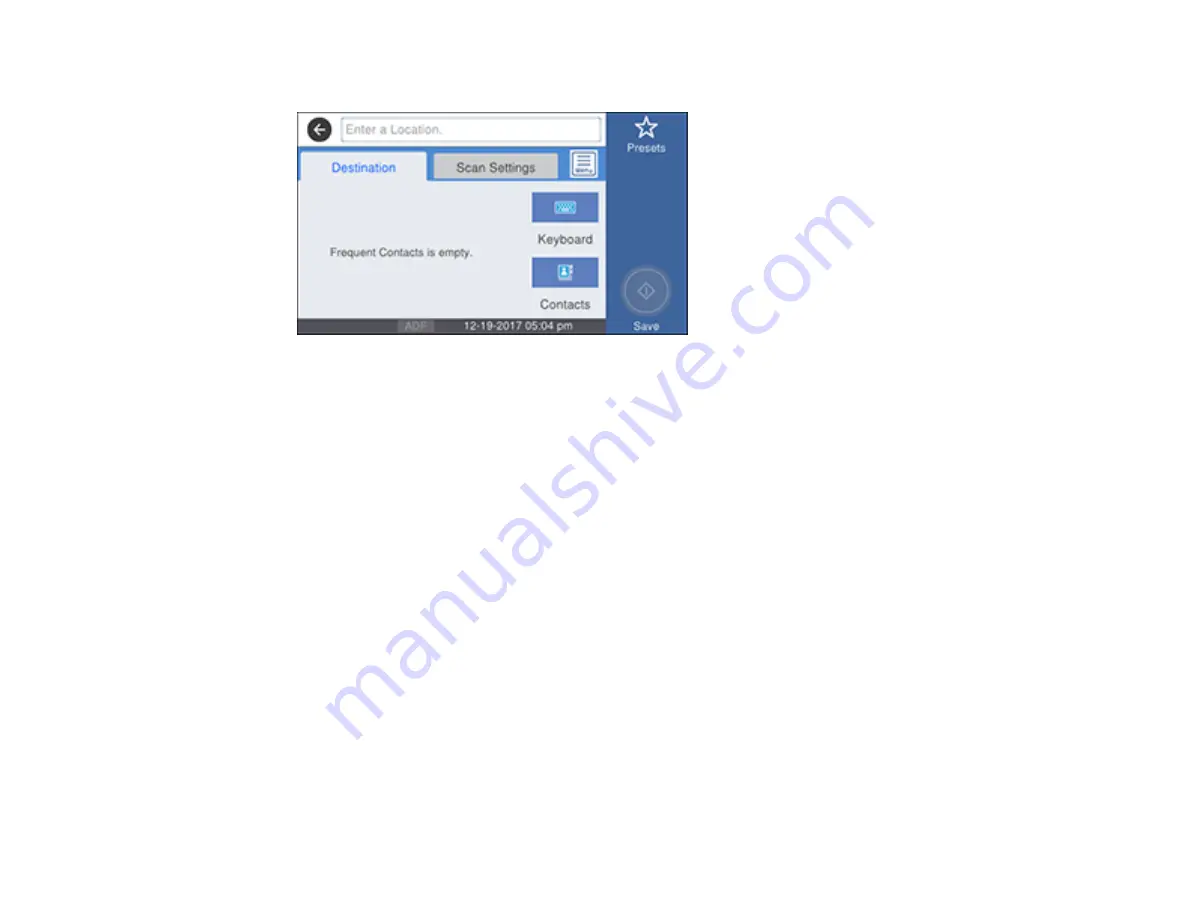
217
You see a screen like this:
5.
Do one of the following:
• Select from any displayed frequent contacts.
• Select
Keyboard
, select the
Communication Mode
field, and select
Network Folder (SMB)
or
FTP
. Then select the
Location
field and enter the folder location, and press
OK
. Enter other
information as necessary.
Enter the folder path name for the
Location
setting in one of the following formats depending on
the
Communication Mode
setting you selected:
•
SMB
: \\host name\folder
•
FTP
: ftp://host name/folder name
• Select
Contacts
and choose a saved folder from the
Contacts
list.
6.
Select
Scan Settings
.
7.
Select
File Format
to choose the file format for your scan.
8.
Scroll down and change the
File Name
setting, if necessary.
9.
Select any additional scan settings as necessary.
10. Select
Presets
to save your scan settings.
Note:
Presets can be locked by an administrator. If you cannot access or change this setting,
contact your administrator for assistance.
Summary of Contents for WorkForce Pro WF-C579R
Page 1: ...WF C579R User s Guide ...
Page 2: ......
Page 19: ...19 7 Lower paper cassette 2 onto the optional paper cassette unit as shown ...
Page 20: ...20 8 Lower the product onto paper cassette 2 as shown ...
Page 116: ...116 1 Open the document cover ...
Page 122: ...122 Scanning Faxing ...
Page 255: ...255 You see a window like this ...
Page 261: ...261 ...
Page 351: ...351 8 Open the ADF cover ...
Page 355: ...355 9 Uninstall the optional paper cassette if necessary ...
Page 437: ...437 Copyright Attribution 2019 Epson America Inc 4 19 CPD 56082 Parent topic Copyright Notice ...






























