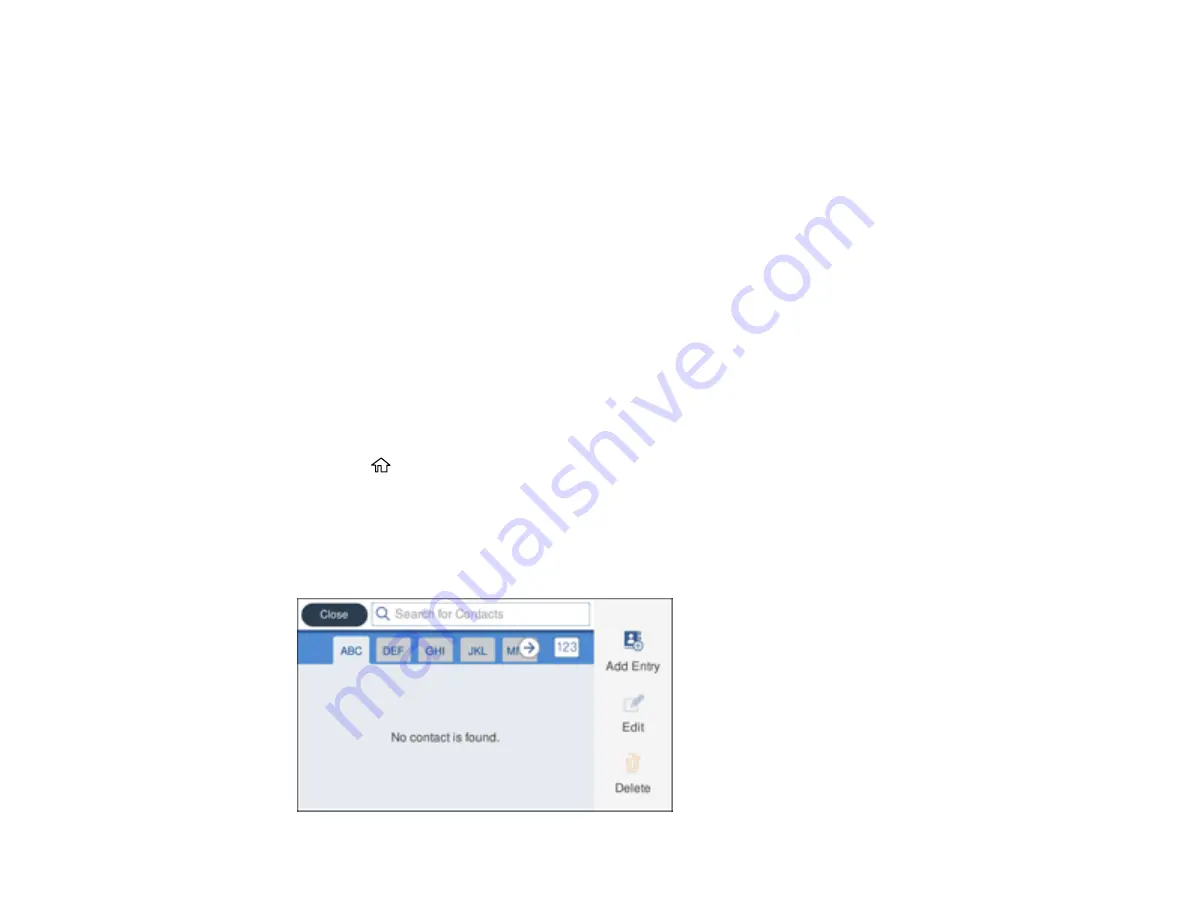
214
•
Save to
: The network path to the shared folder.
Enter the folder path name in one of the following formats depending on the
Type
setting you
selected:
•
SMB
: host_name\folder
•
FTP
: host_name/folder_name
•
User Name
and
Password
: Enter only if you have set up a password on your computer.
•
Connection Mode
: For FTP locations, select
Passive Mode
if there is a firewall between the
product and FTP server.
•
Port Number
: For FTP locations, enter the port number.
8.
Click
Apply
.
After a moment, you see a message telling you that contact registration is complete.
9.
Close your web browser.
Parent topic:
Setting Up and Scanning to a Network Folder or FTP Server
Registering Contacts for Email, Network, or FTP Scanning - Control Panel
You can register a list of contacts for scanning to email or to a network folder or FTP server.
1.
Press the
home button, if necessary.
2.
Select
Settings
.
3.
Select
Contacts Manager
. Enter the administrator password, if necessary.
4.
Select
Register/Delete
.
You see a screen like this:
Summary of Contents for WorkForce Pro WF-C579R
Page 1: ...WF C579R User s Guide ...
Page 2: ......
Page 19: ...19 7 Lower paper cassette 2 onto the optional paper cassette unit as shown ...
Page 20: ...20 8 Lower the product onto paper cassette 2 as shown ...
Page 116: ...116 1 Open the document cover ...
Page 122: ...122 Scanning Faxing ...
Page 255: ...255 You see a window like this ...
Page 261: ...261 ...
Page 351: ...351 8 Open the ADF cover ...
Page 355: ...355 9 Uninstall the optional paper cassette if necessary ...
Page 437: ...437 Copyright Attribution 2019 Epson America Inc 4 19 CPD 56082 Parent topic Copyright Notice ...






























