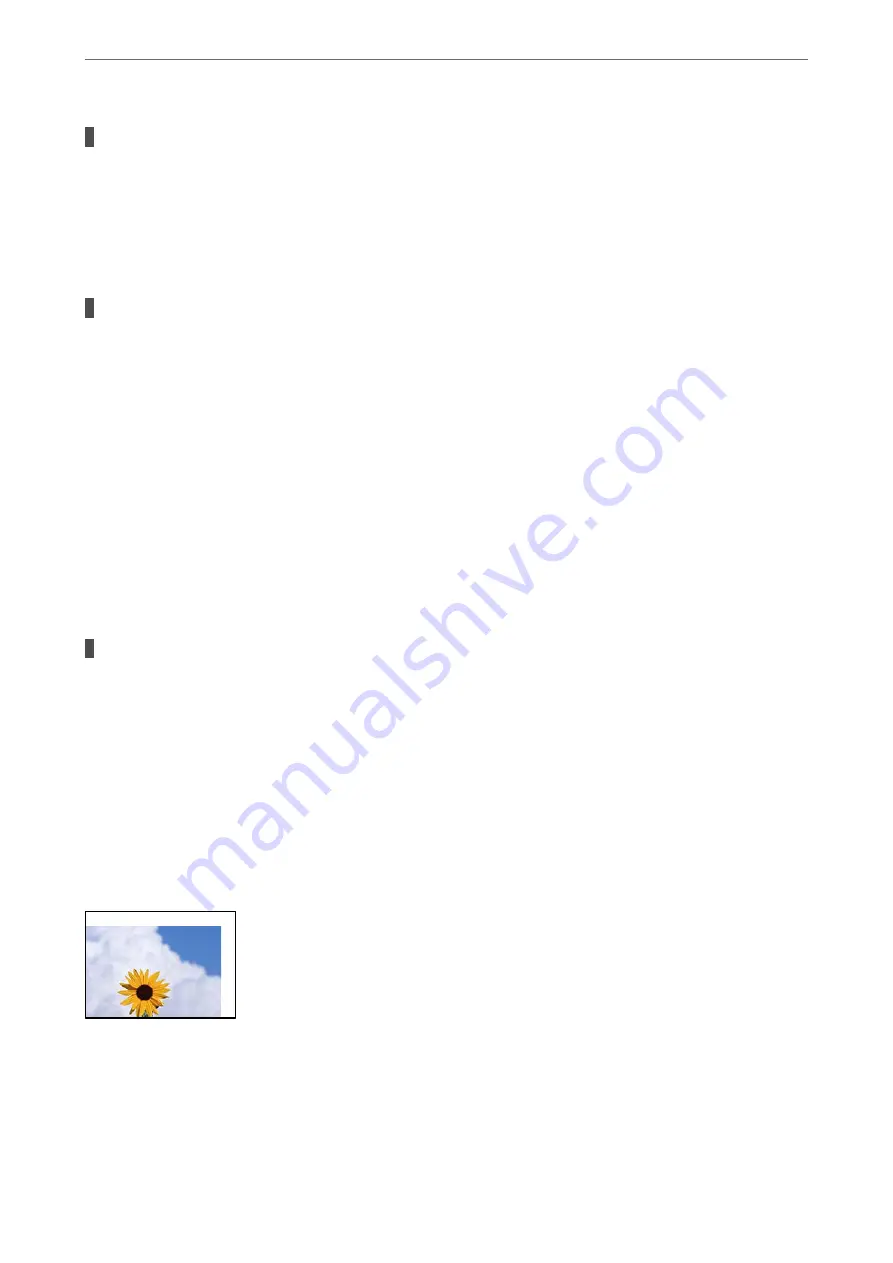
The print head nozzles may be clogged.
Solutions
Perform a nozzle check to see if the print head nozzles are clogged. Perform a nozzle check, and then
clean the print head if any of the print head nozzles are clogged. If you have not used the printer for a
long time, the print head nozzles may be clogged and ink drops may not be discharged.
&
“Checking the Clogged Nozzles” on page 198
Color correction has been applied.
Solutions
When printing from the control panel or from the Windows printer driver, the Epson auto photo
adjustment setting is applied by default depending on the paper type. Try change the setting.
❏
Control panel
Change the
Fix Photo
setting from
Auto
to any other option. If changing the setting does not work,
select
Enhance Off
as the
Fix Photo
setting.
❏
Windows printer driver
On the
More Options
tab, select
Custom
in
Color Correction
, and then click
Advanced
. Change the
Scene Correction
setting from
Automatic
to any other option. If changing the setting does not work,
use any color correction method other than
PhotoEnhance
in
Color Management
.
&
“Advanced Menu Options for JPEG Settings” on page 97
&
“Adjusting the Print Color” on page 72
Grayscale sections and monochrome photos are printed using black and color inks.
Solutions
In the Windows printer driver, select the
Maintenance
tab,
Extended Settings
, and then enable the
grayscale using black ink only
setting.
❏
On (except photo): Prints grayscale sections, except for photos, using black ink only. All Photos
including monochrome photos are printed using both black and color inks.
❏
On (full page): Prints all grayscale sections, including photos, using black ink only. Note that color
photos may be printed in different colors. In this case, select
On (except photo)
.
The Position, Size, or Margins of the Printout Are Incorrect
The following causes can be considered.
>
Printing, Copying, Scanning, and Faxing Quality is Poor
>
286






























