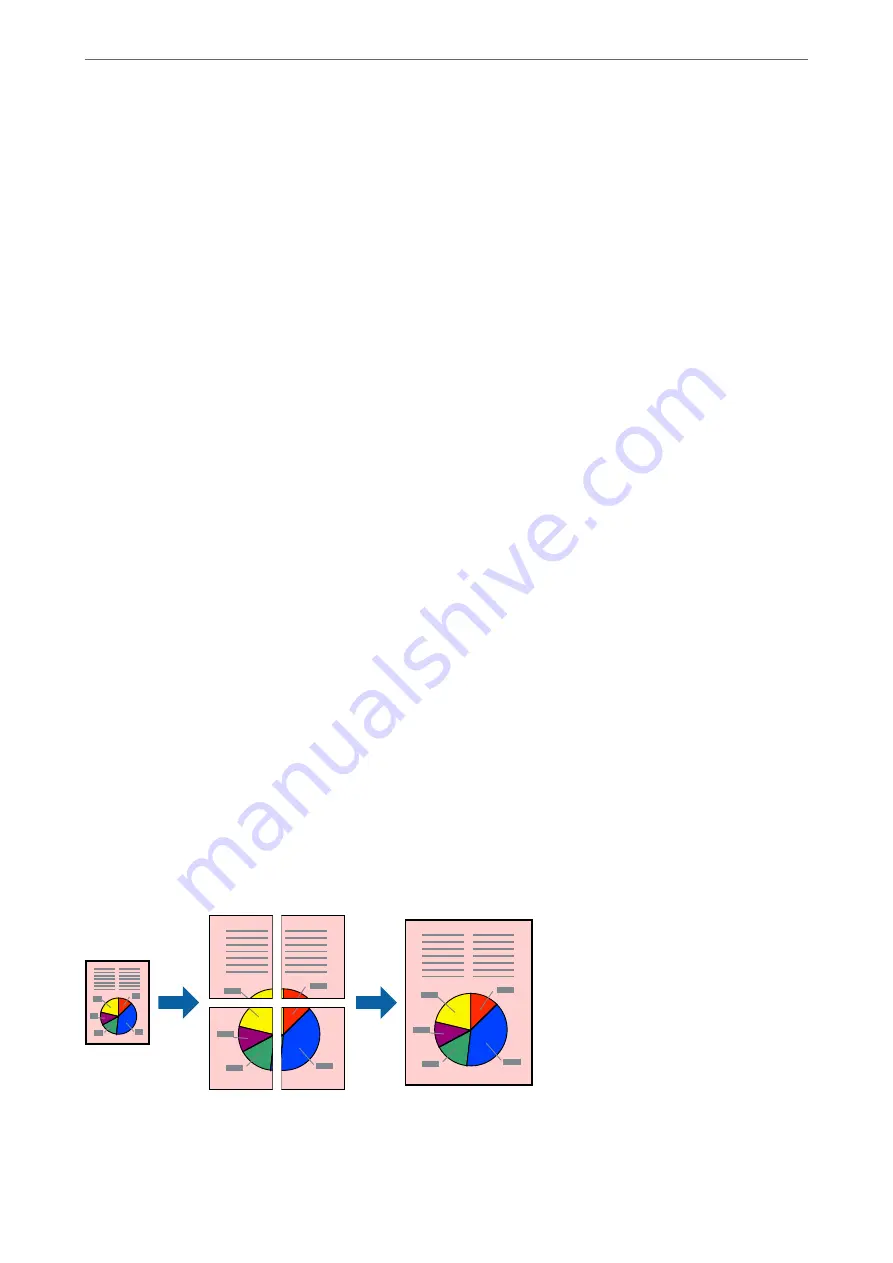
2.
Click
Settings
, enter the
User Name
and
Job Name
, and then click
OK
.
You can identify the job by using the job name on the printer's control panel.
3.
Set the other items on the
Main
,
Finishing
or
More Options
tabs as necessary, and then click
OK
.
4.
Click
.
Only one copy is printed, and the print job is stored in the printer's memory.
The stored job is deleted when the printer is turned off.
Related Information
&
&
“Printing Using Easy Settings” on page 48
Printing a Stored Job
1.
Tap
Print Stored Documents
on the printer's control panel.
2.
Select the job you want to print.
Select the
User Name
from the list, and then select the job. If you are asked to enter a password, enter the one
you set on the printer driver.
3.
Tap
x
to start printing.
Note:
Tap
Delete
to delete the job.
Printing One Image on Multiple Sheets for Enlargement (Creating a Poster)
This feature allows you to print one image on multiple sheets of paper. You can create a larger poster by taping
them together.
1.
On the printer driver's
Main
tab, select
2x1 Poster
,
2x2 Poster
,
3x3 Poster
, or
4x4 Poster
as the
Multi-Page
setting.
>
>
Printing from a Computer - Windows
62






























