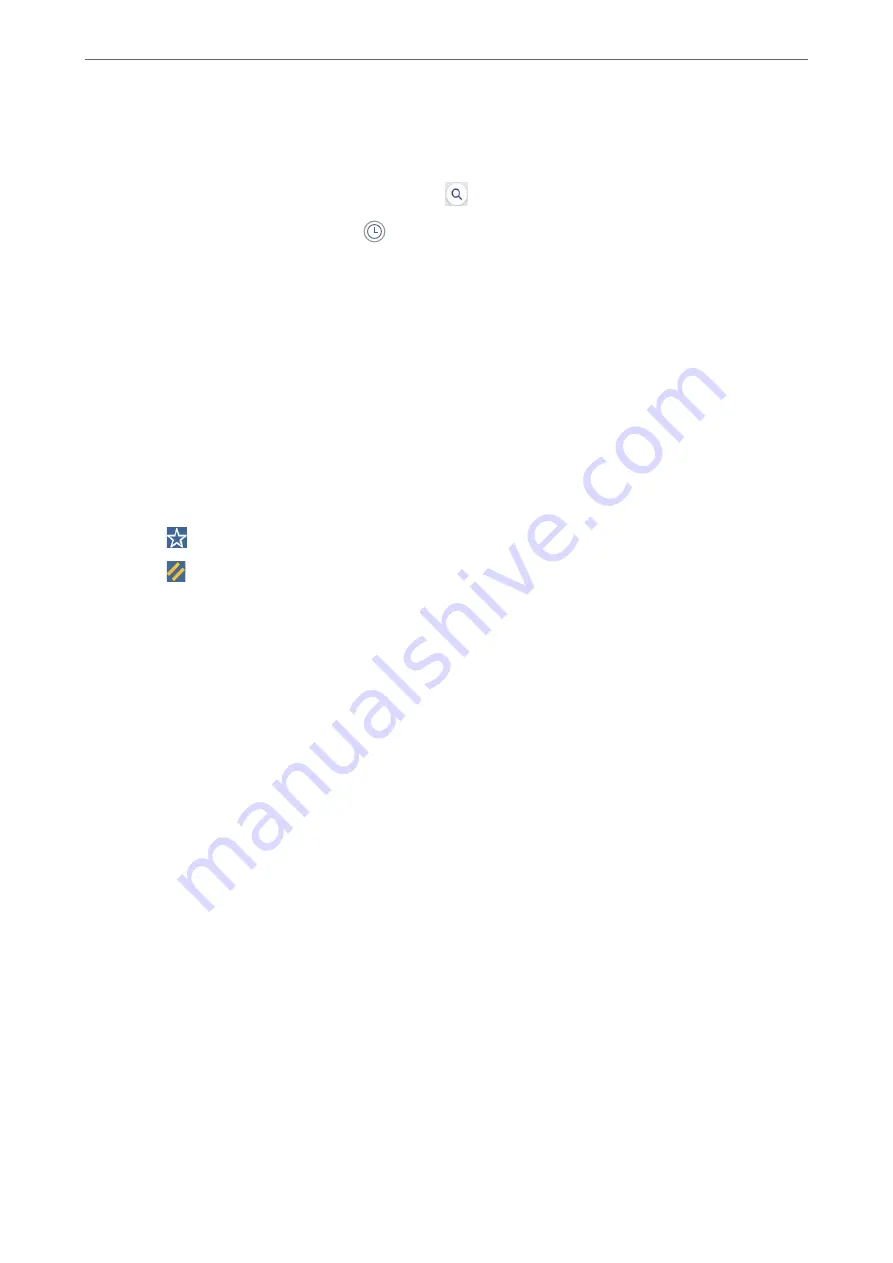
❏
To enter the email address manually: Select
Keyboard
, enter the email address, and then select
OK
.
❏
To select from the contacts list: Select
Recipient
tab, select a contact.
To search for a folder from the contacts list, select
.
❏
To select from the history list: Select
on the
Frequent
tab, and then select a recipient from the
displayed list.
Note:
❏
The number of recipients you selected is displayed on the right of the screen. You can send emails to up to 10
addresses and groups.
If groups is included in recipients, you can select up to 200 individual addresses in total, taking addresses in the
groups into account.
❏
Tap the address box at the top of the screen to display the list of selected addresses.
❏
Tap
Menu
to display or print the sending history, or change the email server settings.
4.
Select
Scan Settings
, and then check settings such as the save format, and change them if necessary.
“Menu Options for Scanning to an Email” on page 124
Note:
❏
Select
to save your settings as a preset.
❏
Select
to restore settings to their defaults.
❏
To save the originals to the storage, select
File Storing
and make the settings. Set
Setting
to select whether or not to
save the scanned image only to the storage.
You need not enter the recipient information if you save the scanned image only to the storage.
5.
Tap
x
.
Menu Options for Scanning to an Email
Note:
The items may not be available depending on other settings you made.
B&W/Color
Select whether to scan in monochrome or in color.
File Format:
Select the format in which to save the scanned image.
When you select PDF, PDF/A, or TIFF as the file format, select whether to save all originals as one file
(multi-page) or save each original separately (single page).
❏
Compression Ratio:
Select how much to compress the scanned image.
❏
PDF Settings:
When you have selected PDF as the save format setting, use these settings to protect PDF files.
To create a PDF file that requires a password when opening, set Document Open Password. To
create a PDF file that requires a password when printing or editing, set Permissions Password.
>
Scanning Originals to an Email
>
Menu Options for Scanning to an Email
124






























