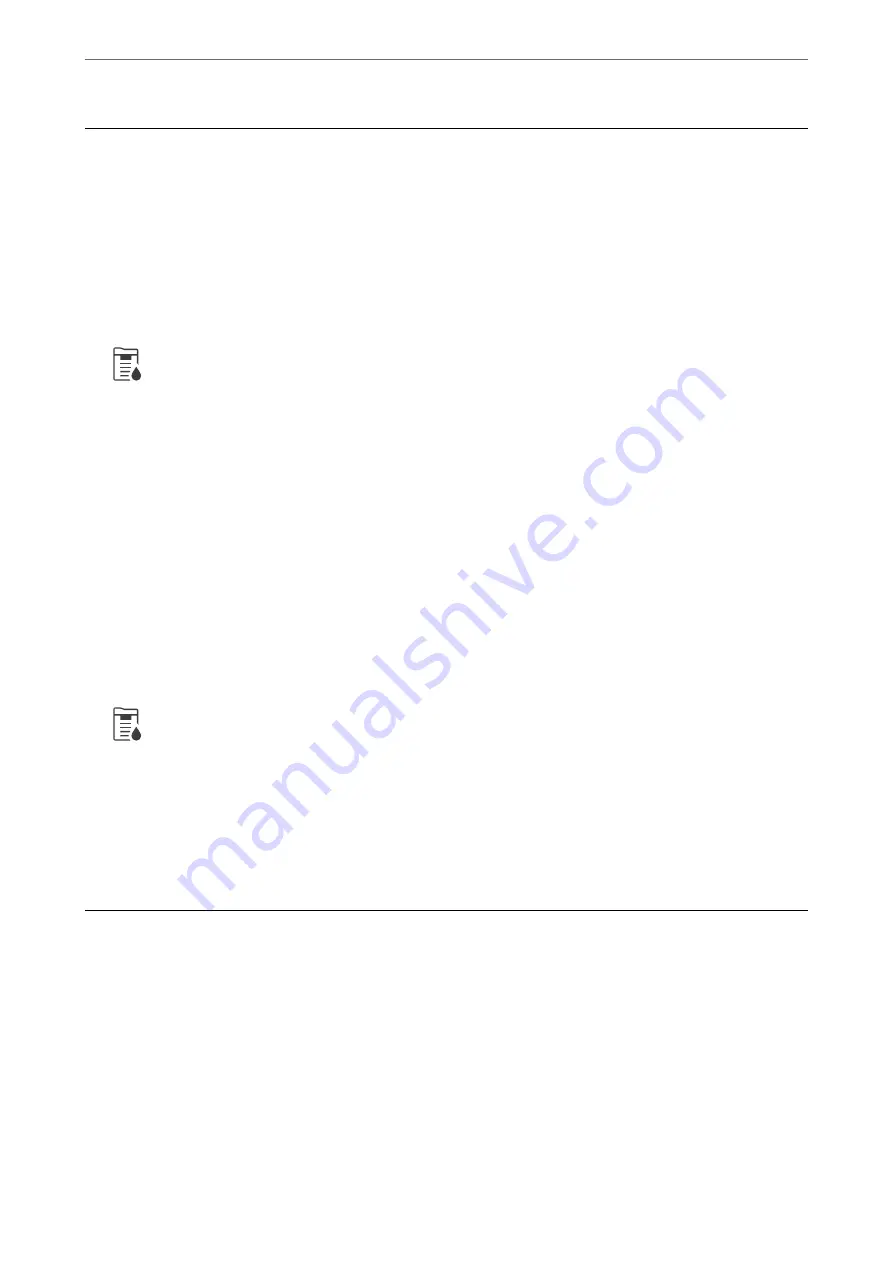
Checking the Consumables Status
You can check the approximate ink levels and the approximate service life of the maintenance box from the control
panel or the computer.
Checking the Ink Levels
Checking from the Control Panel
Tap
on the home screen and select
Consumables/Others
to display the approximate remaining ink levels.
Two black ink cartridges are installed in this printer. Since ink cartridges switch automatically, you can continue
printing even if either one of them is low.
When using the printer driver, you can also check from your computer.
Note:
You can continue printing while the ink low message is displayed. Replace the ink cartridges when required.
Related Information
&
“Replacing Ink Cartridge” on page 281
Checking the Available Space in the Maintenance Box
Checking from the Control Panel
Tap
on the home screen and select
Consumables/Others
to display the approximate available space in the
maintenance box.
When using the printer driver, you can also check from your computer.
Related Information
&
“It is Time to Replace the Maintenance Box” on page 281
Improving Print, Copy, Scan, and Fax Quality
Checking the Clogged Nozzles
If the nozzles are clogged, the printouts become faint, there is visible banding, or unexpected colors appear. When
there is a problem in printing quality or when printing large quantities, we recommend using the nozzle check
feature. If the nozzles are clogged, clean the print head.
>
Improving Print, Copy, Scan, and Fax Quality
>
198






























