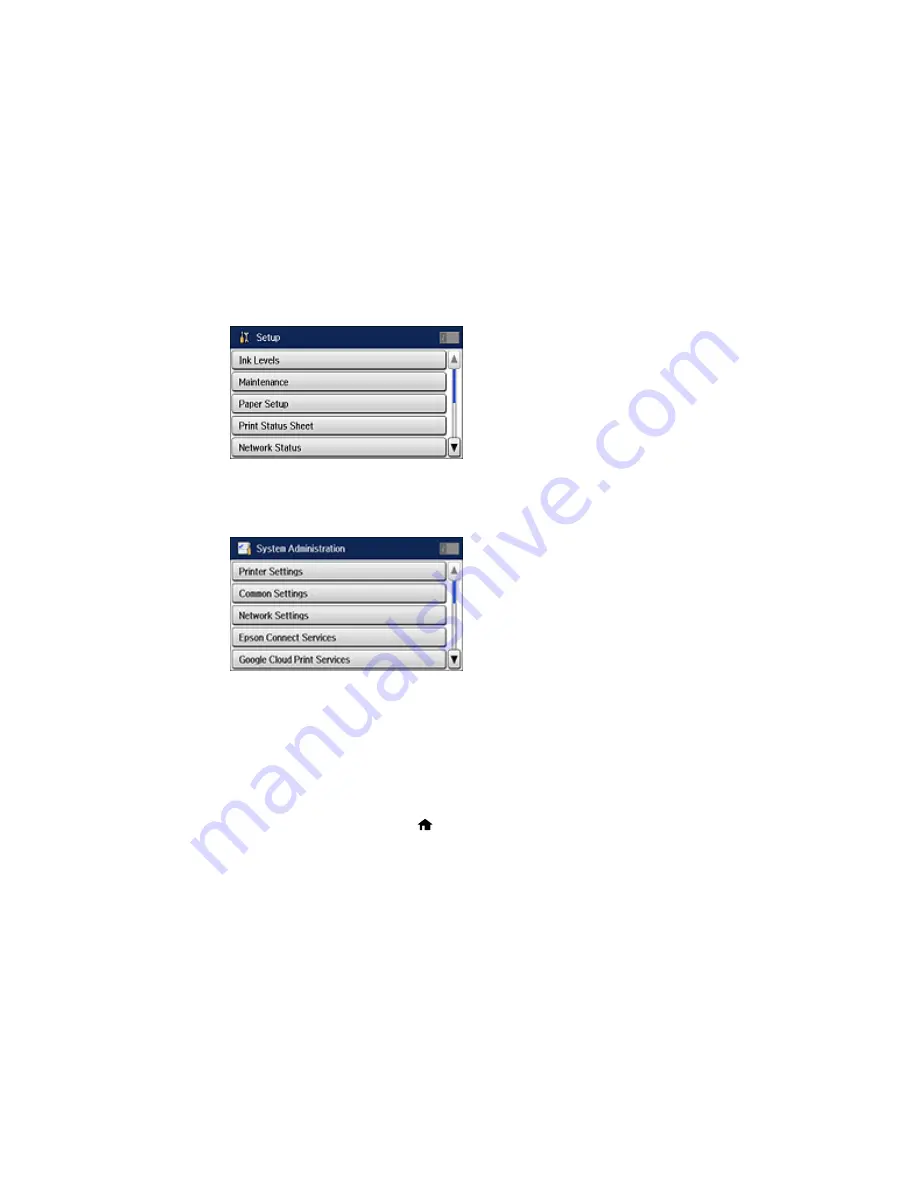
You see a screen like this:
3.
Scroll down and select
System Administration
. Enter the administrator password, if necessary.
You see a screen like this:
4.
Select
Printer Settings
.
5.
Select the
Paper Source Settings
options you want to use.
6.
Select one of these
Auto Error Solver
options:
• Turn on this setting to display a warning and print single-sided when a 2-sided printing error
occurs, or to print only what the product could process when a memory full error occurs.
• Turn off this setting to display an error message and stop printing if an error occurs.
7.
When you are finished, press the
home button to exit.
Paper Source Settings Options
Parent topic:
Selecting Default Paper Settings - Administrator
85
Summary of Contents for WF-6590 series
Page 1: ...WF 6590 User s Guide ...
Page 2: ......
Page 97: ...Related tasks Enabling the Optional Paper Cassettes PostScript Printer Software OS X 97 ...
Page 99: ...1 Open the document cover 99 ...
Page 211: ...You see this window 211 ...
Page 237: ...DSL connection 1 Telephone wall jack 2 DSL filter 3 DSL modem 237 ...
Page 238: ...ISDN connection 1 ISDN wall jack 2 Terminal adapter or ISDN router 238 ...
Page 271: ...You see this window 4 Select Speed Dial Group Dial List 271 ...
Page 335: ...6 Raise the lever and open the ADF cover F 335 ...
Page 368: ...4 Carefully remove any jammed pages 368 ...
Page 369: ...5 Close the ADF cover then raise the document cover 369 ...
Page 370: ...6 Carefully remove any jammed pages 7 Lower the document cover 370 ...






























