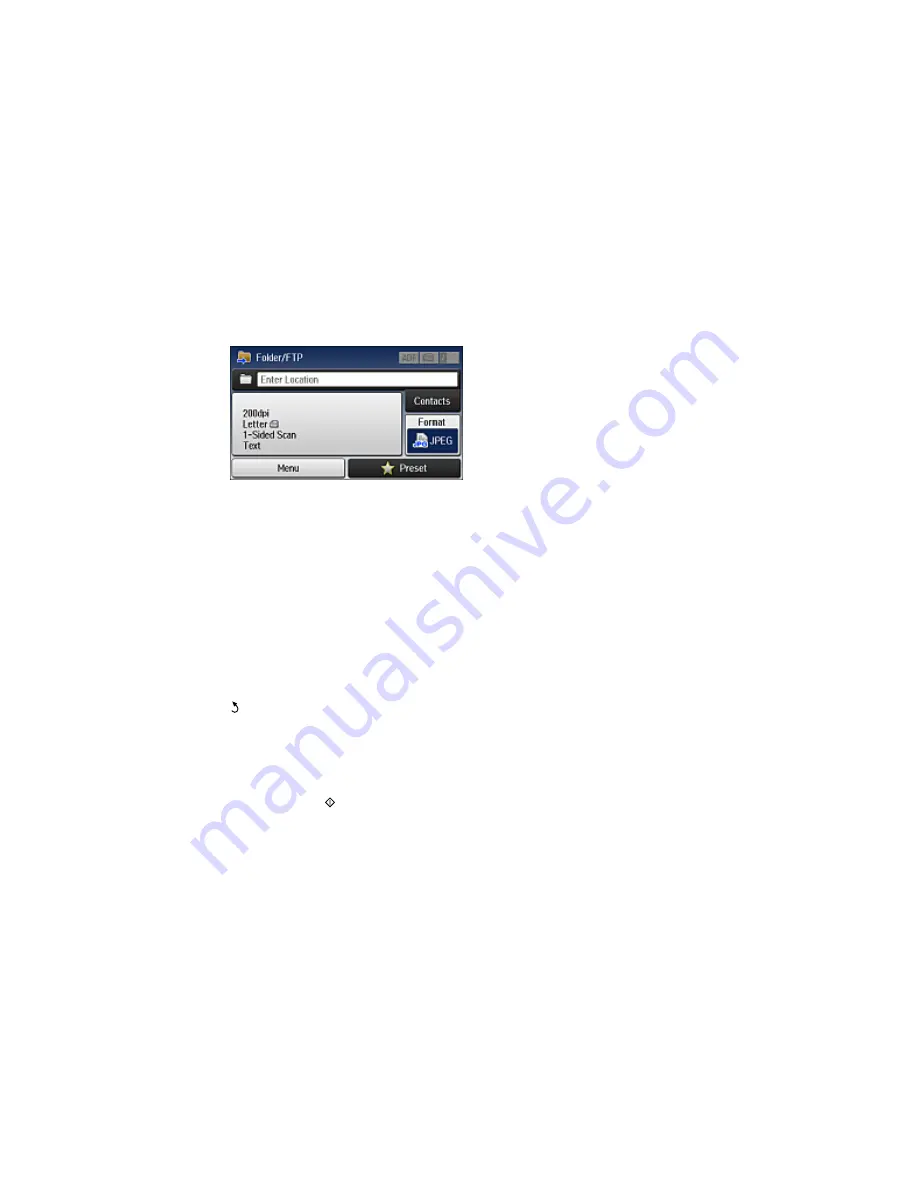
4.
Select
Network Folder/FTP
.
You see a screen like this:
5.
Do one of the following to select a folder or FTP location:
• Select
Contacts
and choose a saved location in your contact list.
• Select
Enter Location
, then select the
Communication Mode
,
Location
, and other settings.
Note:
Enter the folder path name for the Location setting in one of the following formats,
depending on the Communication Mode setting you selected:
•
SMB
: \\host name\folder
•
FTP
: ftp://host name/folder name
6.
Select
Format
to choose the file format for your scan.
7.
Select
Menu
>
File Settings
. Change the
Filename Prefix
setting if necessary, then press the
back button to return to the
Folder/FTP
screen.
8.
Select
Preset
to save your scan settings.
Note:
Presets can be locked by an administrator. If you cannot access or change this setting,
contact your administrator for assistance.
9.
Press one of the
buttons.
Your product scans your original and saves it in the selected location.
Parent topic:
Starting a Scan Using the Product Control Panel
190
Summary of Contents for WF-6590 series
Page 1: ...WF 6590 User s Guide ...
Page 2: ......
Page 97: ...Related tasks Enabling the Optional Paper Cassettes PostScript Printer Software OS X 97 ...
Page 99: ...1 Open the document cover 99 ...
Page 211: ...You see this window 211 ...
Page 237: ...DSL connection 1 Telephone wall jack 2 DSL filter 3 DSL modem 237 ...
Page 238: ...ISDN connection 1 ISDN wall jack 2 Terminal adapter or ISDN router 238 ...
Page 271: ...You see this window 4 Select Speed Dial Group Dial List 271 ...
Page 335: ...6 Raise the lever and open the ADF cover F 335 ...
Page 368: ...4 Carefully remove any jammed pages 368 ...
Page 369: ...5 Close the ADF cover then raise the document cover 369 ...
Page 370: ...6 Carefully remove any jammed pages 7 Lower the document cover 370 ...






























