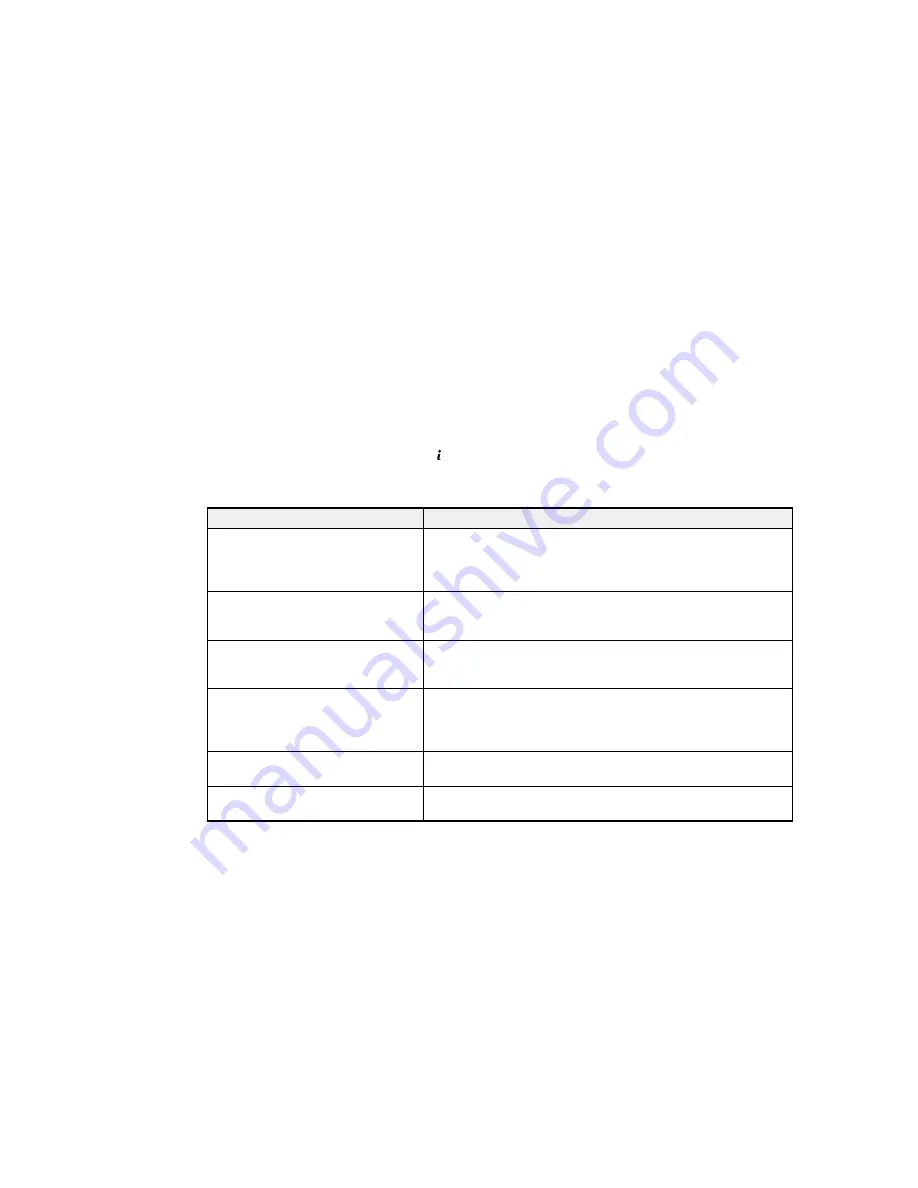
You can also update the software by selecting
EPSON Software Updater
in the
EPSON
or
EPSON
Software
program group, accessible by the
Start
button, or on the
Start
or
Apps
screens, depending
on your version of Windows.
•
OS X
: You can manually update the software by opening the
Applications
>
Epson Software
folder
and selecting
EPSON Software Updater
.
Parent topic:
Solving Problems
Product Status Messages
You can often diagnose problems with your product by checking the messages on its LCD screen. You
can also check for errors by pressing the
Status
button to display the Status Menu.
Note:
If the screen is dark, press the screen to wake the product from sleep mode.
LCD screen message
Condition/solution
Printer error. Turn the power off and
Turn the product off and then back on again. If the error
on again.
continues, check for and remove any paper jams or protective
materials from the product. If the error is still displayed, contact
Epson for support.
Printer error.
The product may be damaged. Contact Epson or an authorized
Epson service provider. Non-printing features such as scanning
may be available.
Cannot print because XX is out of
Turn the product off and then back on again. Reinsert the
order. You can print from another
indicated paper cassette.
paper source.
Maintenance rollers on XX are
The maintenance rollers need to be replaced periodically for
nearing the end of their service life.
optimal performance. (Paper may not feed correctly from the
paper cassette when the maintenance rollers are near the end of
their service life.)
Maintenance rollers on XX are at the
Contact Epson to replace the maintenance rollers.
end of their service life.
You need to replace the following ink Replace the ink cartridge indicated on the LCD screen.
cartridge(s).
340
Summary of Contents for WF-6590 series
Page 1: ...WF 6590 User s Guide ...
Page 2: ......
Page 97: ...Related tasks Enabling the Optional Paper Cassettes PostScript Printer Software OS X 97 ...
Page 99: ...1 Open the document cover 99 ...
Page 211: ...You see this window 211 ...
Page 237: ...DSL connection 1 Telephone wall jack 2 DSL filter 3 DSL modem 237 ...
Page 238: ...ISDN connection 1 ISDN wall jack 2 Terminal adapter or ISDN router 238 ...
Page 271: ...You see this window 4 Select Speed Dial Group Dial List 271 ...
Page 335: ...6 Raise the lever and open the ADF cover F 335 ...
Page 368: ...4 Carefully remove any jammed pages 368 ...
Page 369: ...5 Close the ADF cover then raise the document cover 369 ...
Page 370: ...6 Carefully remove any jammed pages 7 Lower the document cover 370 ...






























