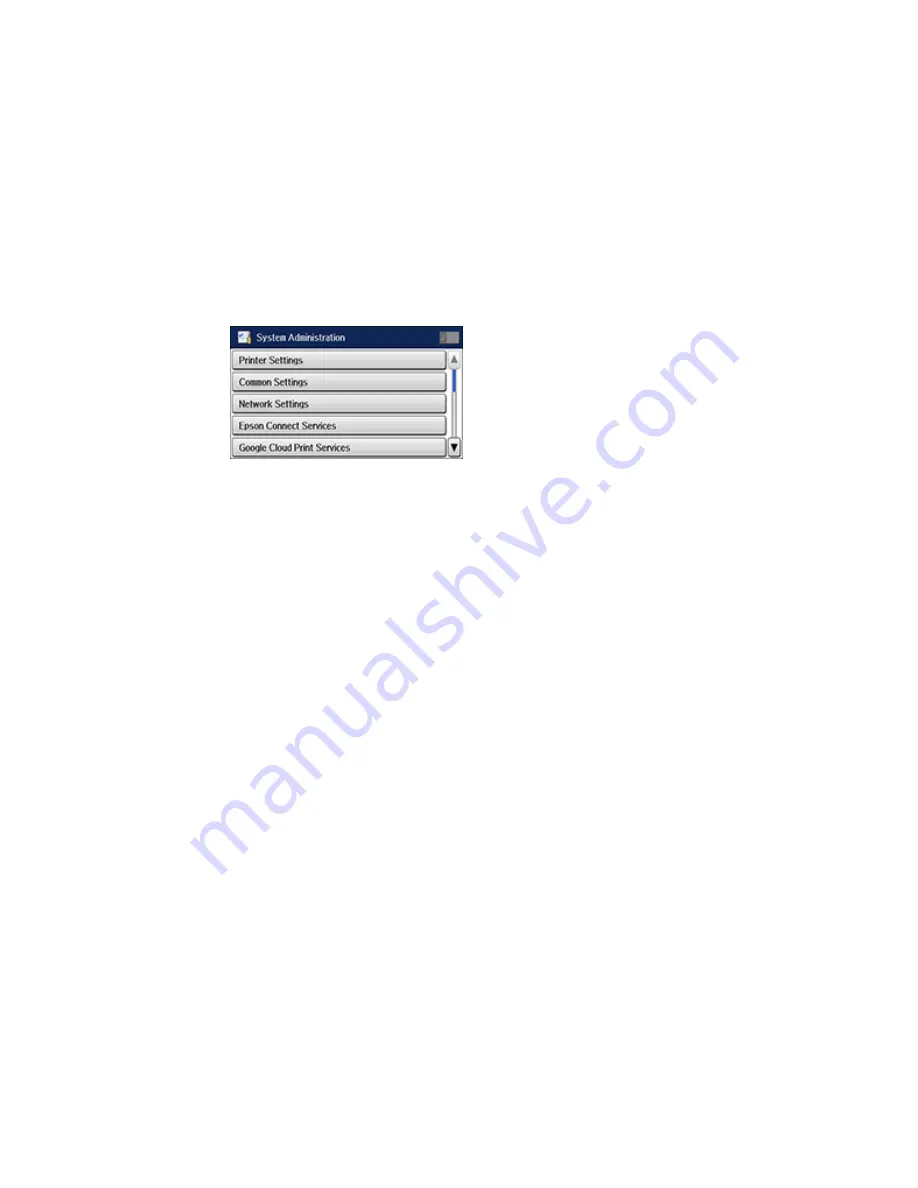
3.
Scroll down and select
System Administration
. Enter the administrator password, if necessary.
4.
Select
Fax Settings > Output Settings > Fax Output > Settings > Forward
and select
Yes
.
Note:
If you want to print the fax automatically before forwarding it, select
Yes and Print
.
5.
Select
Other Settings
.
6.
Select
Where to Forward
.
7.
Select up to 5 forwarding destinations from the contact list.
Note:
Select
View
to sort your contacts by destination type.
8.
When you finish, select
Proceed
.
9.
Confirm the displayed destinations are correct and select
Close
.
10. Select
Options When Forwarding Failed
.
11. Select the option to use if received faxes cannot be forwarded: print the faxes or save them in the
printer's inbox.
12. If you are forwarding to an email address, select
Email Subject to Forward
to enter an email
subject.
Note:
If you are forwarding faxes to a shared folder on the network or an email address, you can test
if fax forwarding was set up correctly by sending a scanned image to the destination using the scan
to email or scan to network folder/FTP option. If you are forwarding faxes to a shared folder on the
network, you can set up FAX Utility to notify you whenever a new fax is received.
292
Summary of Contents for WF-6590 series
Page 1: ...WF 6590 User s Guide ...
Page 2: ......
Page 97: ...Related tasks Enabling the Optional Paper Cassettes PostScript Printer Software OS X 97 ...
Page 99: ...1 Open the document cover 99 ...
Page 211: ...You see this window 211 ...
Page 237: ...DSL connection 1 Telephone wall jack 2 DSL filter 3 DSL modem 237 ...
Page 238: ...ISDN connection 1 ISDN wall jack 2 Terminal adapter or ISDN router 238 ...
Page 271: ...You see this window 4 Select Speed Dial Group Dial List 271 ...
Page 335: ...6 Raise the lever and open the ADF cover F 335 ...
Page 368: ...4 Carefully remove any jammed pages 368 ...
Page 369: ...5 Close the ADF cover then raise the document cover 369 ...
Page 370: ...6 Carefully remove any jammed pages 7 Lower the document cover 370 ...






























