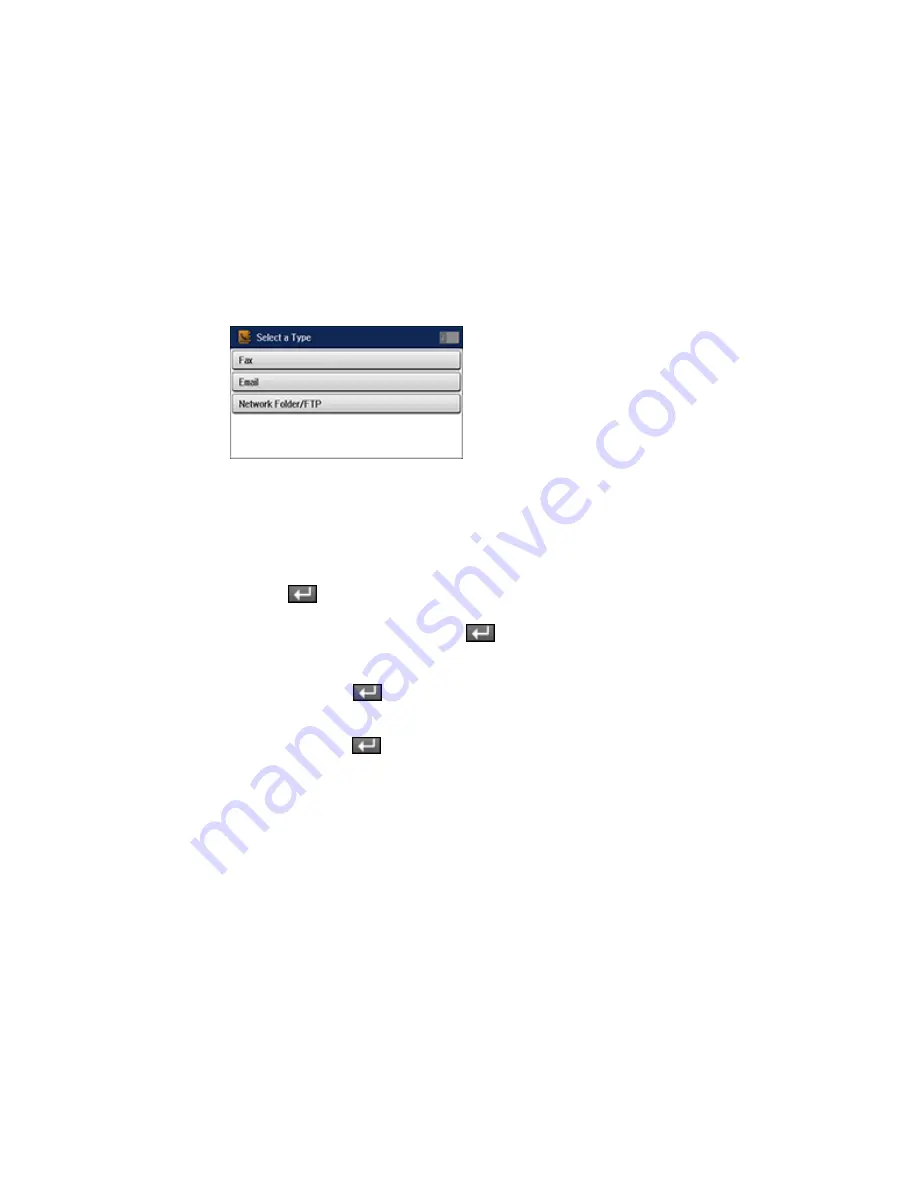
You see a screen like this:
5.
Do one of the following:
• To create a contact for scanning to email, select
.
• To create a location for scanning to a network folder or FTP site, select
Network Folder/FTP
.
6.
Select the number you want to use for the contact you are adding.
7.
Select the
Name
field, use the displayed keyboard to enter the contact name (up to 30 characters),
and press
.
8.
Select the
Index Word
field, use the displayed keyboard to enter a word to use when searching for
this entry (up to 30 characters), and press
. (This field is optional.)
9.
Do one of the following:
• For an email contact, select the
Email address
field, use the displayed keyboard to enter the
address, and press
.
• For a network folder or FTP site, select the
Communication Mode
field and select
Network
Folder (SMB)
or
FTP
. Then select the
Location
field, use the displayed keyboard to enter the
location, and press
. Enter other information as necessary.
10. Select
Save
.
Note:
If you need to edit or delete scanning contacts, the procedures are the same as for fax contacts.
Parent topic:
Starting a Scan Using the Product Control Panel
Related tasks
Entering Characters on the LCD Screen
194
Summary of Contents for WF-6590 series
Page 1: ...WF 6590 User s Guide ...
Page 2: ......
Page 97: ...Related tasks Enabling the Optional Paper Cassettes PostScript Printer Software OS X 97 ...
Page 99: ...1 Open the document cover 99 ...
Page 211: ...You see this window 211 ...
Page 237: ...DSL connection 1 Telephone wall jack 2 DSL filter 3 DSL modem 237 ...
Page 238: ...ISDN connection 1 ISDN wall jack 2 Terminal adapter or ISDN router 238 ...
Page 271: ...You see this window 4 Select Speed Dial Group Dial List 271 ...
Page 335: ...6 Raise the lever and open the ADF cover F 335 ...
Page 368: ...4 Carefully remove any jammed pages 368 ...
Page 369: ...5 Close the ADF cover then raise the document cover 369 ...
Page 370: ...6 Carefully remove any jammed pages 7 Lower the document cover 370 ...






























