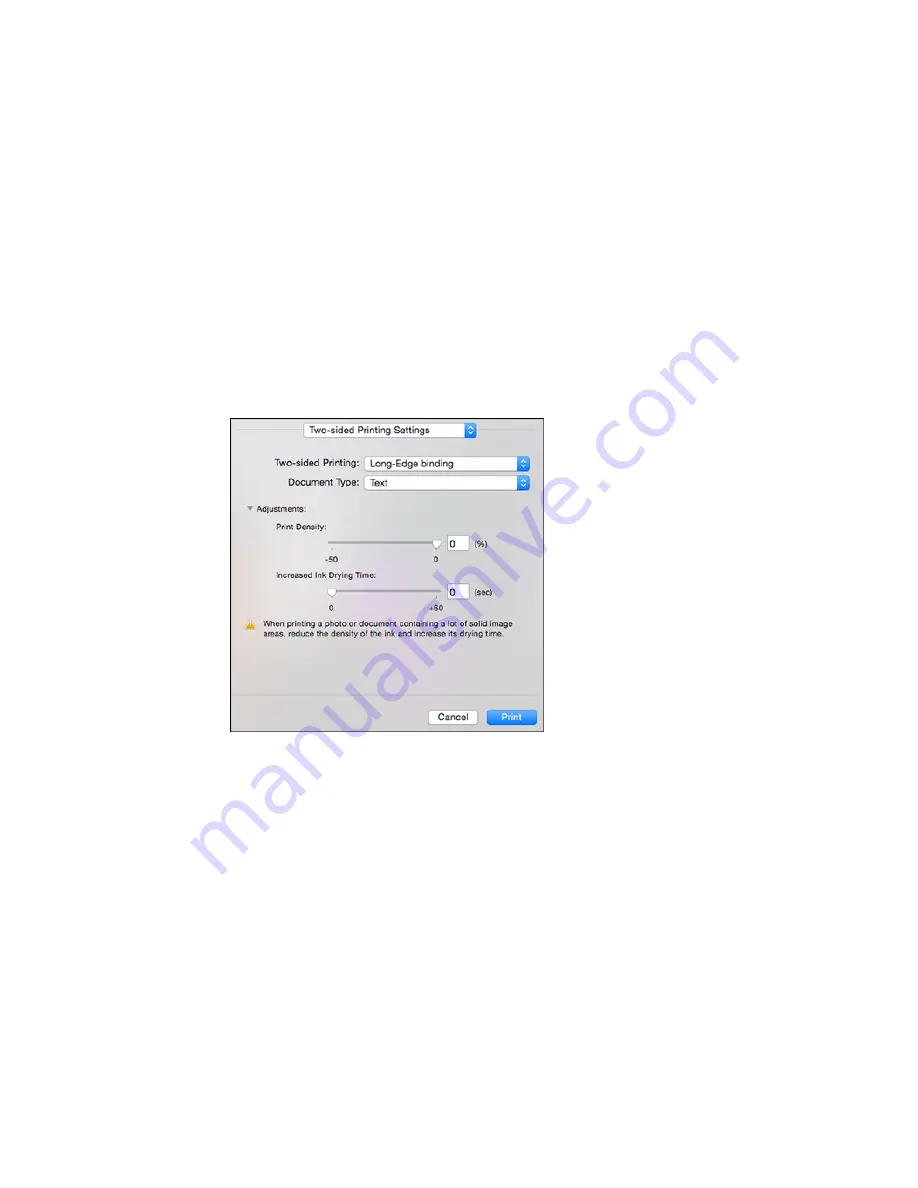
Note:
Some options may be pre-selected or unavailable, depending on other settings you have chosen
or if you are accessing the product over a network. This screen may be different, depending on the
version of OS X you are using.
1.
Select one of the
Two-sided Printing
options.
2.
Select the type of document you are printing as the
Document Type
setting. The software
automatically sets the Adjustments options for that document type.
3.
If necessary, customize the Adjustments settings as instructed on the screen.
4.
Print a test copy of your double-sided document to test the selected settings.
5.
Follow any instructions displayed on the screen during printing.
Double-sided Printing Options and Adjustments - OS X
Parent topic:
Printing with OS X
139
Summary of Contents for WF-6590 series
Page 1: ...WF 6590 User s Guide ...
Page 2: ......
Page 97: ...Related tasks Enabling the Optional Paper Cassettes PostScript Printer Software OS X 97 ...
Page 99: ...1 Open the document cover 99 ...
Page 211: ...You see this window 211 ...
Page 237: ...DSL connection 1 Telephone wall jack 2 DSL filter 3 DSL modem 237 ...
Page 238: ...ISDN connection 1 ISDN wall jack 2 Terminal adapter or ISDN router 238 ...
Page 271: ...You see this window 4 Select Speed Dial Group Dial List 271 ...
Page 335: ...6 Raise the lever and open the ADF cover F 335 ...
Page 368: ...4 Carefully remove any jammed pages 368 ...
Page 369: ...5 Close the ADF cover then raise the document cover 369 ...
Page 370: ...6 Carefully remove any jammed pages 7 Lower the document cover 370 ...






























