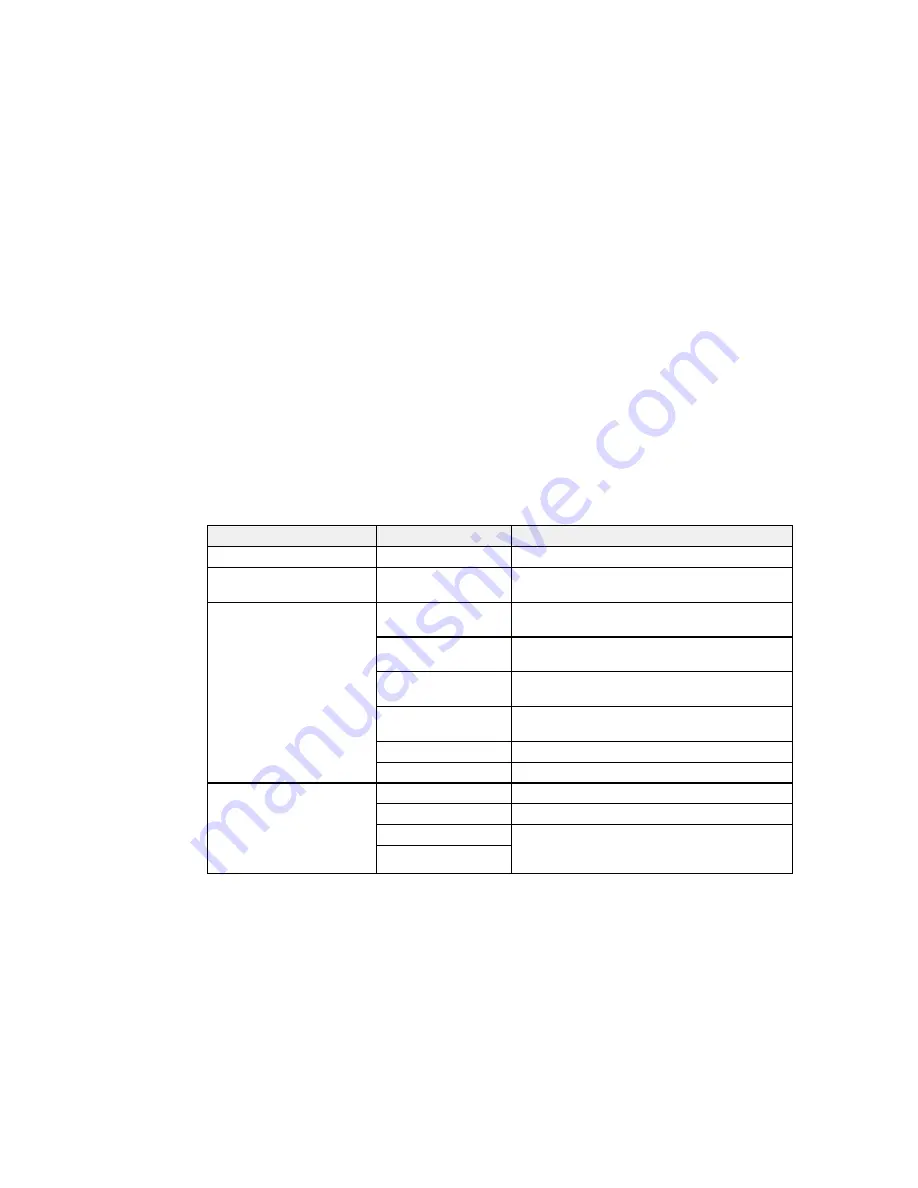
Related references
Control Panel Scanning Options
Related tasks
Creating Contacts for Scanning
Entering Characters on the LCD Screen
Selecting the Date and Time
Related topics
Placing Originals on the Product
Control Panel Scanning Options
Select the options you want to use for scanning.
Note:
Not all options or settings may be available, depending on the selected
Scan to
option.
Scan to setting
Available options
Description
Subject
—
Lets you enter a subject for your email
Filename Prefix
—
Lets you enter a filename prefix for your scanned
file
Location
Communication
Lets you select
Network Folder (SMB)
or
FTP
Mode
Location
Lets you enter a folder path in which to save
scanned images
User Name
Lets you enter a user name for the selected
folder path
Password
Lets you enter a password for the selected folder
path
Connection Mode
Lets you select the connection mode
Port Number
Lets you enter a port number
Format
JPEG
Select for photos
Select for documents
TIFF (Single Page)
Select for scanned files that you can print from a
device; multi-page TIFF documents are scanned
TIFF (Multi Page)
in black and white
191
Summary of Contents for WF-6590 series
Page 1: ...WF 6590 User s Guide ...
Page 2: ......
Page 97: ...Related tasks Enabling the Optional Paper Cassettes PostScript Printer Software OS X 97 ...
Page 99: ...1 Open the document cover 99 ...
Page 211: ...You see this window 211 ...
Page 237: ...DSL connection 1 Telephone wall jack 2 DSL filter 3 DSL modem 237 ...
Page 238: ...ISDN connection 1 ISDN wall jack 2 Terminal adapter or ISDN router 238 ...
Page 271: ...You see this window 4 Select Speed Dial Group Dial List 271 ...
Page 335: ...6 Raise the lever and open the ADF cover F 335 ...
Page 368: ...4 Carefully remove any jammed pages 368 ...
Page 369: ...5 Close the ADF cover then raise the document cover 369 ...
Page 370: ...6 Carefully remove any jammed pages 7 Lower the document cover 370 ...
















































