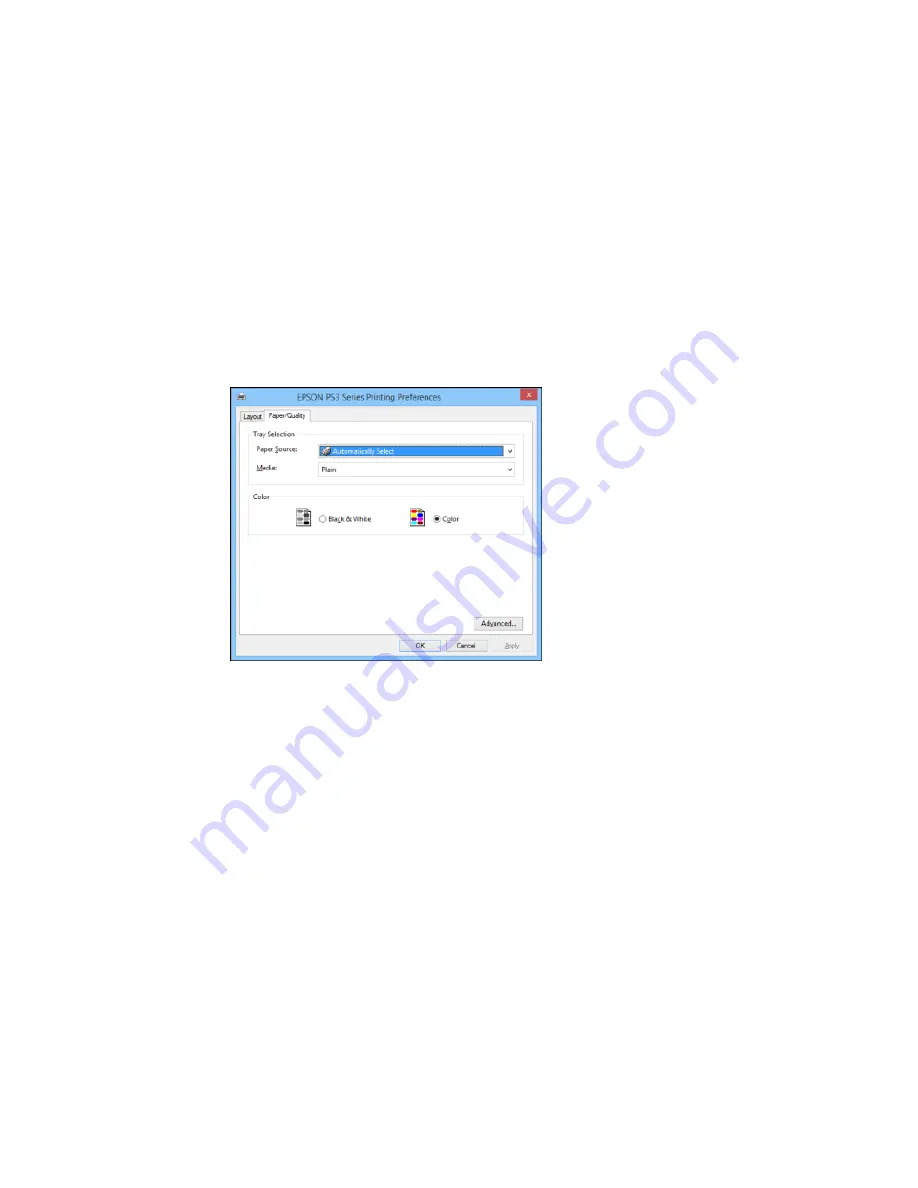
7.
To print multiple pages on one sheet of paper, adjust the
Pages per Sheet
setting.
8.
To create a folded booklet out of your photo or document, select the
Booklet
option.
9.
Click the
Paper/Quality
tab.
You see this window:
10. Select the
Paper Source
that matches where you loaded the paper you want to print on.
11. Select
Plain
as the
Media
setting.
Note:
The PostScript printer software supports plain paper printing on these paper and envelope
sizes:
• A4 (8.3 × 11.7 inches [210 × 297 mm])
• Letter (8.5 × 11 inches [216 × 279 mm])
• No. 10 (4.1 × 9.5 inches [105 × 241 mm])
169
Summary of Contents for WF-6590 series
Page 1: ...WF 6590 User s Guide ...
Page 2: ......
Page 97: ...Related tasks Enabling the Optional Paper Cassettes PostScript Printer Software OS X 97 ...
Page 99: ...1 Open the document cover 99 ...
Page 211: ...You see this window 211 ...
Page 237: ...DSL connection 1 Telephone wall jack 2 DSL filter 3 DSL modem 237 ...
Page 238: ...ISDN connection 1 ISDN wall jack 2 Terminal adapter or ISDN router 238 ...
Page 271: ...You see this window 4 Select Speed Dial Group Dial List 271 ...
Page 335: ...6 Raise the lever and open the ADF cover F 335 ...
Page 368: ...4 Carefully remove any jammed pages 368 ...
Page 369: ...5 Close the ADF cover then raise the document cover 369 ...
Page 370: ...6 Carefully remove any jammed pages 7 Lower the document cover 370 ...






























