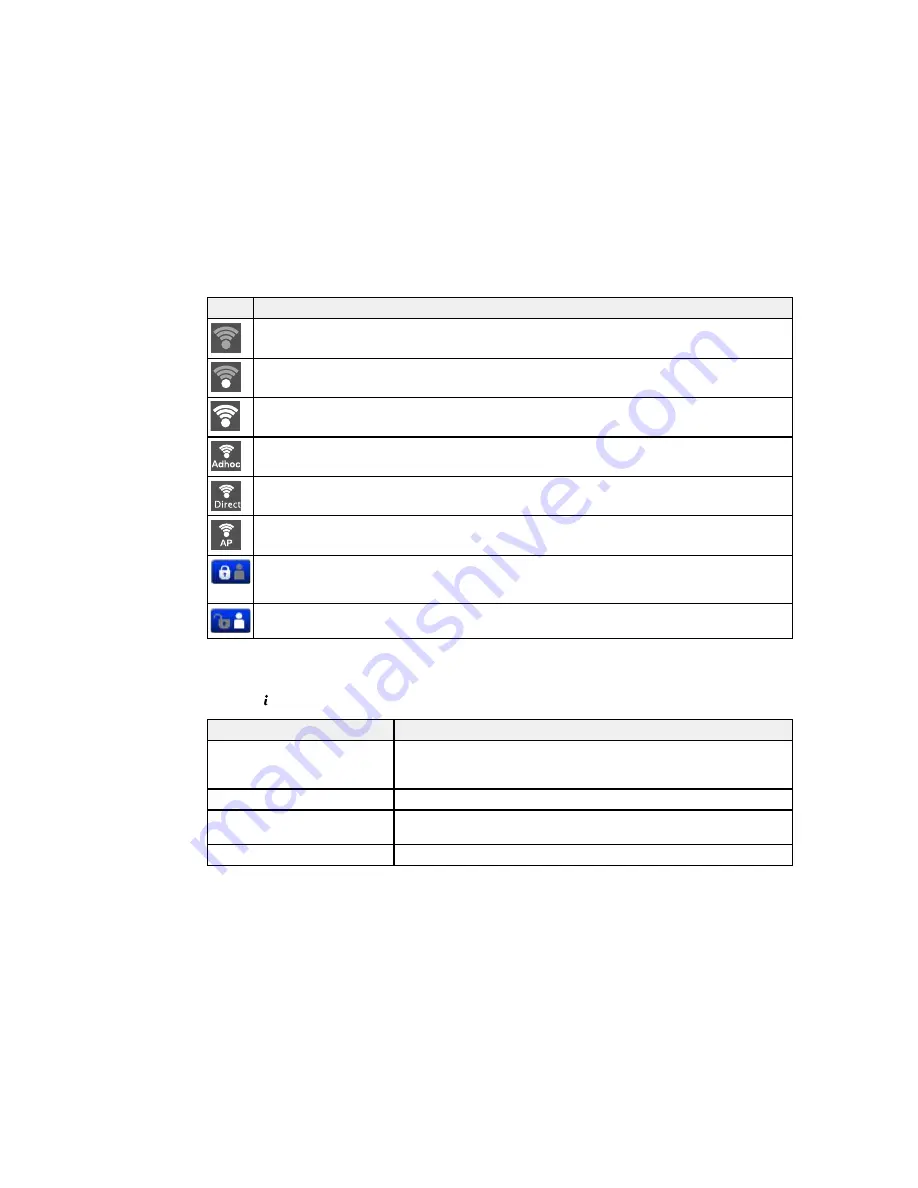
Icons
Description
No Wi-Fi connection.
A Wi-Fi network error has occurred or the product is searching for a connection.
A Wi-Fi connection has been established. The number of bars indicates the connection's signal
strength.
An Ad hoc connection has been established.
A Wi-Fi Direct mode connection has been established.
A Simple AP mode connection has been established.
Access to the product's functions are restricted to authorized users. Press the icon to log in to
the printer. (You need to enter a user name and password.) Contact your administrator if you
do not know the login information.
Access to the product's functions are restricted to authorized users and a user is currently
logged in. Press the icon to log out.
Parent topic:
Control Panel Buttons and Lights
Status Button Information
Press the
Status
button on the control panel to view the current product and job status.
Function
Description
Printer Information
Displays the status of consumables and any errors that have occurred
with the product. Select the error from the list to display the error
message.
Job Monitor
Displays the current job and any jobs waiting to be processed.
Job History
Displays the job history and any error codes for failed jobs in the
history.
Job Storage
Select
Inbox
to display received faxes stored in the product's history.
19
Summary of Contents for WF-6590 series
Page 1: ...WF 6590 User s Guide ...
Page 2: ......
Page 97: ...Related tasks Enabling the Optional Paper Cassettes PostScript Printer Software OS X 97 ...
Page 99: ...1 Open the document cover 99 ...
Page 211: ...You see this window 211 ...
Page 237: ...DSL connection 1 Telephone wall jack 2 DSL filter 3 DSL modem 237 ...
Page 238: ...ISDN connection 1 ISDN wall jack 2 Terminal adapter or ISDN router 238 ...
Page 271: ...You see this window 4 Select Speed Dial Group Dial List 271 ...
Page 335: ...6 Raise the lever and open the ADF cover F 335 ...
Page 368: ...4 Carefully remove any jammed pages 368 ...
Page 369: ...5 Close the ADF cover then raise the document cover 369 ...
Page 370: ...6 Carefully remove any jammed pages 7 Lower the document cover 370 ...
















































