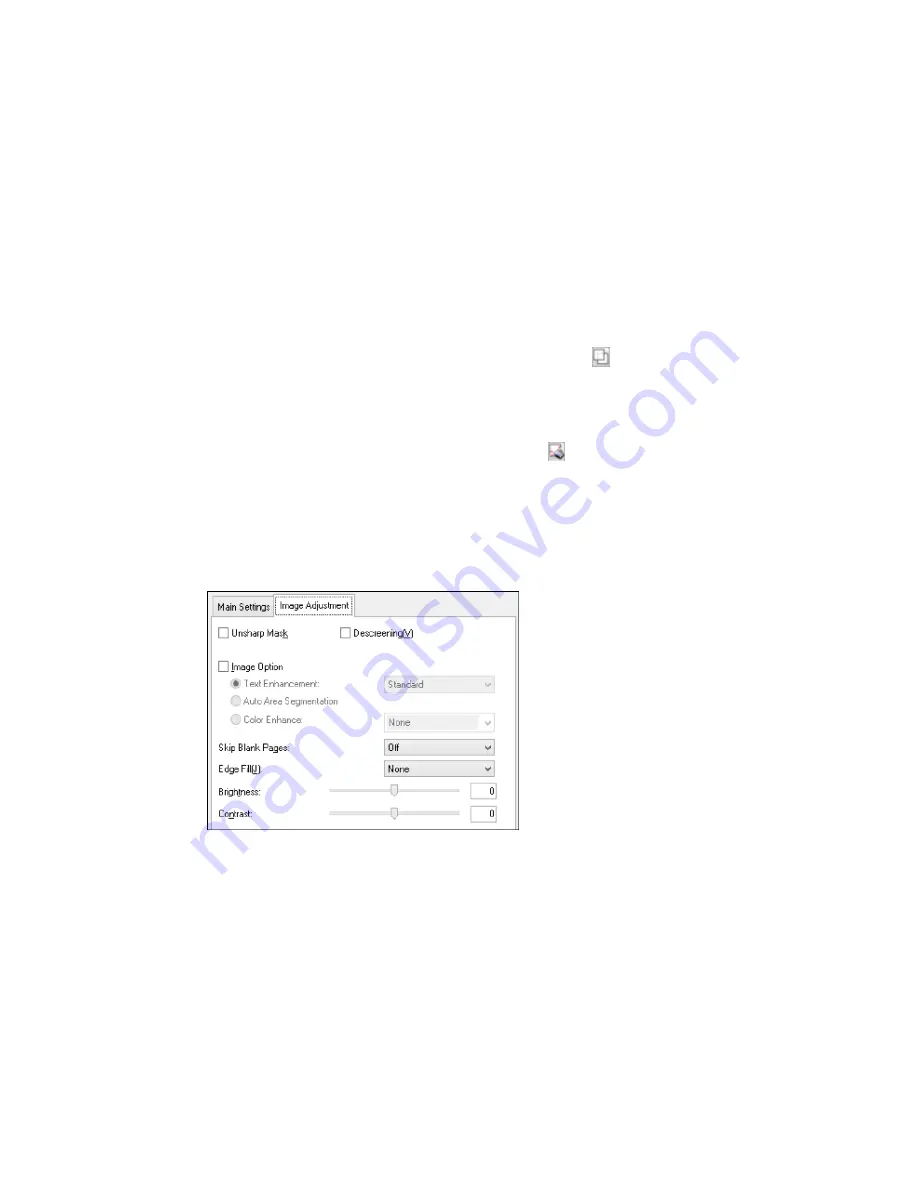
• To resize the scan area, place your cursor over the edge or corner of the marquee, then click and
drag the edges where you want them. (Hold down the
Shift
key as you resize the marquee to
retain the same width/height proportions.)
• To create additional marquees (up to 50, if available), click the
Copy Marquee icon to copy the
existing marquee and paste it on the preview image.
Note:
If you draw multiple marquees, make sure you select the
All
button in the Preview window
before you scan. Otherwise, only the area inside the currently selected marquee will be scanned.
• To delete a marquee, click the marquee, then click the
Delete Marquee icon.
• To rotate your original in your scan, click one of the
Rotate
icons.
3.
Click inside each scan area and make any necessary settings in the Epson Scan window.
Parent topic:
Scanning in Office Mode
Available Image Adjustments - Office Mode
You can select these Image Adjustments options in Epson Scan Office Mode. Not all adjustment settings
may be available, depending on other settings you have chosen.
209
Summary of Contents for WF-6590 series
Page 1: ...WF 6590 User s Guide ...
Page 2: ......
Page 97: ...Related tasks Enabling the Optional Paper Cassettes PostScript Printer Software OS X 97 ...
Page 99: ...1 Open the document cover 99 ...
Page 211: ...You see this window 211 ...
Page 237: ...DSL connection 1 Telephone wall jack 2 DSL filter 3 DSL modem 237 ...
Page 238: ...ISDN connection 1 ISDN wall jack 2 Terminal adapter or ISDN router 238 ...
Page 271: ...You see this window 4 Select Speed Dial Group Dial List 271 ...
Page 335: ...6 Raise the lever and open the ADF cover F 335 ...
Page 368: ...4 Carefully remove any jammed pages 368 ...
Page 369: ...5 Close the ADF cover then raise the document cover 369 ...
Page 370: ...6 Carefully remove any jammed pages 7 Lower the document cover 370 ...






























