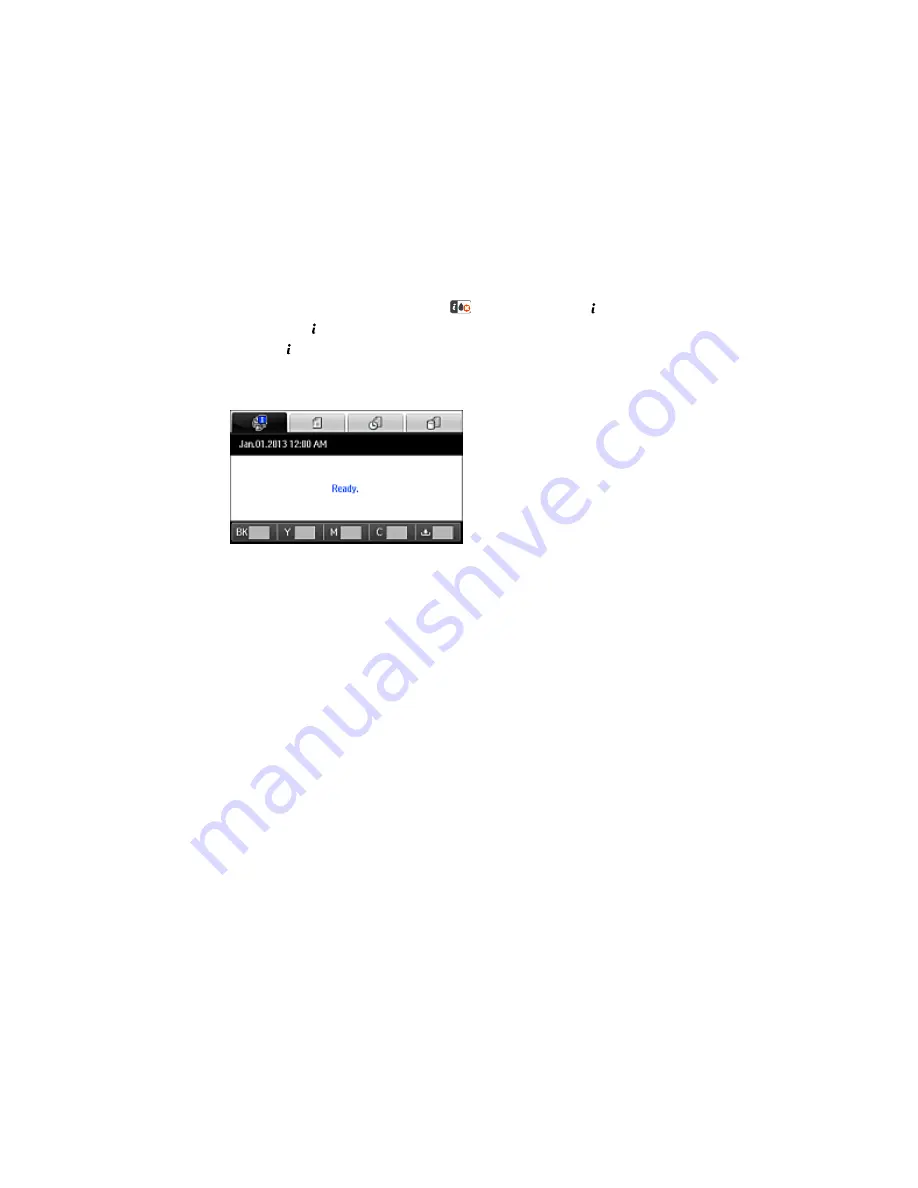
When a cartridge is expended, you see the
icon and the orange
Status
light stays on.
You can press the
Status
button check the status of the cartridges and maintenance box.
1.
Press the
Status
button.
2.
Select
Printer Information
.
You see a screen like this:
The ink and maintenance box levels are displayed at the bottom of the screen.
Note:
The displayed ink and maintenance box levels are approximate.
3.
For more information, select the ink cartridge images at the bottom of the screen.
Parent topic:
Check Cartridge and Maintenance Box Status
Related tasks
Removing and Installing Ink Cartridges
Replacing the Maintenance Box
Checking Ink and Maintenance Box Status With Windows
You can check your ink or maintenance box status at any time using a utility on your Windows computer.
1.
To check your status, access the Windows Desktop, double-click the product icon in the Windows
taskbar, and click
Details
.
306
Summary of Contents for WF-6590 series
Page 1: ...WF 6590 User s Guide ...
Page 2: ......
Page 97: ...Related tasks Enabling the Optional Paper Cassettes PostScript Printer Software OS X 97 ...
Page 99: ...1 Open the document cover 99 ...
Page 211: ...You see this window 211 ...
Page 237: ...DSL connection 1 Telephone wall jack 2 DSL filter 3 DSL modem 237 ...
Page 238: ...ISDN connection 1 ISDN wall jack 2 Terminal adapter or ISDN router 238 ...
Page 271: ...You see this window 4 Select Speed Dial Group Dial List 271 ...
Page 335: ...6 Raise the lever and open the ADF cover F 335 ...
Page 368: ...4 Carefully remove any jammed pages 368 ...
Page 369: ...5 Close the ADF cover then raise the document cover 369 ...
Page 370: ...6 Carefully remove any jammed pages 7 Lower the document cover 370 ...






























