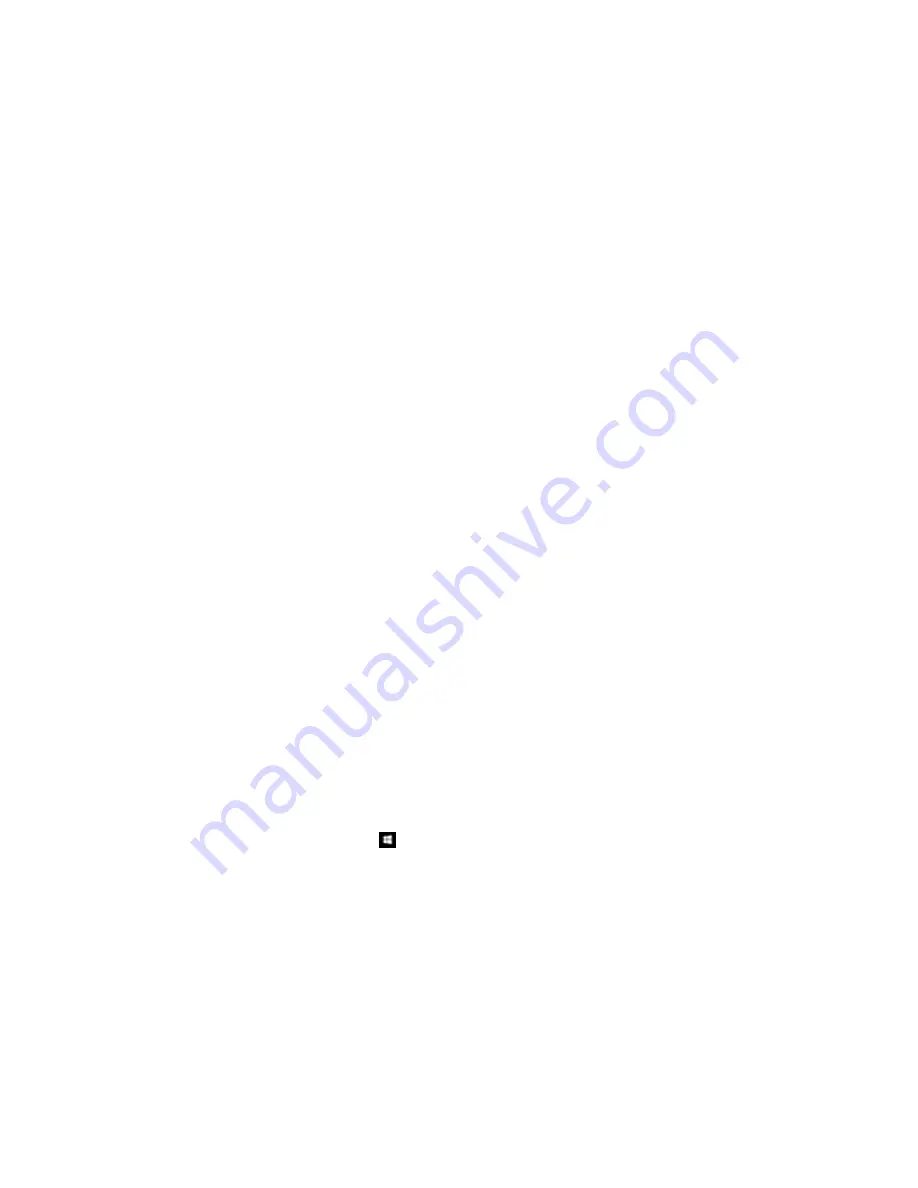
• If you connected your product to a USB hub, make sure it is a first-tier hub. If it still does not print,
connect your product directly to your computer instead of the hub.
• Run a product check to see if a test page prints. If the test page prints, check to see if your product
software is installed correctly.
• If you are printing a large image, the computer may not have enough memory. Print the image at a
lower resolution or a smaller file size.
• In Windows, click
Print Queue
on the Maintenance tab in the printer settings window and check for
the following:
• Check for any stalled or paused print jobs. Cancel or unpause any jobs as necessary.
• Open the Printer menu and make sure the product is not offline.
• Open the Printer menu and set the product as the default printer, if necessary.
• In OS X, select
System Preferences
from the Apple menu or Dock, select
Print & Scan
or
Printers
& Scanners
, then double-click your printer icon. Check to see if any jobs are paused. Cancel or
resume any jobs as necessary.
• If the user restriction feature (Access Control) is enabled, a user ID and password is required to print.
If you do not know the user ID or password, contact your administrator for assistance.
Note:
In OS X, you may not be able to print if the user restriction feature is enabled. Contact your
administrator for assistance.
• If you are using AirPrint, make sure AirPrint is enabled with the correct settings using Web Config.
Parent topic:
Solving Problems Printing from a Computer
Related tasks
Running a Product Check
Using AirPrint
Entering a User ID and Password for Printing
Product Icon Does Not Appear in Windows Taskbar
If you do not see your product icon in the Windows taskbar, first try restarting your computer. If that does
not work, try this solution:
1. Do one of the following:
•
Windows 10:
Right-click
and select
Control Panel
>
Hardware and Sound
>
Devices and
Printers
.
375
Summary of Contents for WF-6590 series
Page 1: ...WF 6590 User s Guide ...
Page 2: ......
Page 97: ...Related tasks Enabling the Optional Paper Cassettes PostScript Printer Software OS X 97 ...
Page 99: ...1 Open the document cover 99 ...
Page 211: ...You see this window 211 ...
Page 237: ...DSL connection 1 Telephone wall jack 2 DSL filter 3 DSL modem 237 ...
Page 238: ...ISDN connection 1 ISDN wall jack 2 Terminal adapter or ISDN router 238 ...
Page 271: ...You see this window 4 Select Speed Dial Group Dial List 271 ...
Page 335: ...6 Raise the lever and open the ADF cover F 335 ...
Page 368: ...4 Carefully remove any jammed pages 368 ...
Page 369: ...5 Close the ADF cover then raise the document cover 369 ...
Page 370: ...6 Carefully remove any jammed pages 7 Lower the document cover 370 ...






























