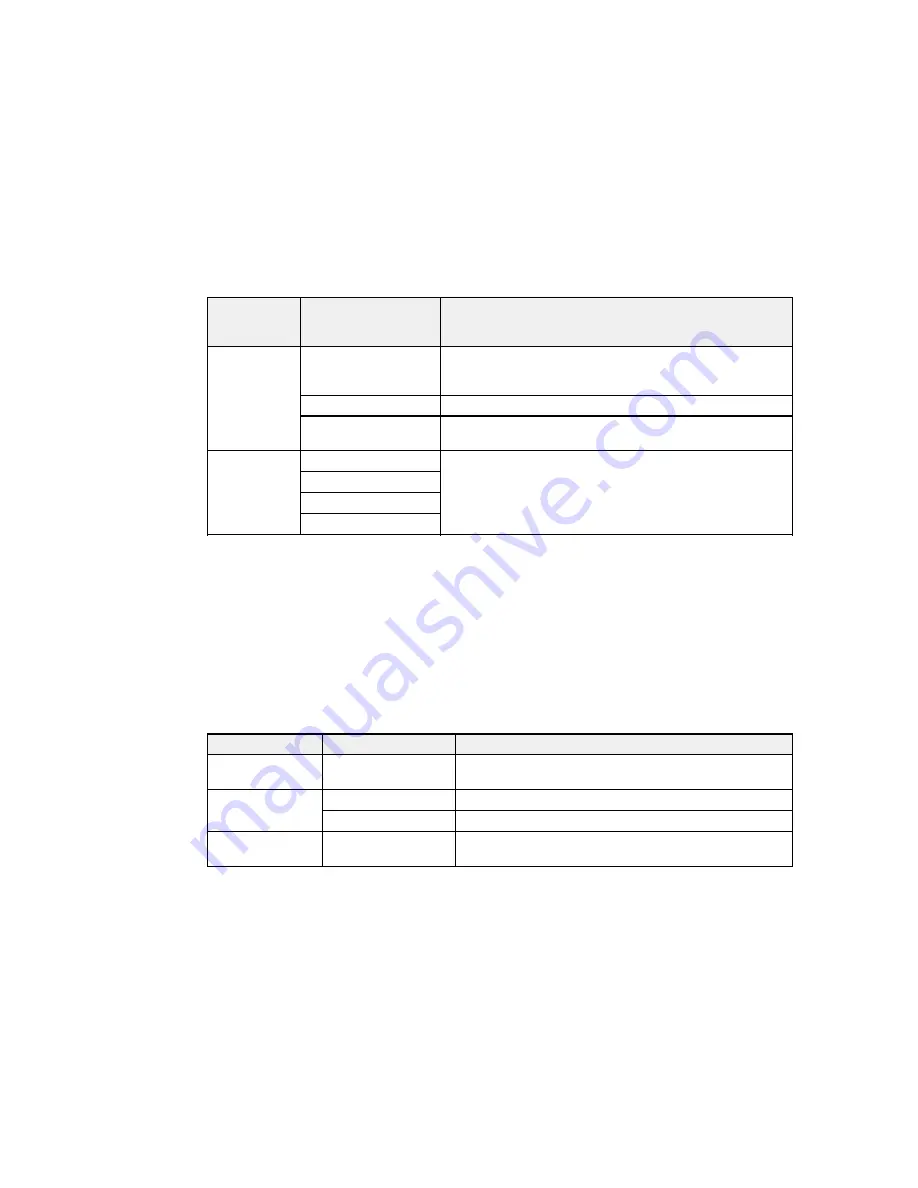
Photo
Available options
Description
adjustment
settings
Fix Photo
On
Automatically adjusts the brightness, contrast, and saturation
of the photo based on the
Advanced
>
Scene Detection
setting that is selected
Off
Turns off automatic adjustments; see
Note
below
P.I.M.
Uses your camera's PRINT Image Matching or Exif Print
adjustments
Fix Red-Eye
Off - This Image
Automatically fixes the red-eye effect in photos
On - This Image
Off - All Image
On - All Image
Note: Fix Photo
uses a sophisticated face recognition technology to optimize photos that include faces.
For this to work, both eyes and the nose must be visible in the subject's face. If your photo includes a
face with an intentional color cast, such as a statue, you may want to turn off
Fix Photo
to retain the
special color effects.
Parent topic:
Viewing and Printing From the LCD Screen
Print Setting Options - Device Mode
Select the
Print Settings
you want to use when printing from a USB flash drive or other memory device.
Note:
Not all options or settings may be available, depending on the file format.
Print settings
Available options
Description
Paper Source
Various paper size
Indicates the source that contains the paper size and type
and type settings
you want to print on
Quality
Standard
Provides good quality for most prints
Best
Provides the highest quality for special prints
Date
Various date formats
Prints the date the photo was taken on the photo in the
format you select
221
Summary of Contents for WF-5620
Page 1: ...WF 5620 User s Guide ...
Page 2: ......
Page 119: ...You see a window like this 2 Click the Scan icon 119 ...
Page 134: ...You see this window 134 ...
Page 180: ...You see this window 3 Select Fax Settings for Printer Select your product if prompted 180 ...
Page 193: ...You see this window 4 Select Speed Dial Group Dial List 193 ...
Page 241: ...Related references Ink Cartridge and Maintenance Box Part Numbers 241 ...
















































