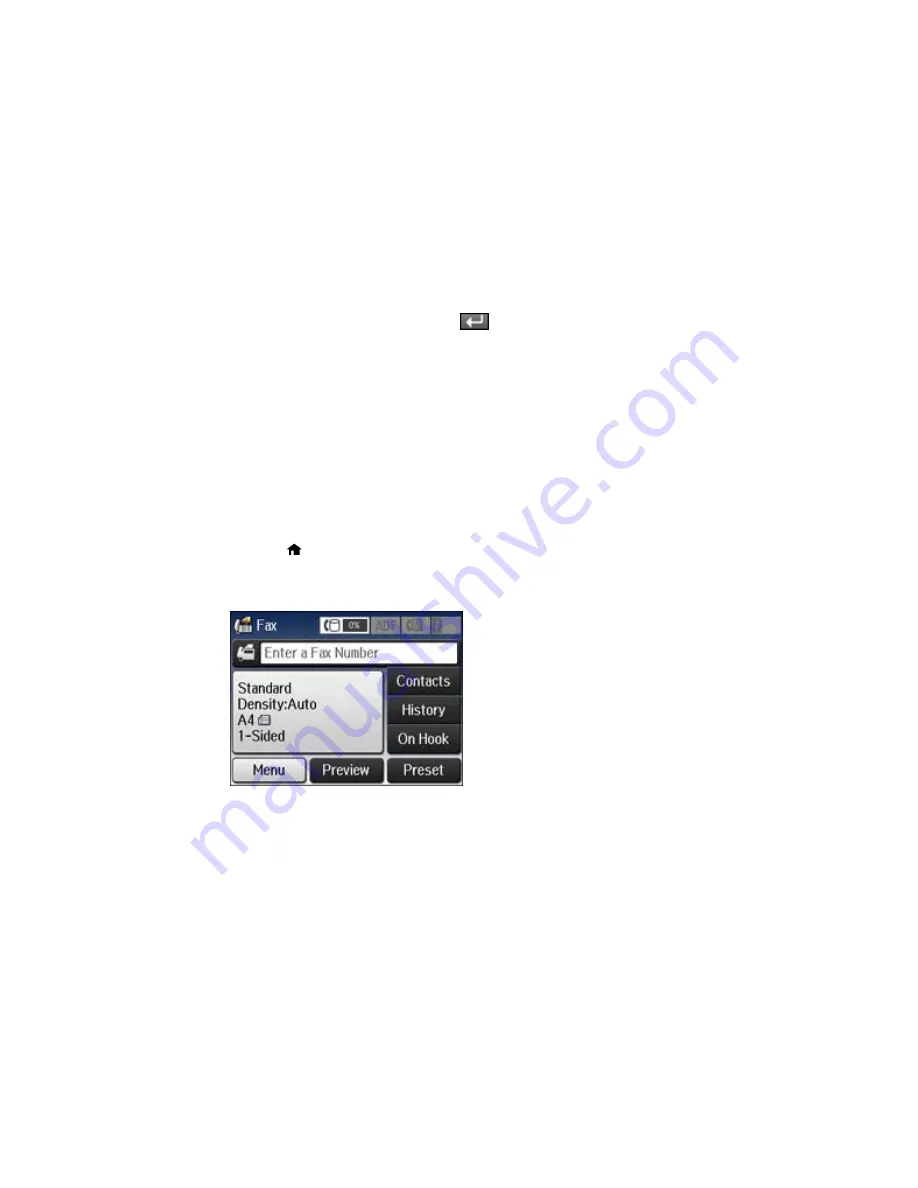
8.
Select the
Index Word
field, use the displayed keyboard to enter a word to use when searching for
an entry (up to 30 characters), and press
. (This field is optional.)
9.
Select the
Fax Number
field, and use the numeric keypad on the LCD screen or the buttons on the
product to enter the fax number. You can enter up to 64 characters.
Note:
If necessary, enter an outside line access code (such as
9
) at the beginning of the fax number.
If the access code has been set up in the
Line Type
setting, enter the
#
pound sign instead of the
code.
10. Set the
Fax Speed
, if necessary.
11. Select
Save
.
Parent topic:
Setting Up Contacts Using the Product Control Panel
Editing or Deleting a Contact
You can edit or delete any of the contacts on your list.
1.
Press the
home button, if necessary.
2.
Select
Fax
.
You see a screen like this:
3.
Select
Contacts
. Enter the administrator password, if necessary.
4.
Select the contact you want to edit or delete.
186
Summary of Contents for WF-5620
Page 1: ...WF 5620 User s Guide ...
Page 2: ......
Page 119: ...You see a window like this 2 Click the Scan icon 119 ...
Page 134: ...You see this window 134 ...
Page 180: ...You see this window 3 Select Fax Settings for Printer Select your product if prompted 180 ...
Page 193: ...You see this window 4 Select Speed Dial Group Dial List 193 ...
Page 241: ...Related references Ink Cartridge and Maintenance Box Part Numbers 241 ...






























