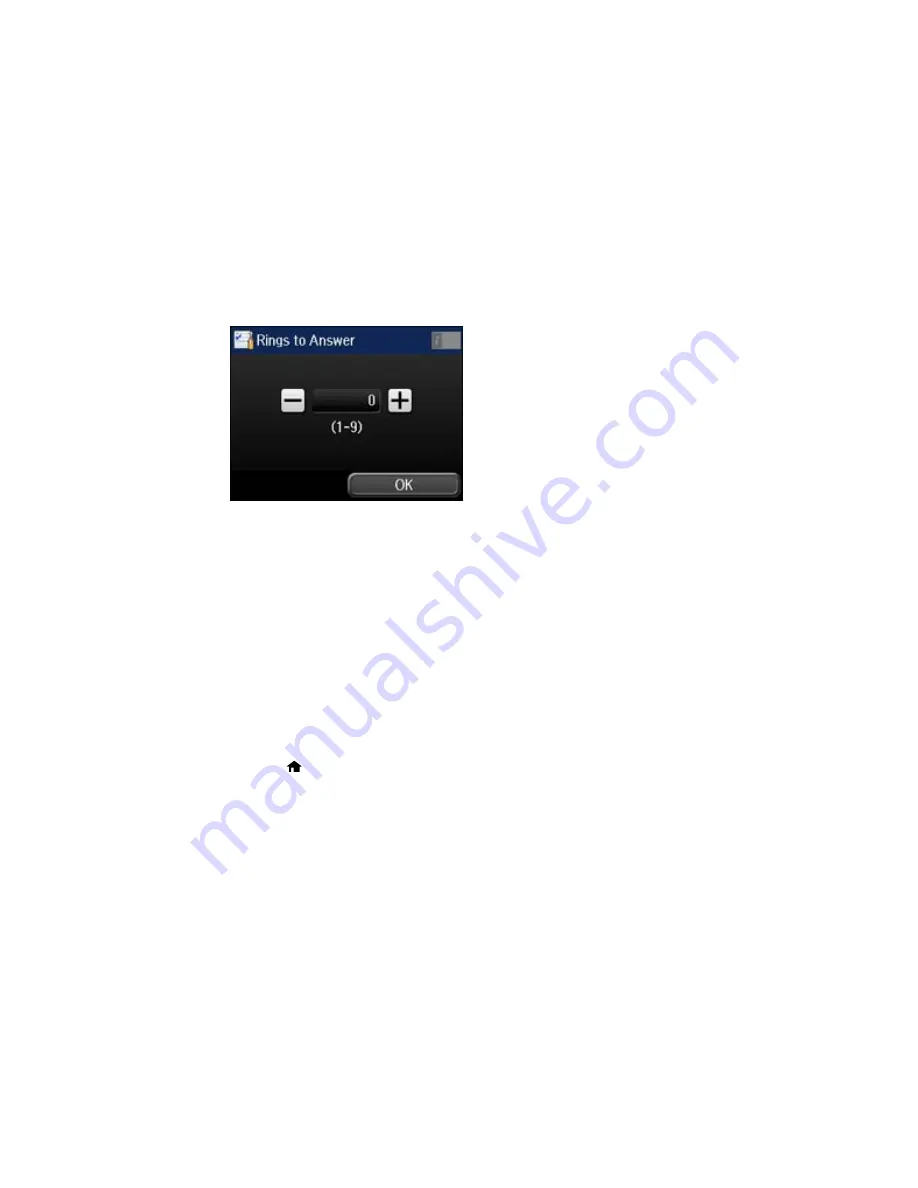
6.
Select
Rings to Answer
.
7.
Select the number of rings, and select
OK
. Make sure to select a number higher than the number of
rings your answering machine is set to for answering a call.
Note:
An answering machine picks up every call faster than the product, but the product can detect fax
tones and start receiving faxes. If you answer the phone and hear a fax tone, check that the product has
started receiving the fax, then hang up the phone.
Parent topic:
Setting Up Basic Fax Features
Selecting Advanced Fax Settings
You can select a variety of advanced fax settings.
Note:
These settings can be locked by an administrator. If you can't access or change these setting,
contact your administrator for assistance.
1.
Press the
home button, if necessary.
170
Summary of Contents for WF-5620
Page 1: ...WF 5620 User s Guide ...
Page 2: ......
Page 119: ...You see a window like this 2 Click the Scan icon 119 ...
Page 134: ...You see this window 134 ...
Page 180: ...You see this window 3 Select Fax Settings for Printer Select your product if prompted 180 ...
Page 193: ...You see this window 4 Select Speed Dial Group Dial List 193 ...
Page 241: ...Related references Ink Cartridge and Maintenance Box Part Numbers 241 ...






























