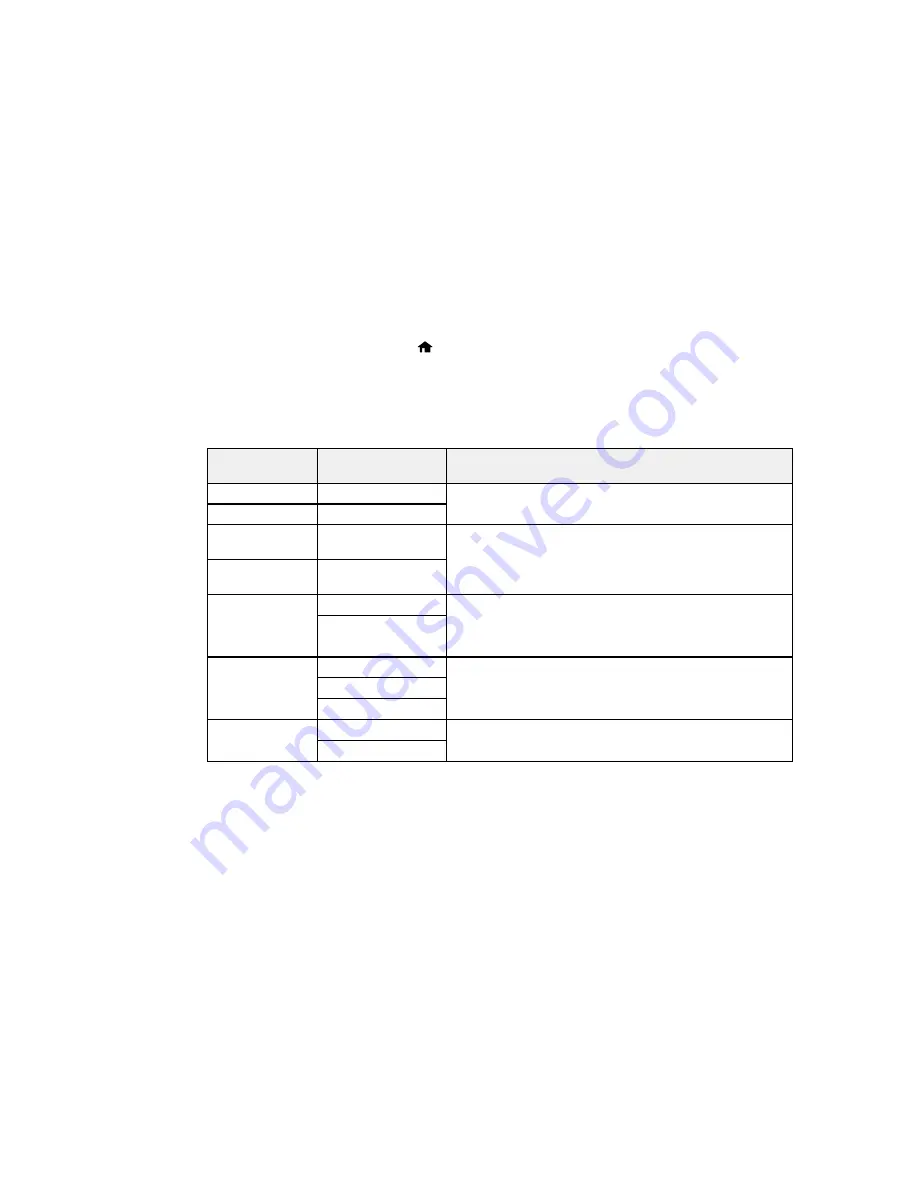
4.
Select
Universal Print Settings
.
5.
Adjust the settings as necessary.
6.
When you are finished, press the
home button to return to the Home screen.
Universal Print Settings Options
Parent topic:
Selecting Default Paper Settings - Administrator
Universal Print Settings Options
Select the
Universal Print Settings
you want to use.
Universal Print
Available settings
Description
Settings option
Top Offset
—
Adjusts the top or left margin.
Left Offset
—
Top Offset in
—
Adjusts the top or left margin of the back page when
Back
performing double-sided printing.
Left Offset in
—
Back
Check Paper
On
Select
On
to check the paper width before printing. This
Width
prevents printing beyond the edges of the paper when the
Off
paper size settings are incorrect, but may reduce the
printing speed.
Dry Time
Standard
Select the ink drying time you want to use when performing
double-sided printing.
Long
Longer
Skip Blank Page
On
Select
On
to skip printing of blank pages automatically.
Off
Parent topic:
Setting the Universal Print Settings
Installing and Enabling the Optional Second Paper Cassette
Follow these instructions to add the optional paper cassette to your product.
Installing the Optional Second Paper Cassette
69
Summary of Contents for WF-5620
Page 1: ...WF 5620 User s Guide ...
Page 2: ......
Page 119: ...You see a window like this 2 Click the Scan icon 119 ...
Page 134: ...You see this window 134 ...
Page 180: ...You see this window 3 Select Fax Settings for Printer Select your product if prompted 180 ...
Page 193: ...You see this window 4 Select Speed Dial Group Dial List 193 ...
Page 241: ...Related references Ink Cartridge and Maintenance Box Part Numbers 241 ...






























