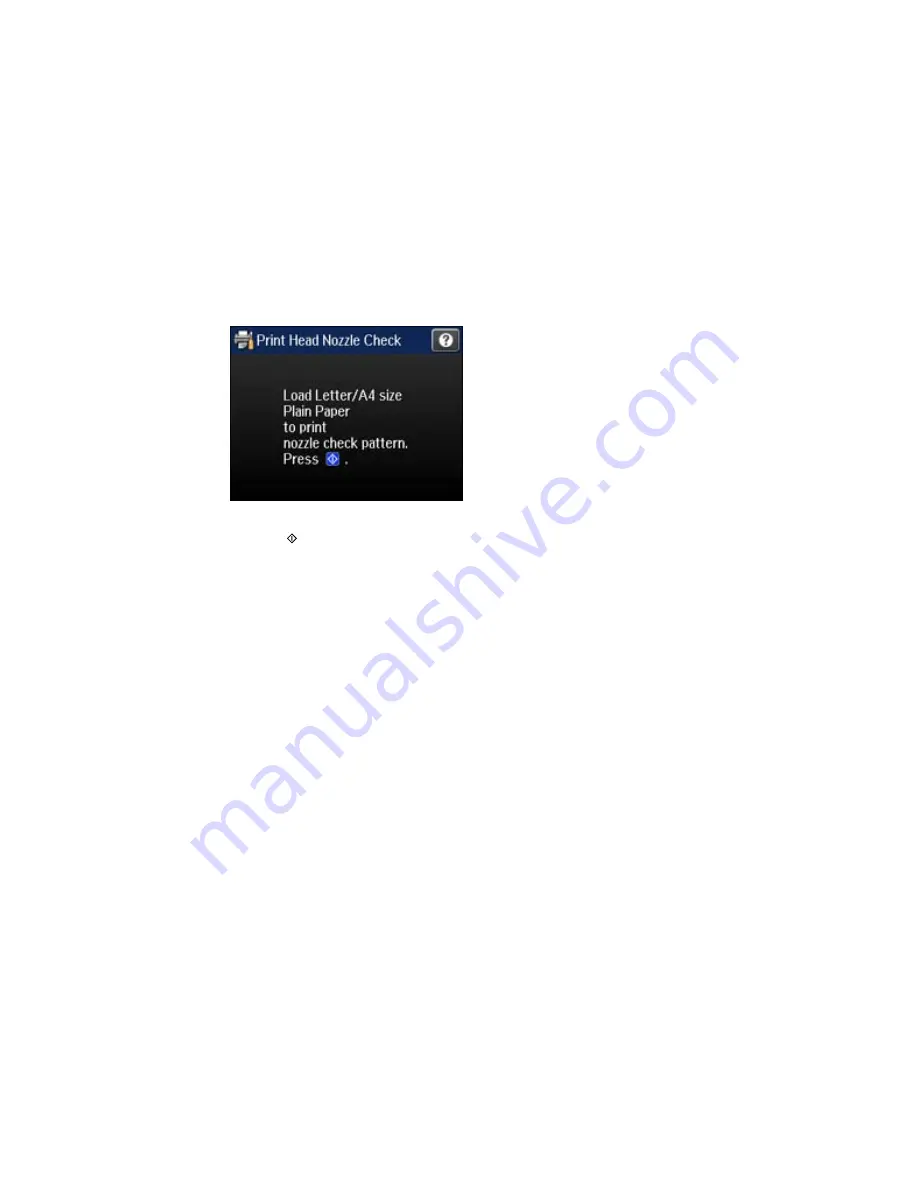
You see a screen like this:
7.
Press the
Color
button.
The nozzle pattern prints.
8.
Do one of the following, depending on the results of the product check:
• If the page prints and the nozzle check pattern is complete, the product is operating properly. Any
operation problem you may have could be caused by your computer, cable, software, or selected
settings. Check the other solutions in this book or try uninstalling and reinstalling your printer
software.
• If the page prints but the nozzle check pattern has gaps, clean or align the print head.
• If the page does not print, the product may have a problem. Check the other solutions in this
manual. If they do not work, contact Epson.
Parent topic:
Solving Problems
Related concepts
Print Head Cleaning
Print Head Alignment
When to Uninstall Your Product Software
Related references
Where to Get Help
266
Summary of Contents for WF-5620
Page 1: ...WF 5620 User s Guide ...
Page 2: ......
Page 119: ...You see a window like this 2 Click the Scan icon 119 ...
Page 134: ...You see this window 134 ...
Page 180: ...You see this window 3 Select Fax Settings for Printer Select your product if prompted 180 ...
Page 193: ...You see this window 4 Select Speed Dial Group Dial List 193 ...
Page 241: ...Related references Ink Cartridge and Maintenance Box Part Numbers 241 ...






























