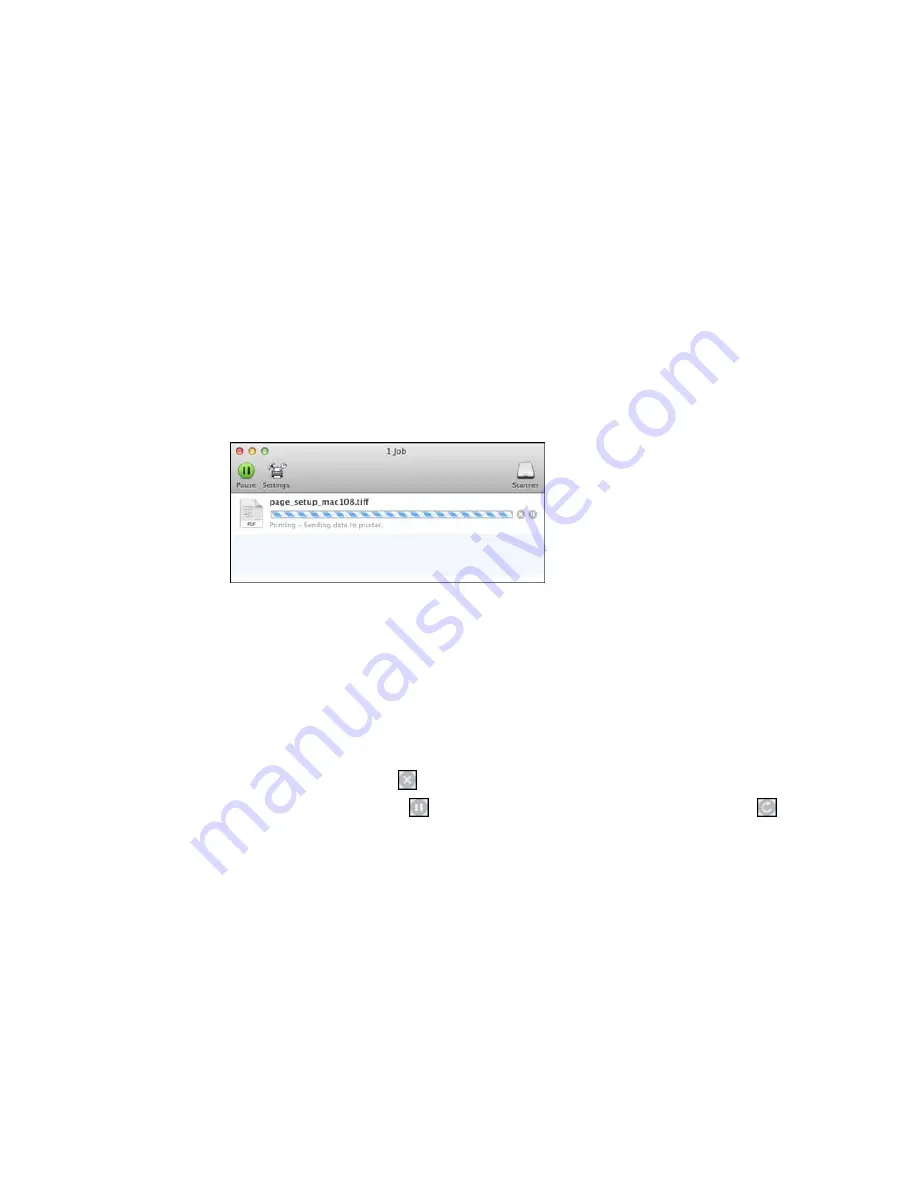
Checking Print Status - OS X
Parent topic:
Printing with OS X
Checking Print Status - OS X
During printing, you can view the progress of your print job, control printing, and check ink cartridge
status.
1.
Click the printer icon when it appears in the Dock.
You see the print status window:
2.
Select the following options as necessary:
OS X 10.5/10.6/10.7:
• To cancel printing, click the print job and click the
Delete
icon.
• To pause a print job, click the print job and click the
Hold
icon. To resume a print job, click the print
job marked "Hold" and click the
Resume
icon.
• To pause printing for all queued print jobs, click the
Pause Printer
icon.
• To check ink status, click the
Supply Levels
icon.
OS X 10.8/10.9
:
• To cancel printing, click the
button next to the print job.
• To pause a print job, click the
button next to the print job. To resume a print job, click the
button.
• To pause printing for all queued print jobs, click the large
Pause
button.
• To check ink status, click the
Settings
icon, then click the
Supply Levels
tab.
113
Summary of Contents for WF-5620
Page 1: ...WF 5620 User s Guide ...
Page 2: ......
Page 119: ...You see a window like this 2 Click the Scan icon 119 ...
Page 134: ...You see this window 134 ...
Page 180: ...You see this window 3 Select Fax Settings for Printer Select your product if prompted 180 ...
Page 193: ...You see this window 4 Select Speed Dial Group Dial List 193 ...
Page 241: ...Related references Ink Cartridge and Maintenance Box Part Numbers 241 ...






























