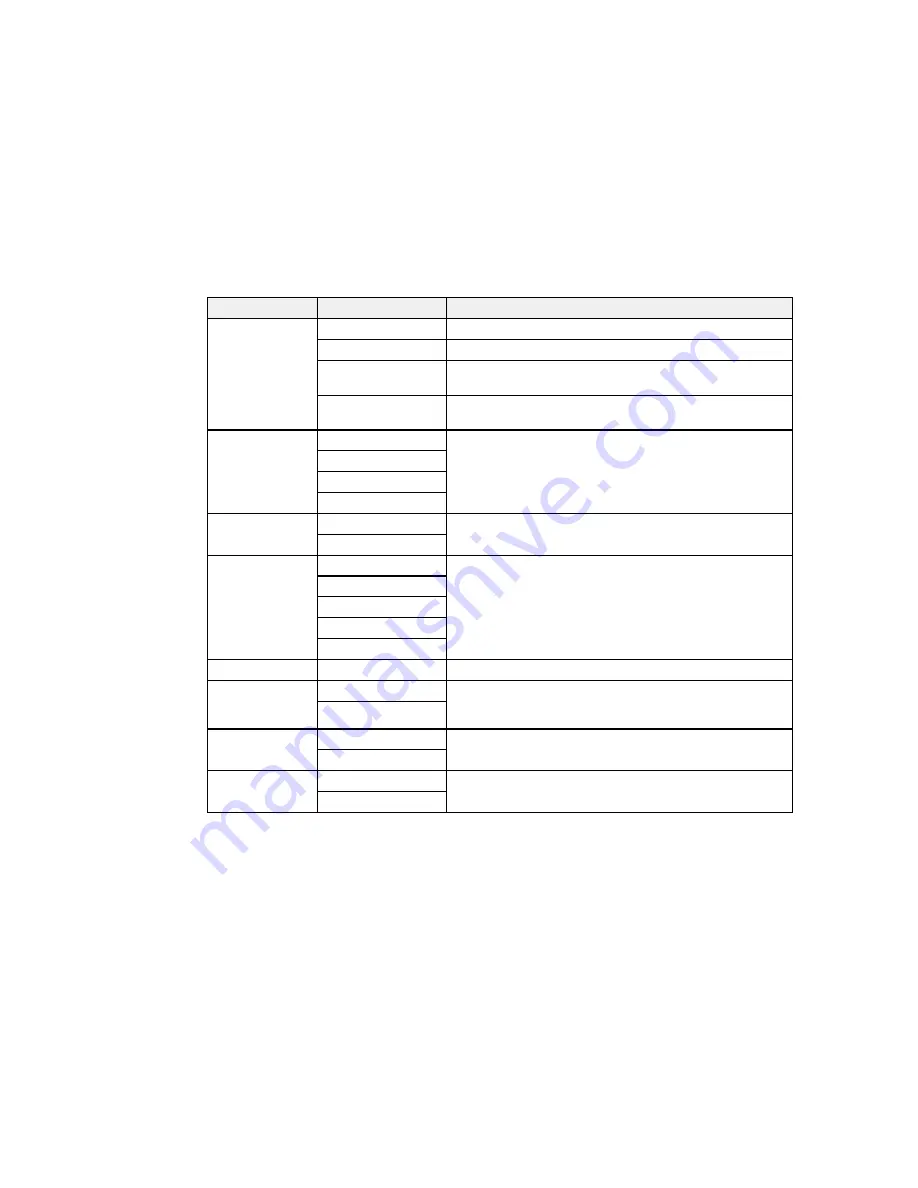
Copying option
Available settings
Description
Zoom
Custom Size
Automatically sizes the image by the percentage you select
Actual Size
Copies at 100% size
Auto Fit Page
Automatically sizes the image to fit the paper size you
selected
Letter->4x6in
and
Automatically converts from one size to another
other conversions
2-Sided
Off
Select to make 2-sided copies. When you select
1>2-Sided
or
2>1-Sided
, also select
Advanced
and select the binding
2>2-Sided
edge for your originals or copies.
1>2-Sided
2>1-Sided
Document
Portrait
Specifies the orientation of your originals
Orientation
Landscape
Quality
Text
Specifies the document type of your originals and adjusts
the quality of your copies
Text(Best)
Text & Image
Text & Image(Best)
Photo
Density
Varying levels
Adjusts the lightness or darkness of copies
Remove Shadow Off
Select
On
to erase the shadows that appear in the center of
a document when copying a book or that appear around a
On
document when copying thick paper
Remove Punch
Off
Select
On
to erase the binding holes on a document
Holes
On
Collate Copy
Off
Select
On
to print multiple copies of a multi-page document
both in order and sorted into sets
On
77
Summary of Contents for WF-5620
Page 1: ...WF 5620 User s Guide ...
Page 2: ......
Page 119: ...You see a window like this 2 Click the Scan icon 119 ...
Page 134: ...You see this window 134 ...
Page 180: ...You see this window 3 Select Fax Settings for Printer Select your product if prompted 180 ...
Page 193: ...You see this window 4 Select Speed Dial Group Dial List 193 ...
Page 241: ...Related references Ink Cartridge and Maintenance Box Part Numbers 241 ...






























