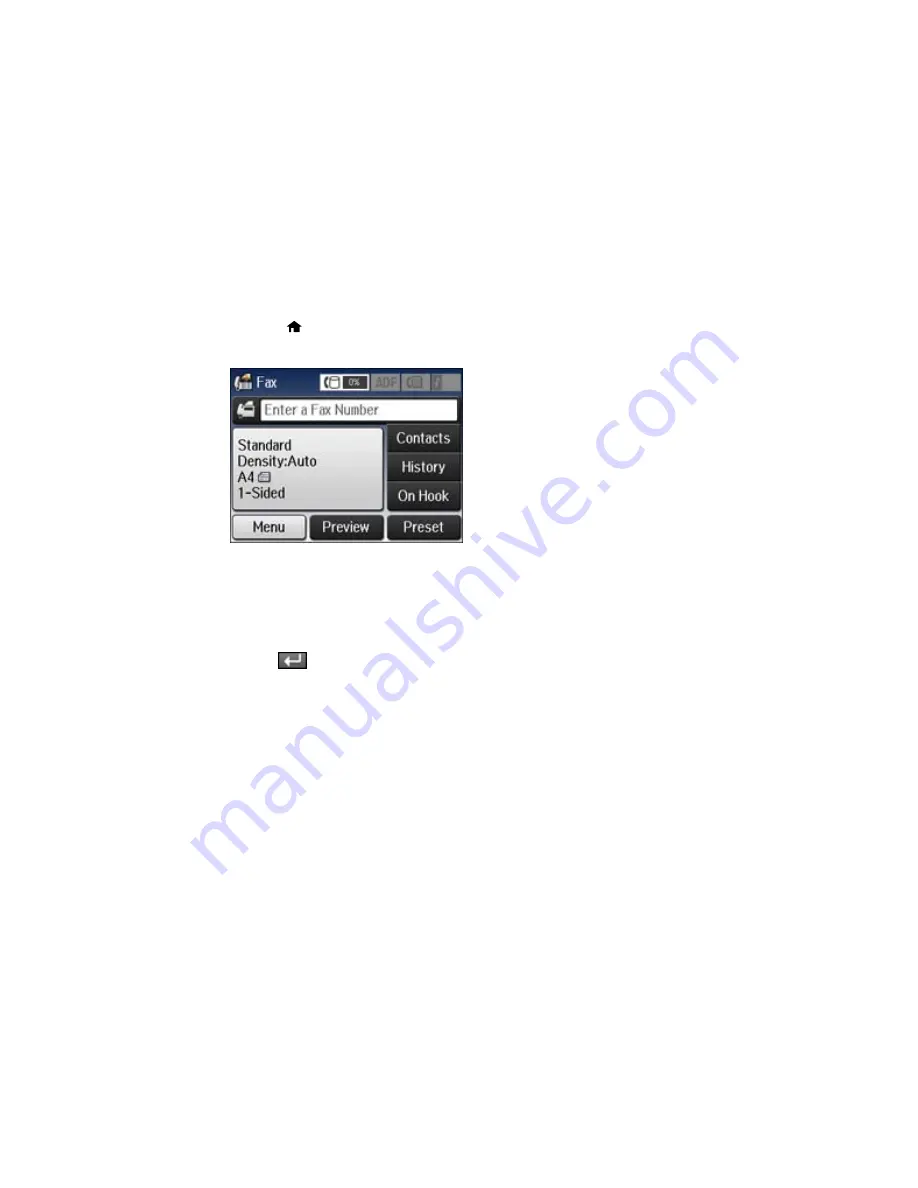
1.
Place your original on the product for faxing.
2.
Press the
home button, if necessary.
3.
Select
Fax
.
Note:
To fax a double-sided document, place your document in the ADF and turn on the
ADF 2-
Sided
setting. (You cannot fax double-sided documents in color.)
4.
Do one of the following to select fax recipients:
•
Manually enter a fax number
: Press the
Enter a Fax Number
field and enter a fax number.
Press
when done. To add another fax number, repeat the same steps. You can also use the
numeric keypad on the control panel to enter a fax number.
Note:
If direct dialing has been restricted, you can only select the number from the contact list or
fax history. If necessary, enter an outside line access code (such as 9) at the beginning of the fax
number. If the access code has been set up in the
Line Type
setting, enter the
#
pound sign
instead of the code.
•
Select from the contact list
: Select
Contacts
to display the contact list screen. Select the
checkbox next to one or more contact (select the checkbox again to deselect it). You can also
select the
Search
field to search for recipients by name, index name, or entry number. Select
Proceed
when you are finished.
198
Summary of Contents for WF-5620
Page 1: ...WF 5620 User s Guide ...
Page 2: ......
Page 119: ...You see a window like this 2 Click the Scan icon 119 ...
Page 134: ...You see this window 134 ...
Page 180: ...You see this window 3 Select Fax Settings for Printer Select your product if prompted 180 ...
Page 193: ...You see this window 4 Select Speed Dial Group Dial List 193 ...
Page 241: ...Related references Ink Cartridge and Maintenance Box Part Numbers 241 ...






























