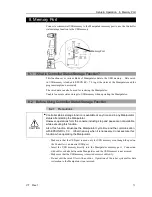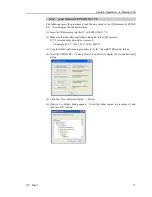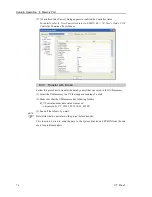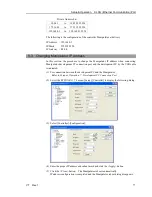Setup & Operation 9. LAN (Ethernet Communication) Port
80
VT Rev.1
9.5 Disconnection of Development PC and Manipulator with Ethernet
Disconnection of the development PC and the Manipulator is shown below.
(1)
Display [PC-Controller Connection] dialog from [Setup] in EPSON RC+ 7.0 menu.
(2)
Click the <Disconnect> button.
Communication between the Manipulator and the development PC is disconnected
and the Ethernet cable can be removed.
If the Ethernet cable is removed when the Manipulator and the development PC is
connected, Emergency Stop occurs and the Manipulator stops. Be sure to click the
<Disconnect> button in the [PC to Controller Communications] dialog before the Ethernet
cable is removed.
NOTE
Summary of Contents for VT Series
Page 1: ...6 Axis Robots VT series MANIPULATOR MANUAL Rev 1 EM18YR3817F ...
Page 2: ...MANIPULATOR MANUAL VT series Rev 1 ...
Page 8: ...vi VT Rev 1 ...
Page 16: ...TABLE OF CONTENTS xiv VT Rev 1 ...
Page 18: ......
Page 31: ...Setup Operation 2 Specifications VT Rev 1 15 2 4 Outer Dimensions ...
Page 32: ...Setup Operation 2 Specifications 16 VT Rev 1 Unit mm ...
Page 33: ...Setup Operation 2 Specifications VT Rev 1 17 2 5 Standard Motion Range Unit mm ...
Page 130: ......
Page 138: ...Maintenance 3 Manipulator Structure 122 VT Rev 1 3 Manipulator Structure ...