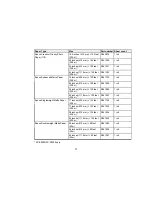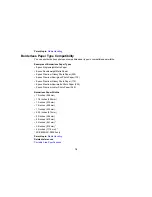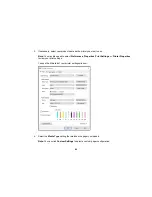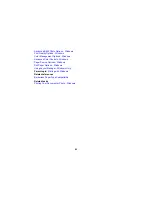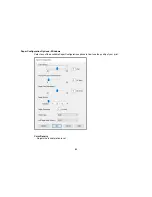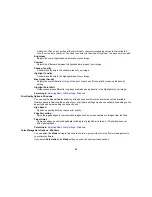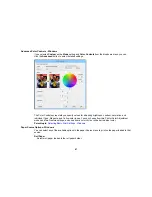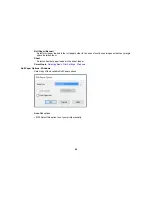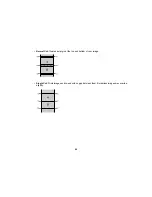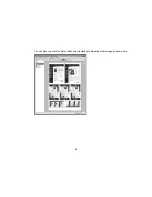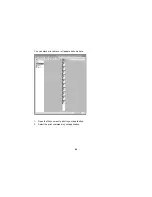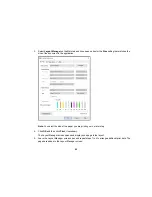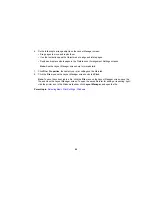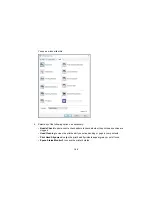86
Charts and Graphs
Intensifies colors and lightens the midtones and highlights of an image.
EPSON Standard (sRGB)
Increases the contrast in images.
Adobe RGB
Matches image colors to the Adobe RGB color standard. Use this setting if your source file was
captured in Adobe RGB.
If you select
Custom
as the
Mode
setting, you can choose from these options:
Color Controls
Lets you select a
Color Mode
setting, individual settings for
Brightness
,
Contrast
,
Saturation
, and
Density
, and individual color tones. Depending on the selected color mode, you can also adjust the
midtone density using the
Gamma
setting.
PhotoEnhance
Lets you choose from various Scene Correction settings to automatically analyze your photos.
Note:
PhotoEnhance uses a sophisticated face recognition technology to optimize photos that include
faces. For this to work, both eyes and the nose must be visible in the subject's face. If your photo
includes a face with an intentional color cast, such as a statue, you may want to turn off
PhotoEnhance
to retain the special color effects.
ICM
Automatically adjusts colors based on the printer’s ICC profile and the selected
Media Type
setting,
using the Image Color Matching system. Click the
Advanced
button to choose the input profile and
other settings.
Note:
In most cases, you get better results by applying color management in your application, rather
than in the printer driver.
Off (No Color Adjustment)
Turns off color management in your printer software so you can manage color using only your
application software.
Note:
An ICC profile is required if color management is turned off.
Parent topic:
Selecting Basic Print Settings - Windows
Summary of Contents for SureColor P8000
Page 1: ...Epson SureColor P6000 P7000 P8000 P9000 User s Guide ...
Page 2: ......
Page 8: ......
Page 21: ...21 5 Release the tension levers on both roll media adapters ...
Page 31: ...31 If you are using the optional Auto Take Up Reel rewind the paper using the Manual switch ...
Page 42: ...42 1 Raise the paper guides ...
Page 43: ...43 2 Lower the front of the paper basket ...
Page 45: ...45 4 Raise the front of the basket one level ...
Page 46: ...46 5 Fasten the front of the basket with the tabs ...
Page 50: ...50 1 Unfasten the tabs at the front of the paper basket ...
Page 51: ...51 2 Raise the paper guides ...
Page 52: ...52 3 Raise the front of the basket so that the cloth is pulled taut ...
Page 54: ...54 1 Raise the paper guides ...
Page 55: ...55 2 Raise the front of the basket and lower the paper guides ...
Page 92: ...92 You can also place the same print data multiple times as shown here ...
Page 190: ...190 2 Cut the paper above the paper feed slot ...