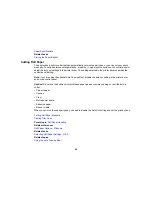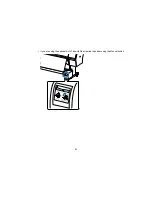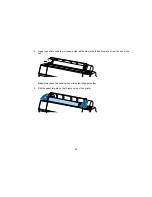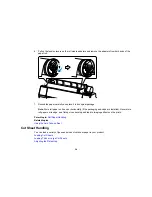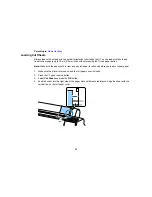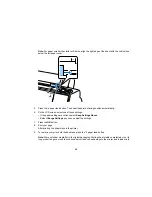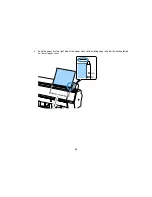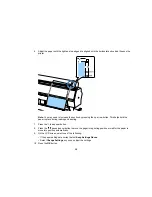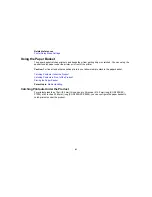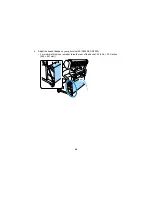35
Parent topic:
Media Handling
Loading Cut Sheets
Always load cut sheet paper in the portrait orientation (short edge first). You can load most photo and
fine art sheet papers up to 19 mil (0.5 mm) thick without pressing the
load paper button.
Note:
Make sure the paper path is clear and any roll paper is rolled up before you load cut sheet paper.
1.
Make sure the printer is turned on and the roll paper cover is closed.
2.
Press the
paper source button.
3.
Select
Cut Sheet
and press the
OK
button.
4.
Feed the sheet into the right side of the paper slot until it meets resistance. Align the sheet with the
vertical line on the roll paper cover.
Summary of Contents for SureColor P8000
Page 1: ...Epson SureColor P6000 P7000 P8000 P9000 User s Guide ...
Page 2: ......
Page 8: ......
Page 21: ...21 5 Release the tension levers on both roll media adapters ...
Page 31: ...31 If you are using the optional Auto Take Up Reel rewind the paper using the Manual switch ...
Page 42: ...42 1 Raise the paper guides ...
Page 43: ...43 2 Lower the front of the paper basket ...
Page 45: ...45 4 Raise the front of the basket one level ...
Page 46: ...46 5 Fasten the front of the basket with the tabs ...
Page 50: ...50 1 Unfasten the tabs at the front of the paper basket ...
Page 51: ...51 2 Raise the paper guides ...
Page 52: ...52 3 Raise the front of the basket so that the cloth is pulled taut ...
Page 54: ...54 1 Raise the paper guides ...
Page 55: ...55 2 Raise the front of the basket and lower the paper guides ...
Page 92: ...92 You can also place the same print data multiple times as shown here ...
Page 190: ...190 2 Cut the paper above the paper feed slot ...