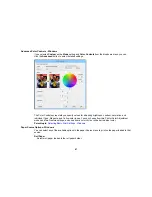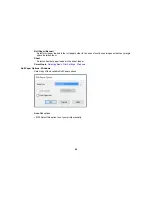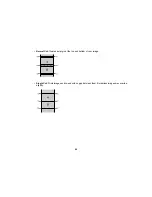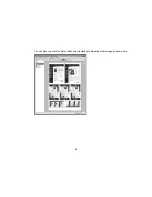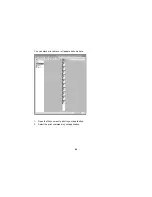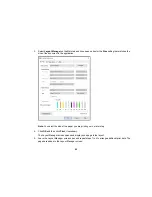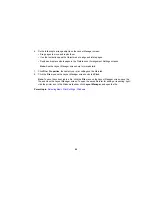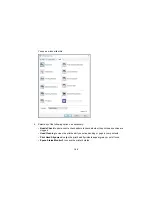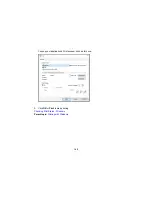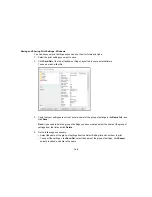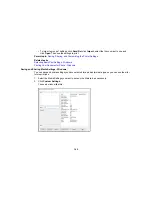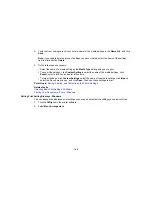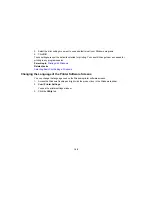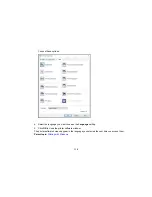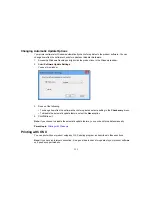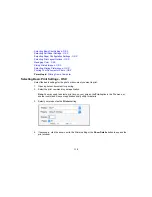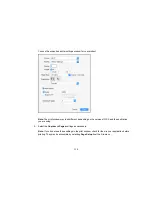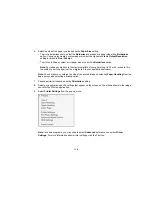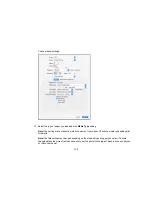101
•
Monitoring Preferences
to select the error notifications displayed on the Epson Status Monitor 3
screen, or add a shortcut to the utility in the Windows taskbar.
•
Print Queue
to display a list of all waiting print jobs, view information on the data waiting to be
printed, and delete or reprint the jobs.
•
Language
to select the language you want to use for the printer software screens.
•
Printer and Option Information
to set the time to turn off the printer automatically.
•
Speed and Progress
to select various printing options.
•
Menu Arrangement
to arrange the
Setting
,
Media Type
, and
Paper Size
options by frequency of
use.
•
Export or Import
to save the print settings to a file or import them from a file. This is useful when
you want to select the same print settings on multiple computers.
•
Epson LFP Remote Panel 2
to optimize printer settings and create and manage custom paper
configurations. This option is available only if Epson LFP Remote Panel 2 is installed.
•
Epson Color Calibration Utility
to perform printer calibration. This option is available only if the
Epson Color Calibration Utility is installed.
5.
Click
OK
to close the printer software window.
Parent topic:
Printing with Windows
Related tasks
Checking the Nozzles Using a Computer Utility
Cleaning the Print Head Using a Computer Utility
Aligning the Print Head Automatically Using a Computer Utility
Printing Your Document or Photo - Windows
Once you have selected your print settings, you are ready to save your settings and print.
1.
Click
OK
to save your settings.
Summary of Contents for SureColor P8000
Page 1: ...Epson SureColor P6000 P7000 P8000 P9000 User s Guide ...
Page 2: ......
Page 8: ......
Page 21: ...21 5 Release the tension levers on both roll media adapters ...
Page 31: ...31 If you are using the optional Auto Take Up Reel rewind the paper using the Manual switch ...
Page 42: ...42 1 Raise the paper guides ...
Page 43: ...43 2 Lower the front of the paper basket ...
Page 45: ...45 4 Raise the front of the basket one level ...
Page 46: ...46 5 Fasten the front of the basket with the tabs ...
Page 50: ...50 1 Unfasten the tabs at the front of the paper basket ...
Page 51: ...51 2 Raise the paper guides ...
Page 52: ...52 3 Raise the front of the basket so that the cloth is pulled taut ...
Page 54: ...54 1 Raise the paper guides ...
Page 55: ...55 2 Raise the front of the basket and lower the paper guides ...
Page 92: ...92 You can also place the same print data multiple times as shown here ...
Page 190: ...190 2 Cut the paper above the paper feed slot ...