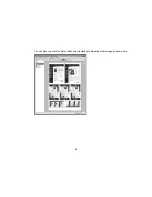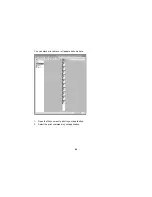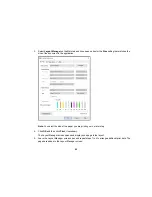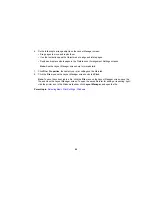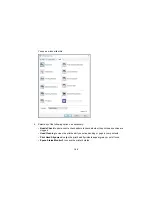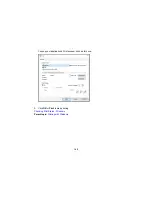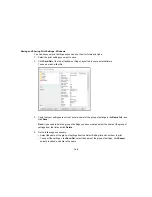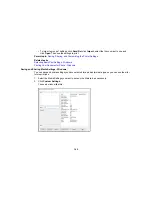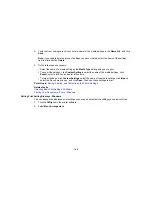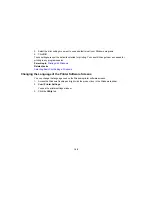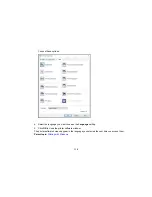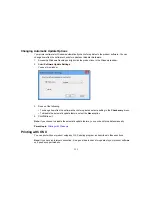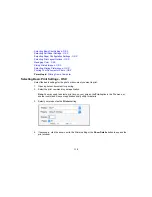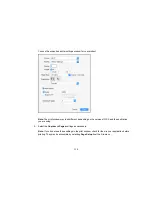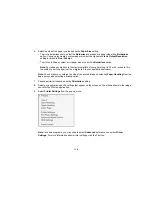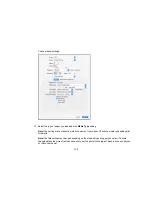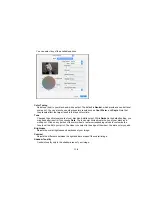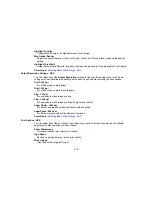104
Saving and Sharing Print Settings - Windows
You can save your print settings so you can use them for future print jobs.
1.
Select the print settings you want to save.
2.
Click
Save/Del
at the top of the Main or Page Layout tab in your printer software.
You see a window like this:
3.
Verify that your settings are correct, enter a name for the group of settings in the
Name
field, and
click
Save
.
Note:
If you need to delete a group of settings you have created, select the name of the group of
settings from the list and click
Delete
.
4.
Do the following as necessary:
• Select the name of the group of settings from the Select Setting list and use them to print.
• To export the settings, click
Save/Del
, select the name of the group of settings, click
Export
,
select a location, and enter a file name.
Summary of Contents for SureColor P8000
Page 1: ...Epson SureColor P6000 P7000 P8000 P9000 User s Guide ...
Page 2: ......
Page 8: ......
Page 21: ...21 5 Release the tension levers on both roll media adapters ...
Page 31: ...31 If you are using the optional Auto Take Up Reel rewind the paper using the Manual switch ...
Page 42: ...42 1 Raise the paper guides ...
Page 43: ...43 2 Lower the front of the paper basket ...
Page 45: ...45 4 Raise the front of the basket one level ...
Page 46: ...46 5 Fasten the front of the basket with the tabs ...
Page 50: ...50 1 Unfasten the tabs at the front of the paper basket ...
Page 51: ...51 2 Raise the paper guides ...
Page 52: ...52 3 Raise the front of the basket so that the cloth is pulled taut ...
Page 54: ...54 1 Raise the paper guides ...
Page 55: ...55 2 Raise the front of the basket and lower the paper guides ...
Page 92: ...92 You can also place the same print data multiple times as shown here ...
Page 190: ...190 2 Cut the paper above the paper feed slot ...