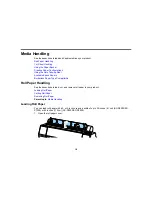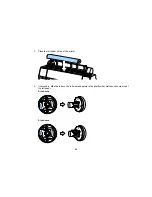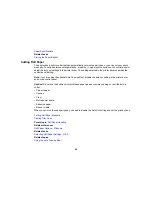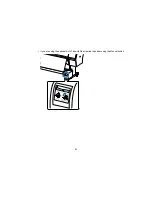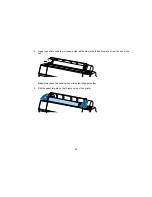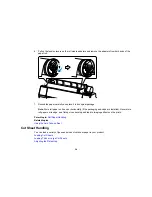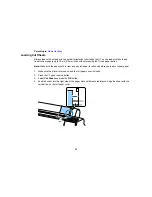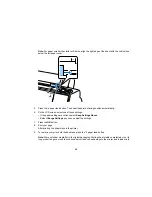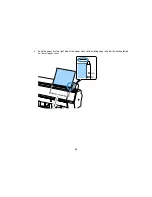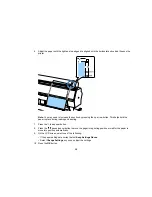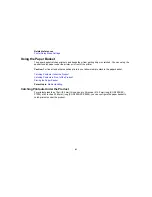30
7.
Press the
pause/cancel button to exit the menu.
8.
Run your print job.
Parent topic:
Cutting Roll Paper
Related references
Paper Menu Settings
Removing Roll Paper
When you finish printing on roll paper, you should remove it from the printer to avoid indenting or
creasing the paper.
1.
Open the roll paper cover.
2.
Press the
load paper button to release the paper.
The following may now occur:
• If automatic media tracking is on, the barcode and paper information is printed.
• If you are not using the optional Auto Take-Up Reel, the paper rewinds automatically.
Summary of Contents for SureColor P8000
Page 1: ...Epson SureColor P6000 P7000 P8000 P9000 User s Guide ...
Page 2: ......
Page 8: ......
Page 21: ...21 5 Release the tension levers on both roll media adapters ...
Page 31: ...31 If you are using the optional Auto Take Up Reel rewind the paper using the Manual switch ...
Page 42: ...42 1 Raise the paper guides ...
Page 43: ...43 2 Lower the front of the paper basket ...
Page 45: ...45 4 Raise the front of the basket one level ...
Page 46: ...46 5 Fasten the front of the basket with the tabs ...
Page 50: ...50 1 Unfasten the tabs at the front of the paper basket ...
Page 51: ...51 2 Raise the paper guides ...
Page 52: ...52 3 Raise the front of the basket so that the cloth is pulled taut ...
Page 54: ...54 1 Raise the paper guides ...
Page 55: ...55 2 Raise the front of the basket and lower the paper guides ...
Page 92: ...92 You can also place the same print data multiple times as shown here ...
Page 190: ...190 2 Cut the paper above the paper feed slot ...