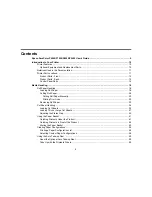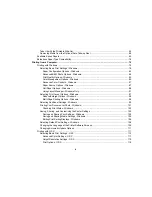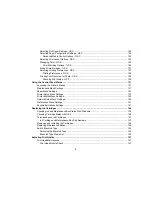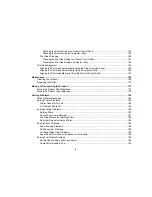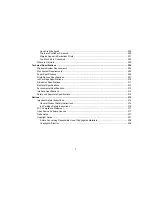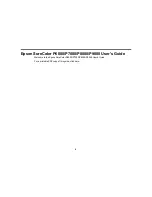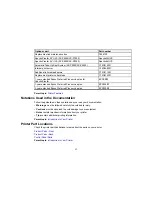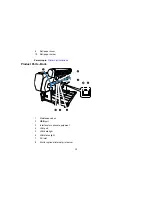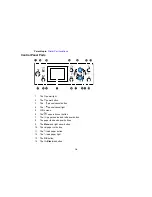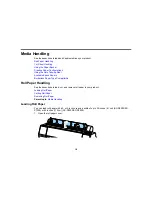4
Take Up with the Printable Side Out .............................................................................................. 63
Removing Media from the Optional Auto Take-up Reel................................................................. 68
Available Epson Papers ..................................................................................................................... 69
Borderless Paper Type Compatibility ................................................................................................. 78
Printing from a Computer ......................................................................................................................... 79
Printing with Windows ........................................................................................................................ 79
Selecting Basic Print Settings - Windows ...................................................................................... 79
Paper Configuration Options - Windows ................................................................................... 83
Advanced B&W Photo Options - Windows................................................................................ 84
Print Quality Options - Windows ............................................................................................... 85
Color Management Options - Windows .................................................................................... 85
Advanced Color Controls - Windows ........................................................................................ 87
Paper Source Options - Windows ............................................................................................. 87
Roll Paper Options - Windows .................................................................................................. 88
Using Layout Manager - Windows Only .................................................................................... 91
Selecting Print Layout Options - Windows..................................................................................... 97
Reduce/Enlarge Options - Windows ......................................................................................... 98
Multi-Page Printing Options - Windows..................................................................................... 98
Selecting Additional Settings - Windows ....................................................................................... 99
Printing Your Document or Photo - Windows............................................................................... 101
Checking Print Status - Windows ............................................................................................ 103
Saving, Sharing, and Customizing the Printer Settings ............................................................... 103
Saving and Sharing Print Settings - Windows ......................................................................... 104
Saving and Sharing Media Settings - Windows....................................................................... 105
Editing Print Setting Displays - Windows ................................................................................ 106
Selecting Default Print Settings - Windows.................................................................................. 108
Changing the Language of the Printer Software Screens ............................................................ 109
Changing Automatic Update Options .......................................................................................... 111
Printing with OS X ............................................................................................................................ 111
Selecting Basic Print Settings - OS X .......................................................................................... 112
Advanced Color Settings - OS X ............................................................................................. 117
Output Resolution Settings - OS X.......................................................................................... 119
Print Options - OS X................................................................................................................ 119
Summary of Contents for SureColor P8000
Page 1: ...Epson SureColor P6000 P7000 P8000 P9000 User s Guide ...
Page 2: ......
Page 8: ......
Page 21: ...21 5 Release the tension levers on both roll media adapters ...
Page 31: ...31 If you are using the optional Auto Take Up Reel rewind the paper using the Manual switch ...
Page 42: ...42 1 Raise the paper guides ...
Page 43: ...43 2 Lower the front of the paper basket ...
Page 45: ...45 4 Raise the front of the basket one level ...
Page 46: ...46 5 Fasten the front of the basket with the tabs ...
Page 50: ...50 1 Unfasten the tabs at the front of the paper basket ...
Page 51: ...51 2 Raise the paper guides ...
Page 52: ...52 3 Raise the front of the basket so that the cloth is pulled taut ...
Page 54: ...54 1 Raise the paper guides ...
Page 55: ...55 2 Raise the front of the basket and lower the paper guides ...
Page 92: ...92 You can also place the same print data multiple times as shown here ...
Page 190: ...190 2 Cut the paper above the paper feed slot ...