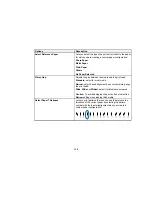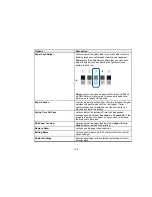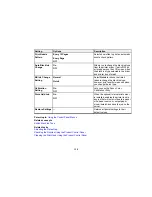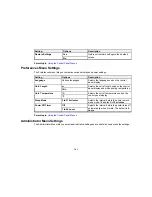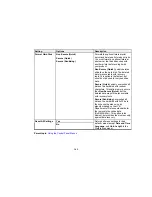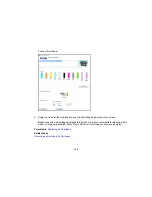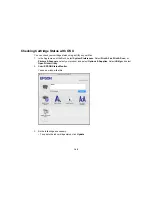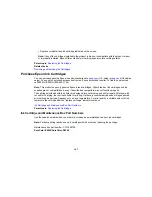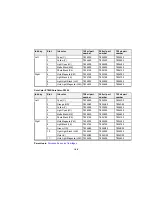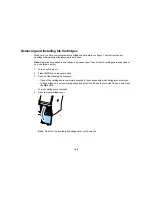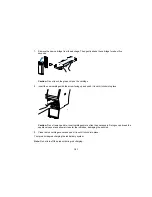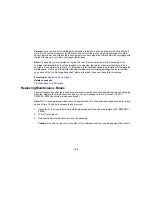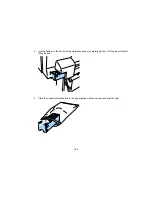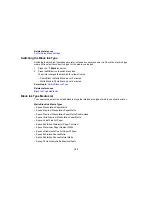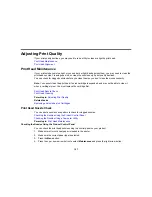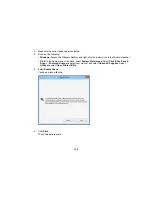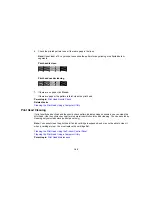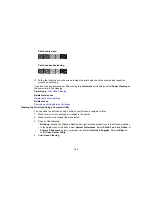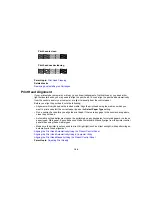149
Removing and Installing Ink Cartridges
Make sure you have your replacement cartridges handy before you begin. You must install new
cartridges immediately after removing the old ones.
Note:
Replace all expended ink cartridges. You cannot print if any of the ink cartridges are expended or
any ink slots are empty.
1.
Turn on your product.
2.
Press the
open ink cover button.
3.
Do one of the following if necessary:
• If any of the cartridges are completely expended, the corresponding ink cartridge cover unlocks.
• If the cartridges are not completely expended, select the ink bay that you want to open, and press
the
OK
button.
The ink cartridge cover unlocks.
4.
Open the ink cartridge cover.
Note:
Do not try to open the ink cartridge cover until it unlocks.
Summary of Contents for SureColor P8000
Page 1: ...Epson SureColor P6000 P7000 P8000 P9000 User s Guide ...
Page 2: ......
Page 8: ......
Page 21: ...21 5 Release the tension levers on both roll media adapters ...
Page 31: ...31 If you are using the optional Auto Take Up Reel rewind the paper using the Manual switch ...
Page 42: ...42 1 Raise the paper guides ...
Page 43: ...43 2 Lower the front of the paper basket ...
Page 45: ...45 4 Raise the front of the basket one level ...
Page 46: ...46 5 Fasten the front of the basket with the tabs ...
Page 50: ...50 1 Unfasten the tabs at the front of the paper basket ...
Page 51: ...51 2 Raise the paper guides ...
Page 52: ...52 3 Raise the front of the basket so that the cloth is pulled taut ...
Page 54: ...54 1 Raise the paper guides ...
Page 55: ...55 2 Raise the front of the basket and lower the paper guides ...
Page 92: ...92 You can also place the same print data multiple times as shown here ...
Page 190: ...190 2 Cut the paper above the paper feed slot ...