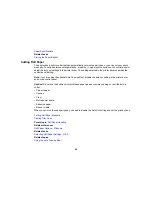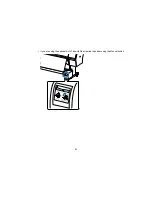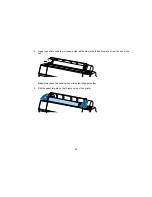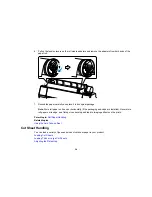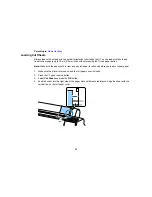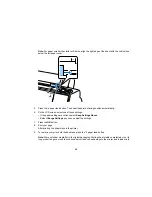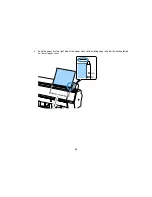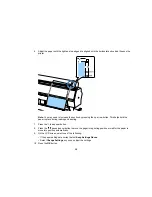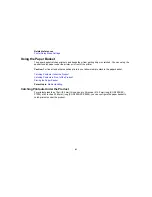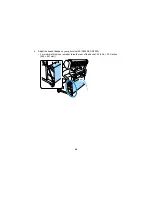40
11. Print your page.
After printing, the sheet stays in the printer.
12. To remove your print, hold the sheet and press the
paper feed button.
Note:
Store cut sheet media flat in its original packaging. Storing sheet media unprotected or on its
long or short edge can lead to excess paper curl and cause damage to the printer and ruined prints.
Parent topic:
Cut Sheet Handling
Related references
Available Epson Papers
Paper Specifications
Related tasks
Storing the Paper Basket
Adjusting the Platen Gap
If the print quality is not satisfactory when printing on very thin or very thick media, you may need to
adjust the Platen Gap setting.
Note:
If you notice scuffs on the first few inches of your prints, this is caused by paper curl and print head
strikes. Make sure your paper is flat. You can also try changing the Platen Gap setting to
Wide
. If that
doesn’t solve the problem, try changing it to
Wider
.
1.
Press the
Menu
button.
2.
Press the down arrow button to select
Printer Setup
and press the right arrow button.
3.
Press the right arrow button to select
Platen Gap
.
4.
Press the up or down arrow to select a platen gap setting and press the
OK
button.
Note:
To avoid damaging the printer, do not select the
Narrow
setting when loading thick media.
A check mark appears next to the selected setting.
5.
Press the
pause/cancel button to exit the menu.
The platen gap symbol on the LCD screen changes to match the new setting.
Parent topic:
Cut Sheet Handling
Summary of Contents for SureColor P8000
Page 1: ...Epson SureColor P6000 P7000 P8000 P9000 User s Guide ...
Page 2: ......
Page 8: ......
Page 21: ...21 5 Release the tension levers on both roll media adapters ...
Page 31: ...31 If you are using the optional Auto Take Up Reel rewind the paper using the Manual switch ...
Page 42: ...42 1 Raise the paper guides ...
Page 43: ...43 2 Lower the front of the paper basket ...
Page 45: ...45 4 Raise the front of the basket one level ...
Page 46: ...46 5 Fasten the front of the basket with the tabs ...
Page 50: ...50 1 Unfasten the tabs at the front of the paper basket ...
Page 51: ...51 2 Raise the paper guides ...
Page 52: ...52 3 Raise the front of the basket so that the cloth is pulled taut ...
Page 54: ...54 1 Raise the paper guides ...
Page 55: ...55 2 Raise the front of the basket and lower the paper guides ...
Page 92: ...92 You can also place the same print data multiple times as shown here ...
Page 190: ...190 2 Cut the paper above the paper feed slot ...