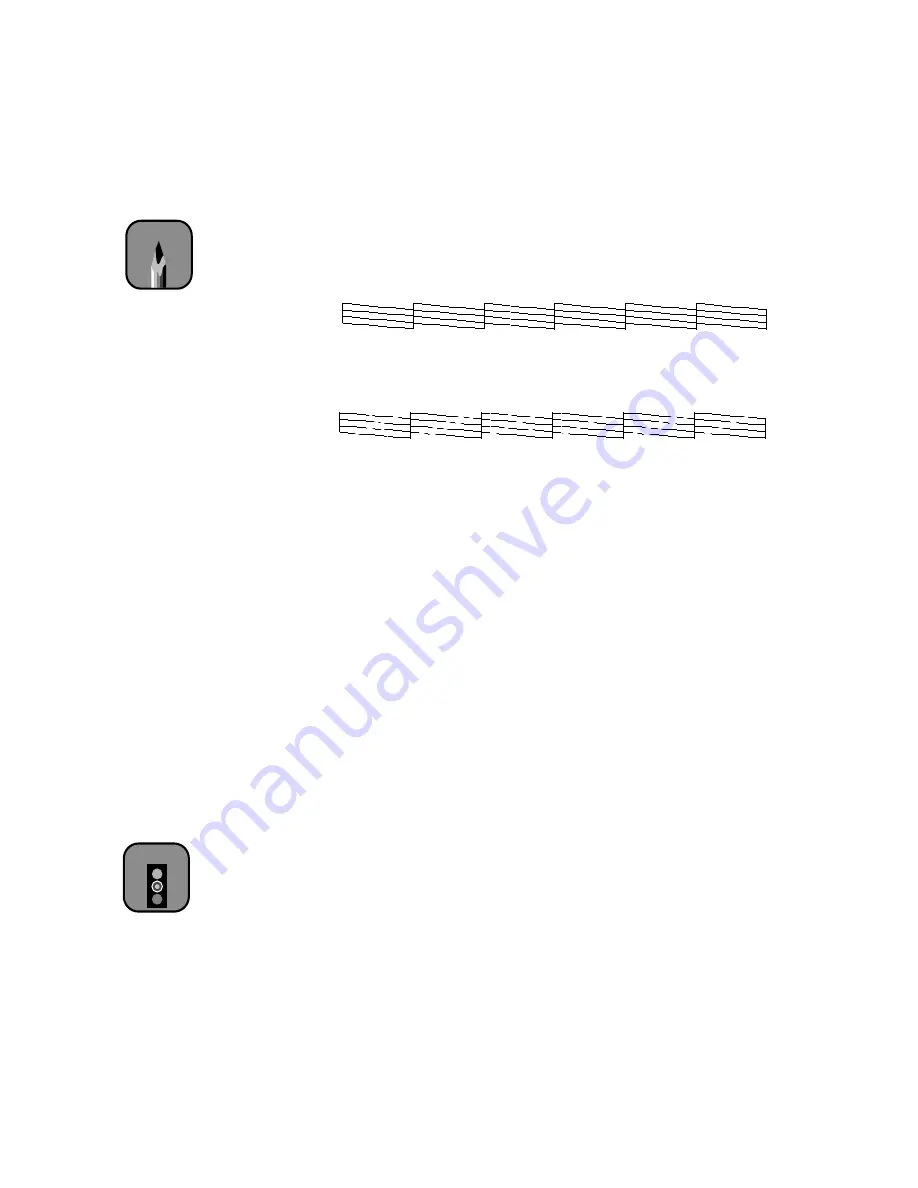
3-2
3-2
|
Maintaining and Transporting the Printer
4. Press the
Enter
button. The nozzle check prints as shown below.
If all the lines on the check pattern are complete, with no gaps in the dot
pattern, the print head doesn’t need cleaning:
If dots are missing from the pattern, as shown below, you need to run a
cleaning cycle. See the following section for instructions.
Running a Cleaning Cycle
If your printed image is unexpectedly light or faint or dots are missing from
the image, you may need to run a cleaning cycle. This unclogs the print head
nozzles so they can deliver ink properly.
The cleaning process uses ink, so you should run it only if print quality
declines. Always run a nozzle check first to confirm that the head needs
cleaning; the nozzle check uses only a small amount of ink.
If you have installed the EPSON printer driver and utilities, you can run the
Head Cleaning utility. See page B-24 (Macintosh) or C-26 (Windows) for
instructions.
Follow these steps to run the cleaning cycle from the printer’s control panel:
1. Make sure none of the
Ink Out
lights is on or flashing. (If so, you need
to replace the indicated ink cartridge before you can run a cleaning
cycle.)
2. Press the
Cleaning
button and hold it for at least 3 seconds. The
Pause
light flashes as the printer cleans its print head. The cleaning cycle takes
about three minutes and does not use any paper.
3. When the
Pause
light goes off, print a document or run a nozzle check
to confirm that the head is clean.
Note
The Ink Pad number
under the nozzle check
pattern indicates the
remaining percentage of
the waste ink system.
You will need to contact
your authorized EPSON
servicer when this
number is low. The
printer will stop and
display an error message
when the system needs
to be replaced.
Caution
To avoid damaging the
printer, don’t turn it off
until the cleaning cycle is
finished and the
Pause
light has stopped flashing.
Summary of Contents for Stylus Pro 9000
Page 1: ...EPSON Stylus Pro 9000 Series PRINTER GUIDE ...
Page 9: ... x x Contents ...
Page 89: ...4 14 4 14 Resolving Problems ...
Page 97: ...5 8 5 8 Specifications ...
















































