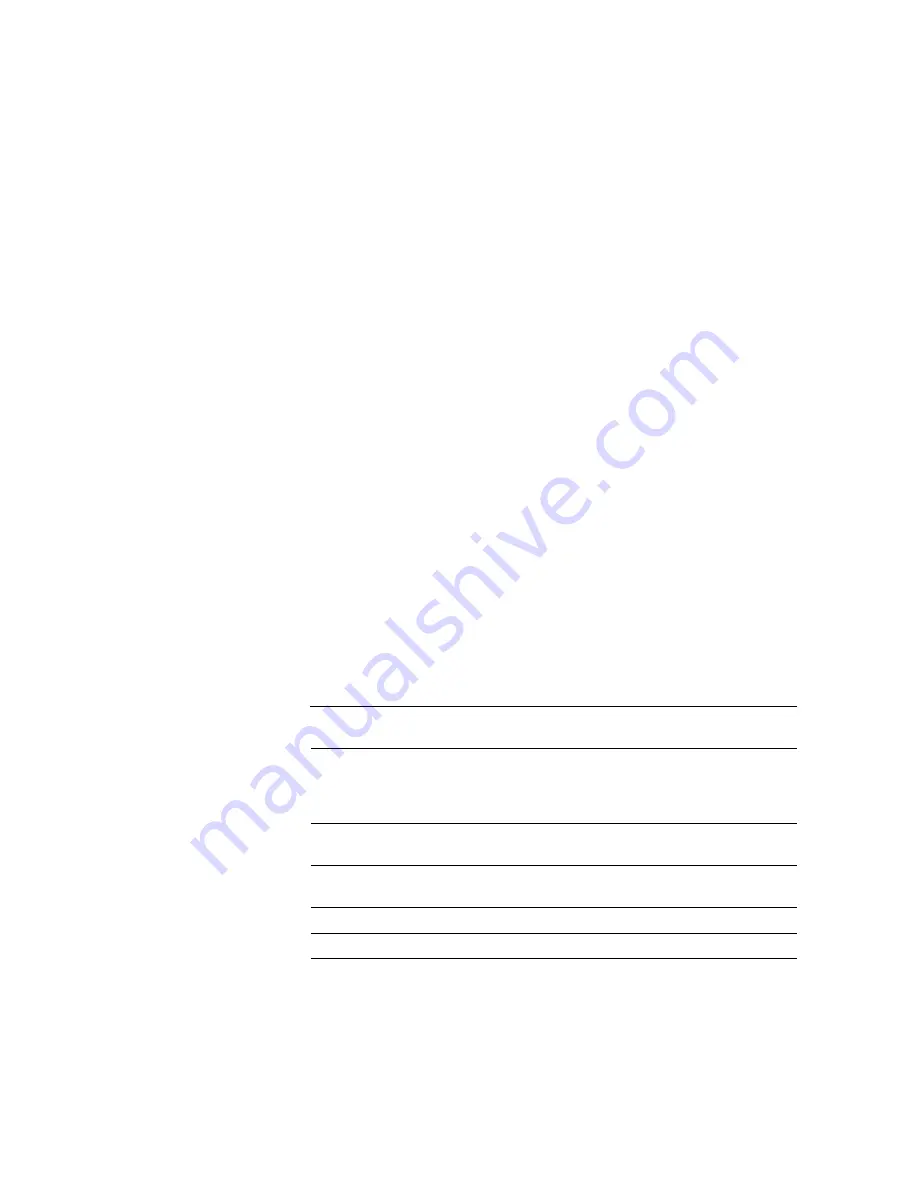
B-16
B-16
|
Using EPSON Drivers and Utilities for Macintosh
•
ColorSync
This configuration lets you select the
Epson Standard
profile,
created specifically for your printer. Don’t select any other printer
profile you may have on your system. Then choose from three
Rendering Intent settings for mapping colors to your printer’s
profile. See page B-17 for more information.
•
No Color Adjustment
This setting disables color management in the printer driver.
Choose this mode if you want to use a standalone color
management mode (available under the Mode list on the EPSON
Stylus Pro 9000).
7. Click
Save Settings
if you want to have your advanced settings
available for reuse. Then type a name for the group of settings and click
Save
. The name is added to your list of custom settings.
8. When you’re finished setting advanced printer options, click
OK
.
Color Management Settings
The following tables list the color management settings available when you
choose either Color Controls (Adjustment), PhotoEnhance, or ColorSync.
Color adjustment modes
Automatic
Analyzes the color information in your image and optimizes
color correction accordingly.
Photo-realistic
Produces sharper images and more vivid colors by
automatically adjusting the contrast, saturation, and
brightness. Corrects for overall under- or over-exposure of
the original image.
Vivid
Intensifies colors and lightens the midtones and highlights.
Best for print jobs with non-photographic images.
1.5 Gamma
Produces the same contrast values as earlier EPSON ink jet
printers.
1.8 Gamma
Increases contrast.
2.2 Gamma
Matches image colors with sRGB devices.
Summary of Contents for Stylus Pro 9000
Page 1: ...EPSON Stylus Pro 9000 Series PRINTER GUIDE ...
Page 9: ... x x Contents ...
Page 89: ...4 14 4 14 Resolving Problems ...
Page 97: ...5 8 5 8 Specifications ...
















































