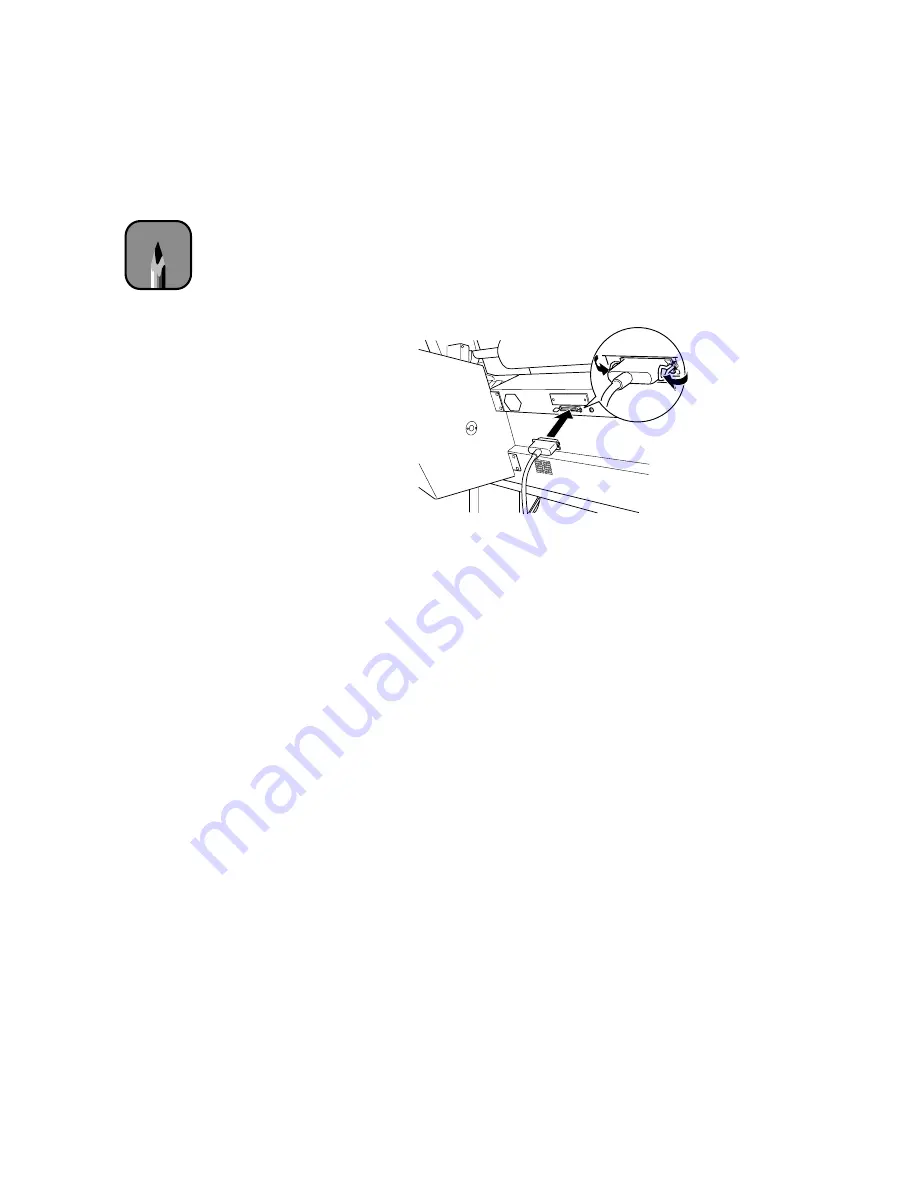
C-2
C-2
|
Using EPSON Drivers and Utilities for Windows
Make sure both your printer and computer are turned off. Then follow these
steps to use the printer’s built-in parallel interface:
1. Plug the cable connector securely into the printer’s interface. Then
squeeze the wire clips together until they lock into place on both sides.
2. Plug the other end of the cable into the computer’s parallel (or USB)
port.
See the next section for instructions on installing the printer software. You
must install the printer software before using your printer.
Setting Up Your Software
Before you install the drivers and utilities, you need to make sure your
computer meets the minimum system requirements. Then follow the
procedures for installing the software. Depending on your network
configuration, you may also want to set up printer sharing. Instructions are
provided for both Windows 95/98 and Windows NT 4.0/2000. This
section covers:
•
Checking system requirements
•
Installing the software
•
Setting up printer sharing
Note
To connect to a USB port,
you’ll need a conversion
cable, such as the
EPSON USB adapter
(C-USB-PK4). Make sure
the printer’s parallel
interface is set to
compatible (the default
setting), as described
on page 2-10.
Summary of Contents for Stylus Pro 9000
Page 1: ...EPSON Stylus Pro 9000 Series PRINTER GUIDE ...
Page 9: ... x x Contents ...
Page 89: ...4 14 4 14 Resolving Problems ...
Page 97: ...5 8 5 8 Specifications ...






























