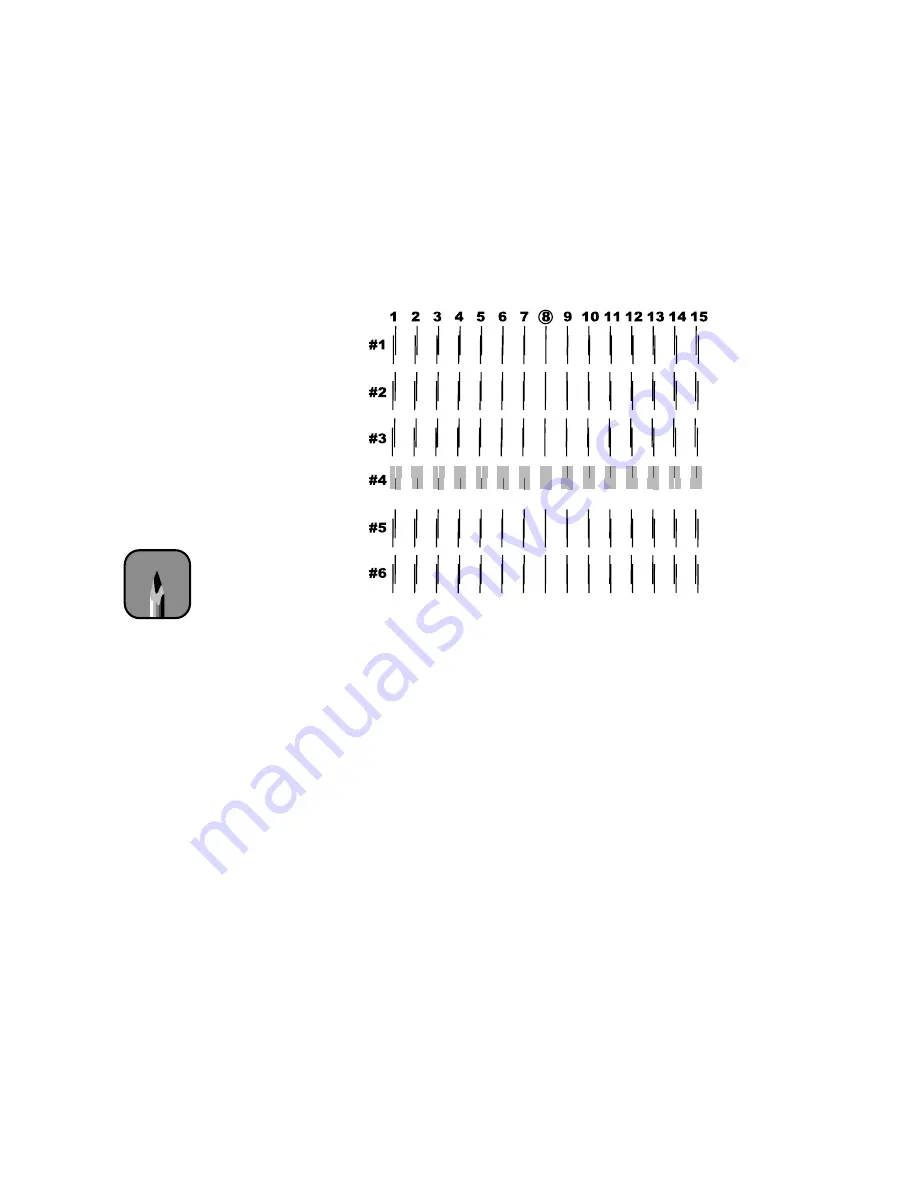
3-6
3-6
|
Maintaining and Transporting the Printer
•
For the EPSON Stylus Pro 9500, examine row #1 and determine
which line or box number has the smallest gaps. In the example
below, line 8 has the smallest gaps in row 1.
2. Check the control panel display. Use the + or – button to select the best
aligned row or line for pattern #1. Then press the
Enter
button to
register the setting.
3. Repeat steps 1 and 2 for each pattern.
If you can’t make a consistent choice as you look across the width of the
paper, choose the average or most frequent number, then print the
pattern again. Press
Enter
to cycle through the patterns until you reach
the one you want to repeat.
4. After you have registered all the patterns, press the
Pause
button to exit
head alignment mode and return to normal printer operation.
EPSON Stylus Pro 9500 Alignment Patterns
Note
If row 4 (EPSON Stylus
Pro 9000) or line 8
(EPSON Stylus Pro 9500)
shows the smallest gaps
for all the sets, the head
is aligned. Press
Pause
to
exit head alignment
mode.
Summary of Contents for Stylus Pro 9000
Page 1: ...EPSON Stylus Pro 9000 Series PRINTER GUIDE ...
Page 9: ... x x Contents ...
Page 89: ...4 14 4 14 Resolving Problems ...
Page 97: ...5 8 5 8 Specifications ...






























