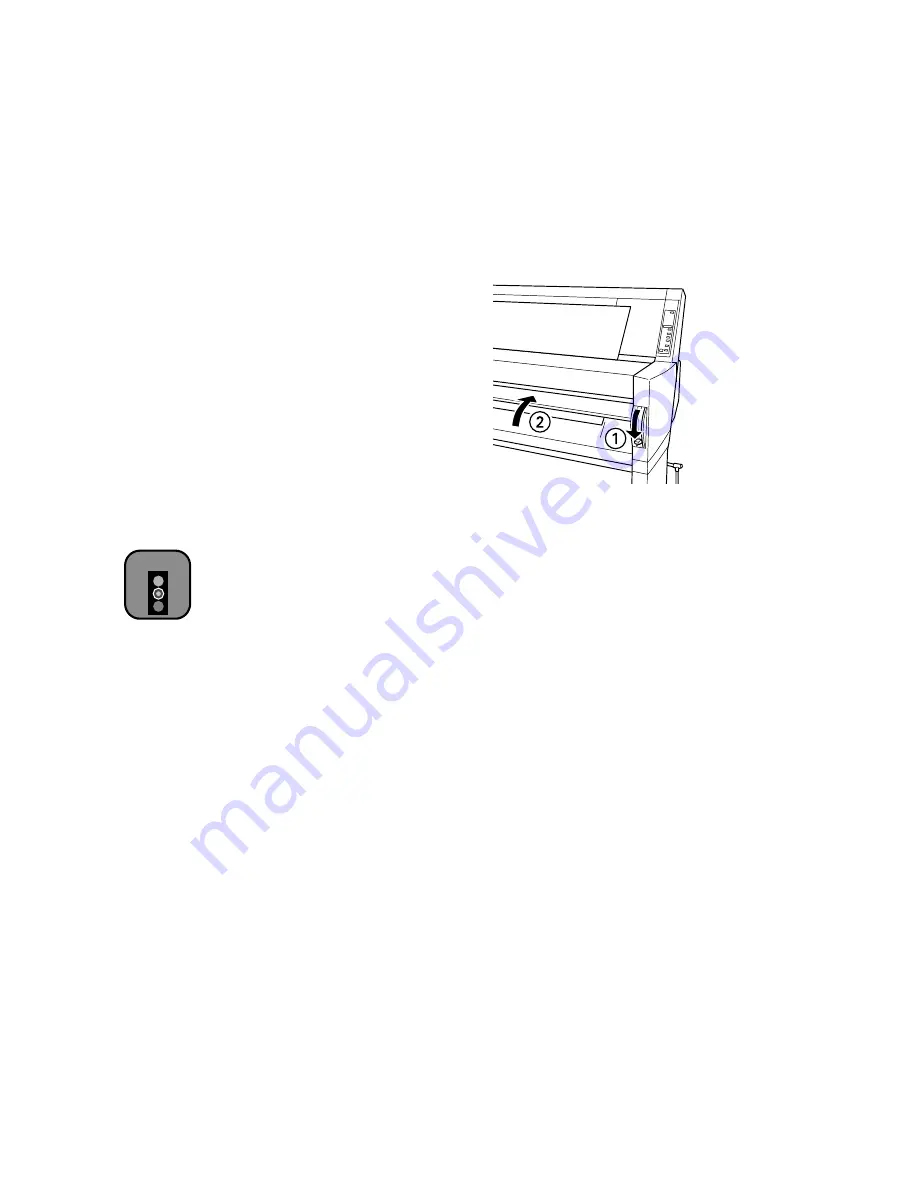
1-20
1-20
|
Handling Paper and Other Media
6. Push the paper set lever all the way down, then close the lower cover.
PRESS PAUSE BUTTON
appears on the control panel display.
7. Press the
Pause
button. The print head moves and the board feeds into
printing position automatically.
READY
appears on the control panel.
(Even if you don’t press
Pause
, the board and printer will move into
printing position automatically after 10 seconds.)
8. Run your print job. After it is finished, the posterboard stays in the
printer.
9. To remove the print, hold it and pull the paper set lever all the way up.
Adjusting the Platen Gap for Heavy Stock
When you print on heavy stock, you may need to adjust the platen gap
setting. Normally, the
AUTO
setting allows the printer to adjust
automatically. However, if print quality is not satisfactory when you use
heavy stock, change this setting to
WIDE.
Follow these steps:
1. Press the
SelecType
button.
PRINTER SETTING MENU
appears on
the display.
2. Press the
Item
button.
PLATEN GAP=AUTO
appears on the display.
3. Press the
+
button.
PLATEN GAP=WIDE
appears on the display.
Caution
To avoid damaging the
printer, never move the
paper set lever while the
Operate
or
Pause
light
is flashing.
Summary of Contents for Stylus Pro 9000
Page 1: ...EPSON Stylus Pro 9000 Series PRINTER GUIDE ...
Page 9: ... x x Contents ...
Page 89: ...4 14 4 14 Resolving Problems ...
Page 97: ...5 8 5 8 Specifications ...






























