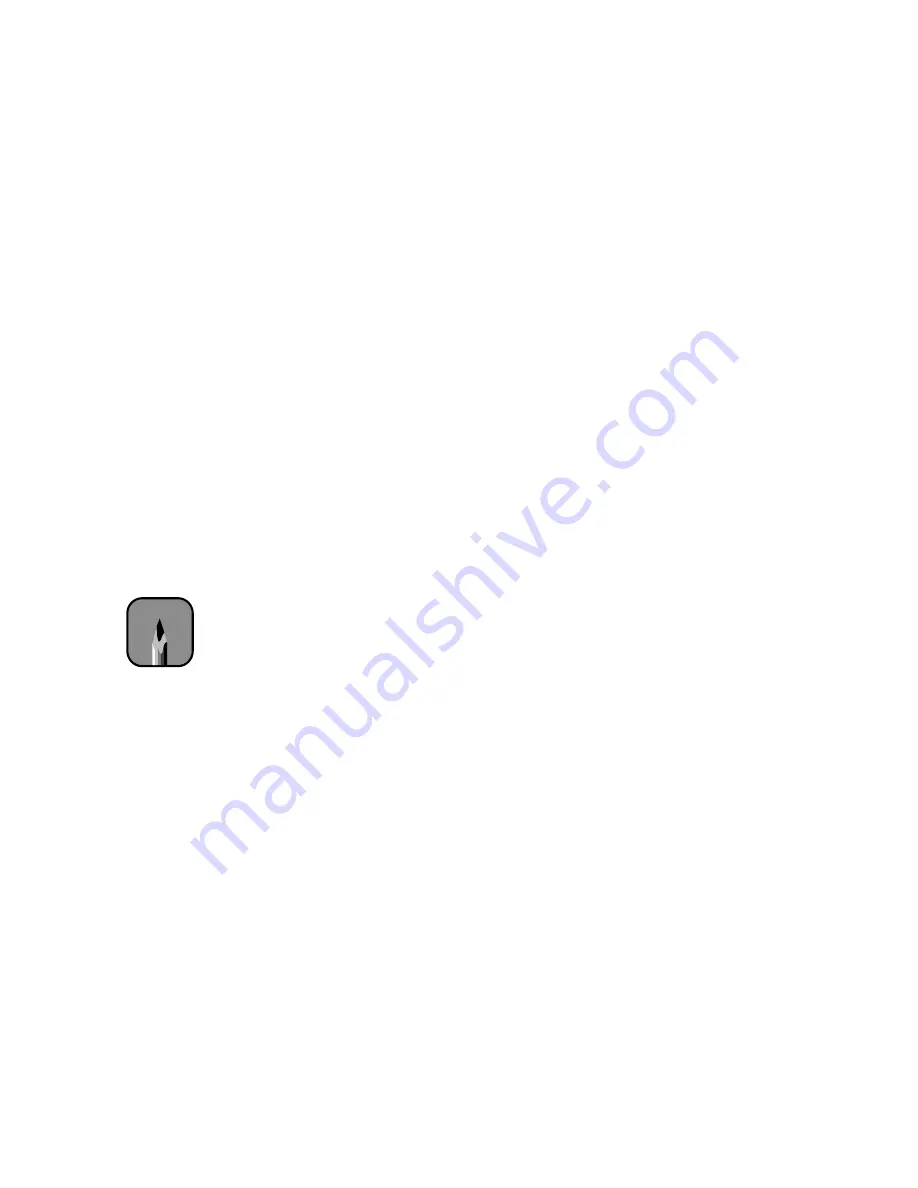
2-10
2-10
|
Monitoring and Configuring the Printer
•
Press the
+
button once to select the parallel interface.
INTERFACE=PARALLEL
appears on the display.
•
Continue pressing the
+
button to select the
MAC
(serial) or
OPTION
(optional) interface.
You can use the
+
or
–
button to cycle through all four settings.
3. When you have selected the setting you want, press the
Enter
button to
save it.
4. Press the
SelecType
button to exit the Printer Setting menu.
Configuring the Parallel Interface
You can use the control panel to change the parallel interface to ECP mode
for faster printing. To use this mode, you must connect a computer directly
to the printer’s parallel interface (without a RIP), and the computer must
support ECP mode. See your computer’s documentation for more
information.
Follow these steps to configure the parallel interface:
1. Press the
SelecType
button.
PRINTER SETTING MENU
appears on
the display.
2. Press the
Item
button repeatedly until
PARA. I/F=COMPAT*
appears
on the display. This indicates that compatible mode (the default) is
selected.
3. Press the
+
button.
PARA. I/F=ECP
appears on the display. This sets the
parallel interface to ECP mode.
4. Press the
Enter
button to save your setting.
5. Press the
SelecType
button to exit the Printer Setting menu.
Note
If you experience any
problems using ECP
mode, switch back to
compatible mode. For
USB connection, use
compatible mode.
Summary of Contents for Stylus Pro 9000
Page 1: ...EPSON Stylus Pro 9000 Series PRINTER GUIDE ...
Page 9: ... x x Contents ...
Page 89: ...4 14 4 14 Resolving Problems ...
Page 97: ...5 8 5 8 Specifications ...
















































