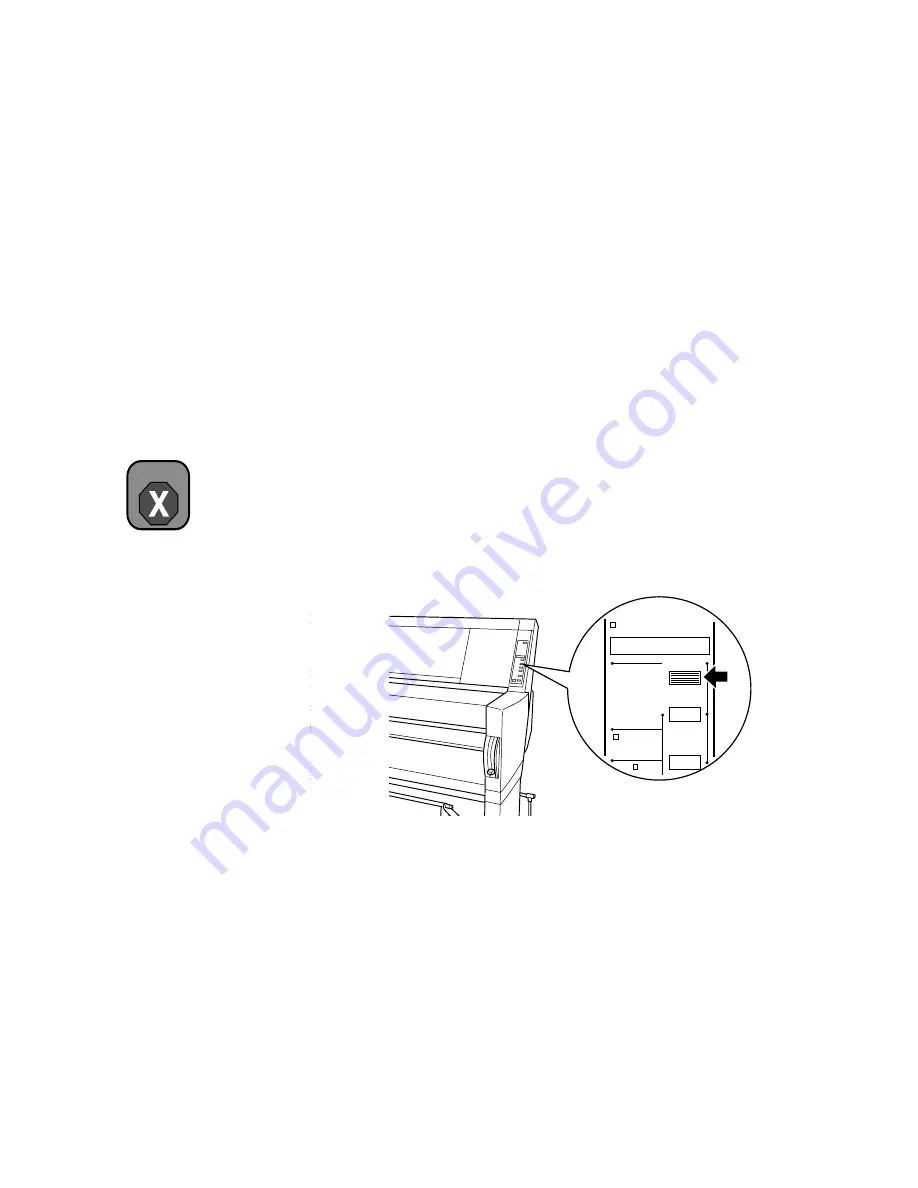
3-11
Maintaining and Transporting the Printer
|
3-11
Replacing the Paper Cutter Blade
If you notice that your paper isn’t cut cleanly, the cutter blade may need to
be replaced. If you use the blade to cut heavy stock or non-EPSON media,
you may need to replace it more often. You can also check the status of your
cutter by printing the status check sheet or using the Printer Status menu on
the control panel. See page 2-3 or 2-4 for instructions.
To obtain a new cutter blade (part number C815131), contact your dealer.
To replace the cutter blade, you first need to remove the used blade, as
described in the following section.
Removing the Used Cutter Blade
Make sure the printer is on, then follow these steps to remove the blade:
1. Press the
SelecType
button repeatedly until
CUTTER REPLACE
MENU
appears on the display.
2. Press the
Item
button.
CUT. REPLACE=EXEC.
appears on the display.
Warning
Be careful not to cut
yourself while replacing the
paper cutter blade.
Paper Out
Roll
Cutter Off
Roll
Auto Cut
+
Item
Paper Source
SelecType
Summary of Contents for Stylus Pro 9000
Page 1: ...EPSON Stylus Pro 9000 Series PRINTER GUIDE ...
Page 9: ... x x Contents ...
Page 89: ...4 14 4 14 Resolving Problems ...
Page 97: ...5 8 5 8 Specifications ...






























