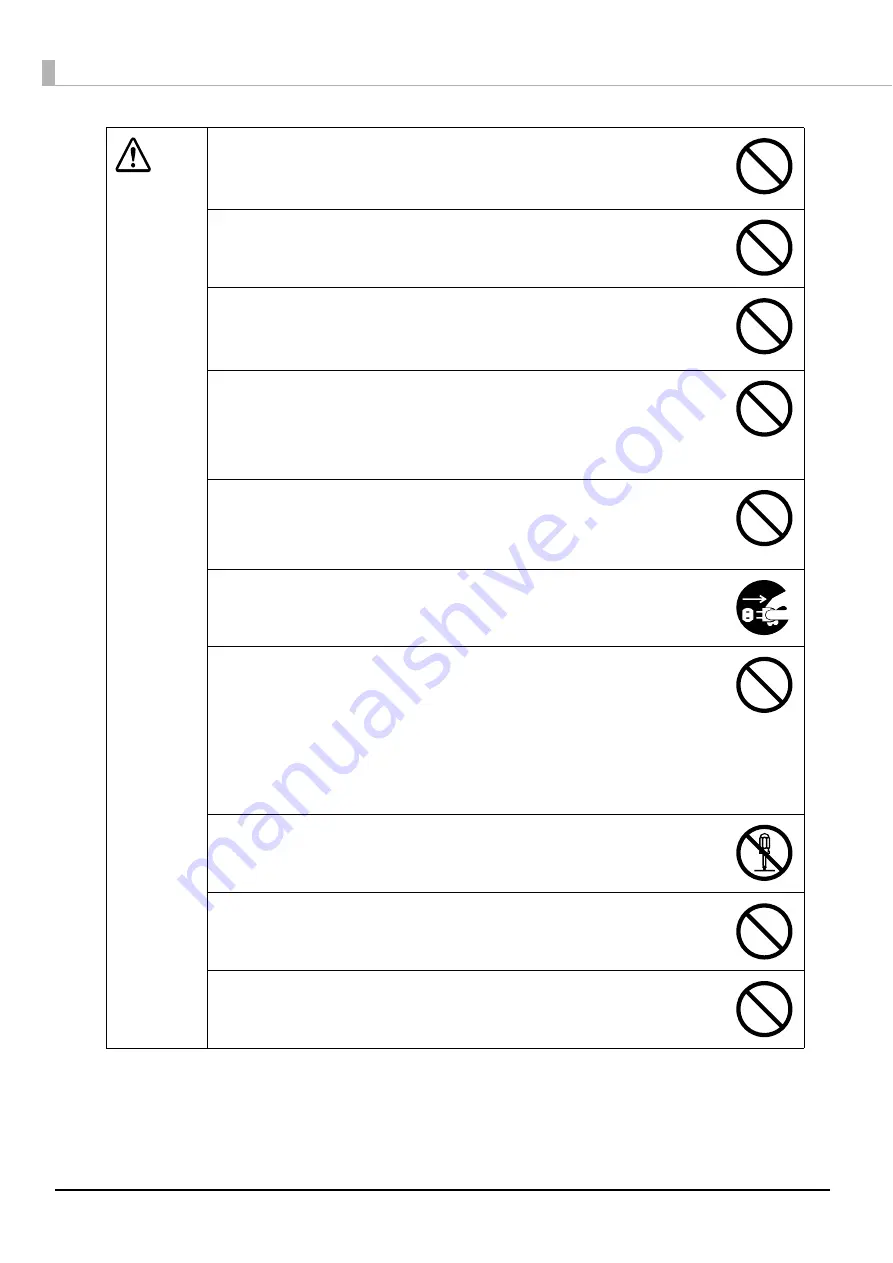
10
CAUTION
Do not step or place heavy objects on top of the product.
Be especially careful in households with small children. There is a risk that it
could fall over or break, resulting in injury.
Do not use the various cables (cords) to connect the product in a way other
than that specified in the instruction guide.
Faulty wiring may result in fire.
Do not connect a telephone line to the Ethernet interface connector.
This may result in damage to the telephone line or this product.
When connecting this product to a computer (or other devices) using a cable,
be careful to orient the connector the right way.
The connectors on the cables have a specific orientation. If you connect
incorrectly oriented connectors to both this product and the computer (or
other devices), this may result in the malfunction of both connected devices.
When storing or transporting this product, do not tilt it, stand it on end, or turn it
upside down.
When transporting the product, be sure to package it in the original box to
protect it from any impact.
For safety reasons, if you move this product, first check that the power is off, the
power plug is disconnected from the outlet, and all of the wires are
disconnected.
When replacing the ink cartridges, be careful that the ink does not contact
your eyes or skin.
Be especially careful because once an ink cartridge is used, there may be
some ink around the ink supply port. If ink gets into your eyes, immediately flush
them with water, and if it gets onto your skin, immediately wash the area with
soap and water. Leaving the ink as is may result in bloodshot eyes or mild
inflammation. In the rare event that there is a problem, immediately consult
with a physician.
Do not disassemble the ink cartridges to replenish or refill the ink.
Do not shake the ink cartridge too hard.
The ink cartridge may leak if you shake it around too much.
Store ink cartridges out of the reach of children. Also, do not ingest the ink.
Summary of Contents for PP-100N - Discproducer - DVD Duplicator x2
Page 1: ...User s Guide M00010600 ...
Page 39: ...39 Preparation 4 Click OK ...
Page 65: ...65 How to Use the Printer Driver 3 Click Set Printer The printer driver screen appears ...
Page 92: ...92 5 Enter any name for Volume Label In this example we enter 20090101 6 Click Start Explorer ...
Page 124: ...124 4 Click Republish ...











































