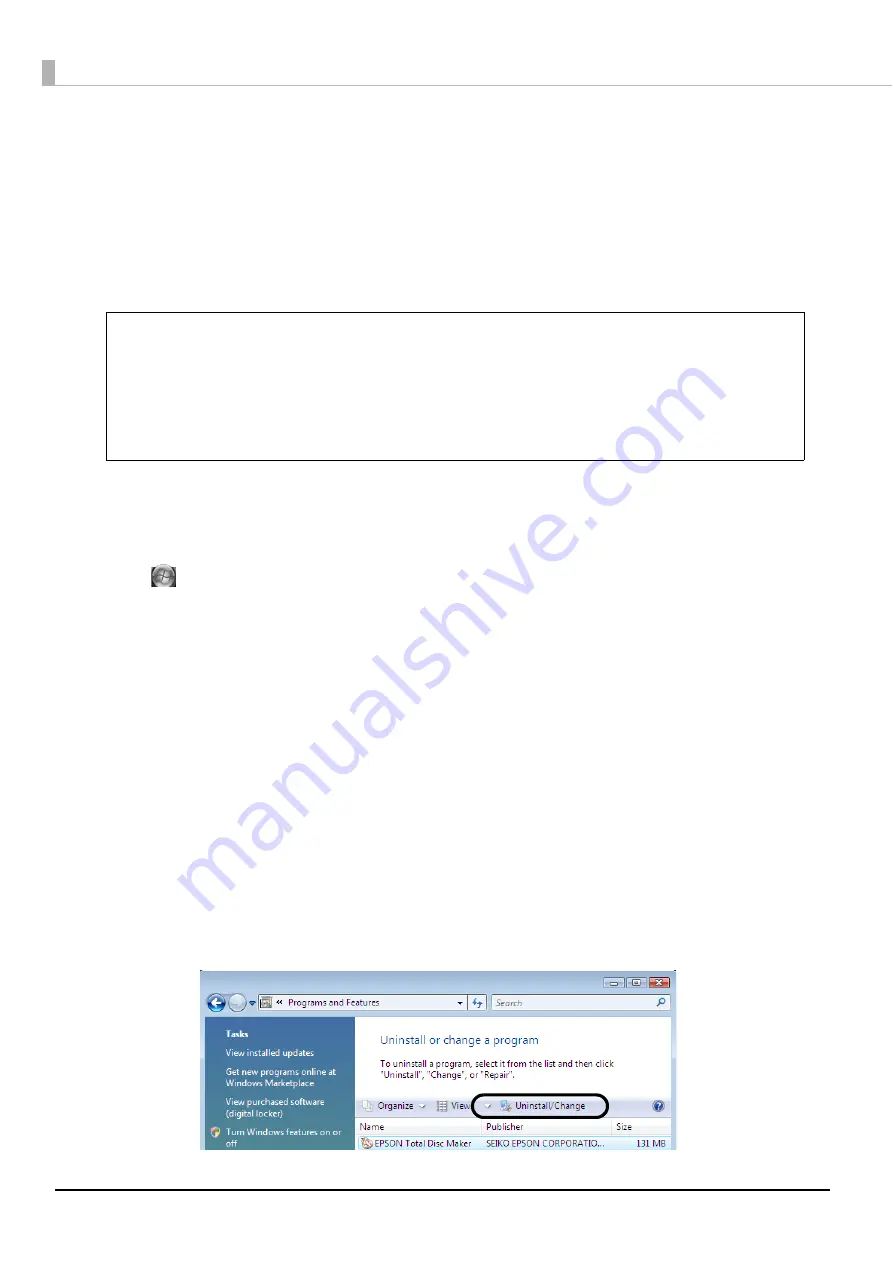
40
Uninstalling the software
If the software could not be installed properly, uninstall (delete) the software, and then reinstall.
This section describes the procedure for uninstalling the following software.
•
EPSON Total Disc Maker
•
EPSON Total Disc Setup
•
EPSON Total Disc Monitor
•
Printer driver
1
Exit all applications that are running.
2
Open the [Control Panel].
Windows Vista:
Click [Start] - [Control Panel], in this order.
Windows XP:
Click [Start]
-
[Control Panel], in this order.
Windows 2000:
Click [Start] - [Settings] - [Control Panel], in this order.
3
The Uninstall screen is opened.
Windows Vista:
Click [Uninstall a program].
Windows XP:
Click [Add or Remove Programs].
Windows 2000:
Double-click [Add or Remove Programs].
4
Delete EPSON Total Disc Maker.
Windows Vista:
Select EPSON Total Disc Maker, and click [Uninstall/Change].
Windows 2000/Windows XP:
Select EPSON Total Disc Maker, and click [Change/Remove].
•
In Windows Vista, you may be asked for an administrator password or confirmation
when uninstalling the software. When asked for a password, enter the password to
proceed with operation.
•
When uninstalling the software in Windows XP, log on as a “computer administrator”
account (user with administrator privileges).
•
In Windows 2000, log on as a user who has administrator authority (user in the
Administrators group) when uninstalling the software.
Notes
Summary of Contents for PP-100N - Discproducer - DVD Duplicator x2
Page 1: ...User s Guide M00010600 ...
Page 39: ...39 Preparation 4 Click OK ...
Page 65: ...65 How to Use the Printer Driver 3 Click Set Printer The printer driver screen appears ...
Page 92: ...92 5 Enter any name for Volume Label In this example we enter 20090101 6 Click Start Explorer ...
Page 124: ...124 4 Click Republish ...






























