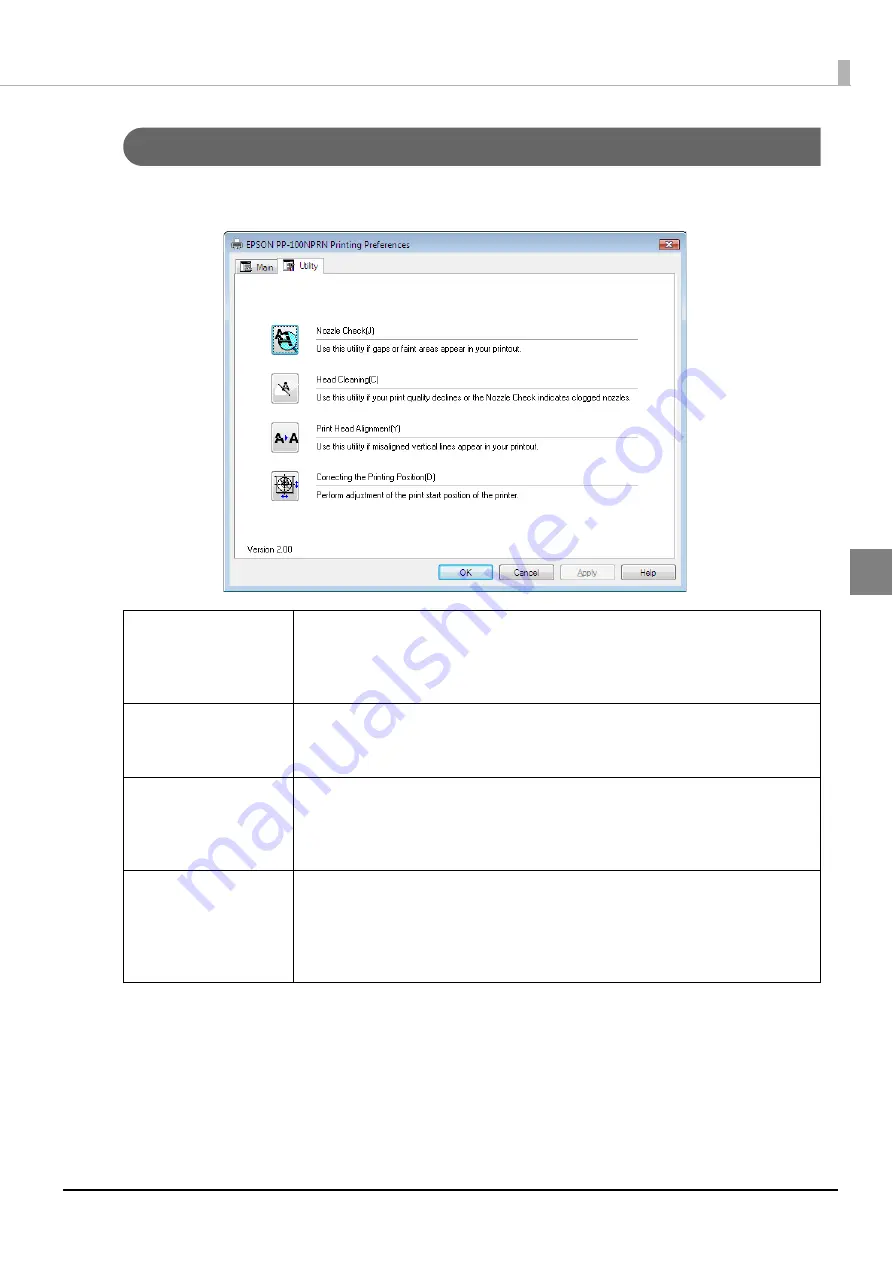
69
How to Use the Printer Driver
[Utility] screen
In the [Utility] screen, you can run various maintenance functions to maintain the print quality as well as make
settings for running the printer driver.
Nozzle Check
Allows you to print a pattern for checking if the print head is clogged. Check
the printed pattern to see whether or not the print head is clogged.
See “How to perform a nozzle check” on page 135 in this guide for details on
how to use this function.
Head Cleaning
Allows you to clean the print head. Run this when the print head is clogged.
See “How to clean the print head” on page 139 in this guide for details on how
to use this function.
Print Head Alignment
Adjusts the alignment when the printing results show gaps in vertical lines or
appear blurry.
See “Print head alignment” on page 141 in this guide for details on how to use
this function.
Correcting the Printing
Position
Allows you to adjust the printing position up, down, left, or right. Run this if you
have checked the printing results on your CD/DVD and found that the printing
position has shifted.
See “Correcting the printing position” on page 143 in this guide for details on
how to use this function.
Summary of Contents for PP-100N - Discproducer - DVD Duplicator x2
Page 1: ...User s Guide M00010600 ...
Page 39: ...39 Preparation 4 Click OK ...
Page 65: ...65 How to Use the Printer Driver 3 Click Set Printer The printer driver screen appears ...
Page 92: ...92 5 Enter any name for Volume Label In this example we enter 20090101 6 Click Start Explorer ...
Page 124: ...124 4 Click Republish ...






























