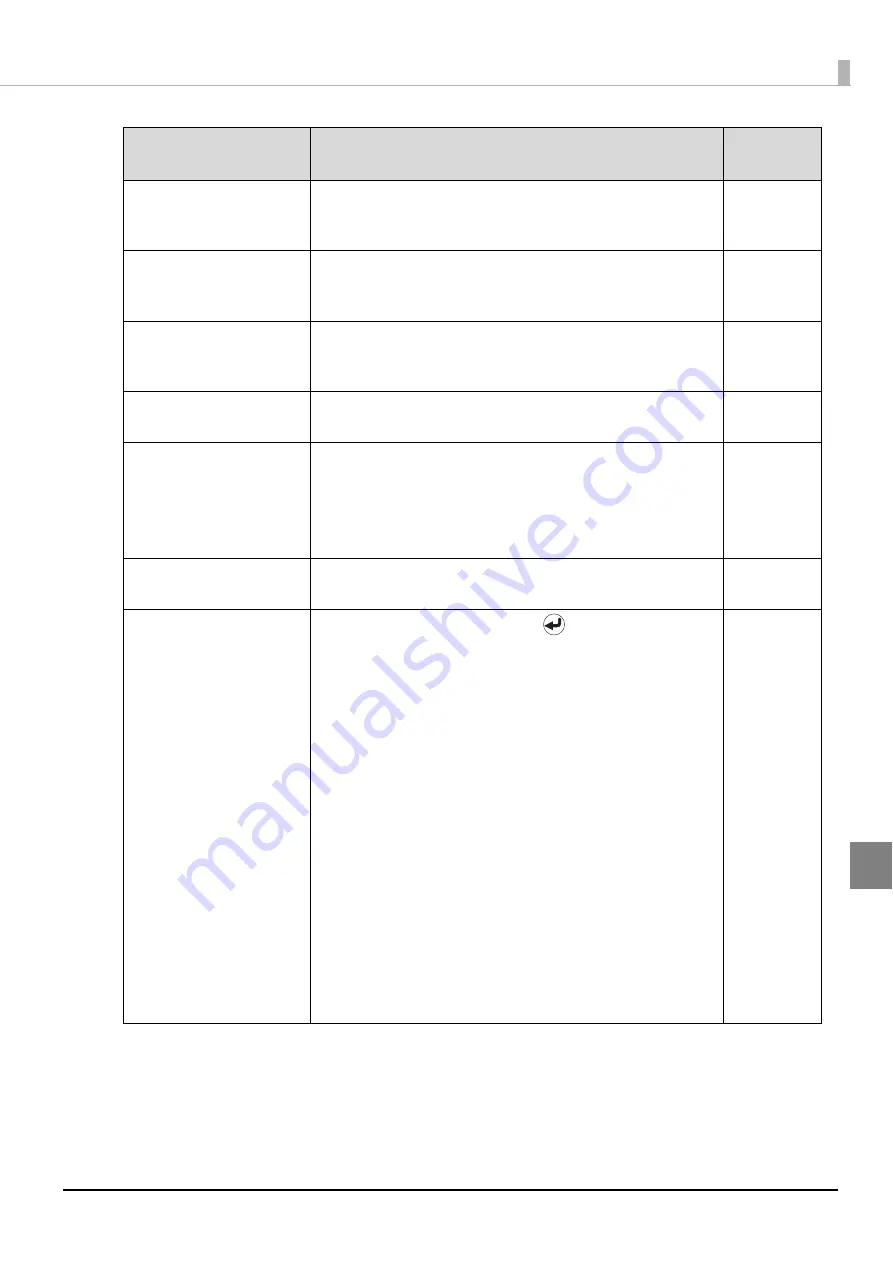
155
Troubleshooting
Internal drive
error (DR1/2)
Turn off the power, and then turn it on again.
If the same error
message still appears, repair is required. Please contact
Customer Support.
Internal printer
error
Turn off the power, and then turn it on again.
If the same error
message still appears, repair is required. Please contact
Customer Support.
Invalid
state error
Turn off the power, and then turn it on again.
If the same error
message still appears, repair is required. Please contact
Customer Support.
No disc
ST1,ST2
Load discs into the input stacker (Stacker 1 or Stacker 2).
No ink cartridge
(C,LC,LM,M,Y,K)
The ink cartridge of the displayed color is not installed, or is
not installed correctly.
Correctly install the cartridge of the displayed color.
(See “Changing the ink cartridge” on page 131 in this
No stacker
ST1,ST2,ST3
Load the displayed stacker, and close the disc cover.
(See
“Handling stackers” on page 21 in this guide.)
Non-standard ink
Continue?
To use the ink cartridge, press the
button (Yes). To
change to a Epson brand ink cartridge,
press the CANCEL
button (No), and change the ink cartridge.
Use of non-Epson brand ink cartridges is not recommended.
•
Use of non-Epson brand ink cartridges can result in
problems that will not be covered by the warranty.
•
Epson cannot guarantee the quality and reliability of non-
Epson brand products. Repairs for any damage or
breakdown of this product due to the use of non-Epson
brand products will not be free of charge even if the
warranty period is still valid.
•
This product performs color adjustment based on use of
Epson brand ink cartridges. Use of non-Epson brand ink
products can adversely affect the printing quality and
prevent the product from realizing its maximum
performance.
•
The ink level for non-Epson brand ink products is not
displayed in the printer driver or other indicators.
See “Changing the ink cartridge” on page 131 in this guide
for the ink cartridge changing procedure.
Error Message
Remedy
Notification
Sound
Summary of Contents for PP-100N - Discproducer - DVD Duplicator x2
Page 1: ...User s Guide M00010600 ...
Page 39: ...39 Preparation 4 Click OK ...
Page 65: ...65 How to Use the Printer Driver 3 Click Set Printer The printer driver screen appears ...
Page 92: ...92 5 Enter any name for Volume Label In this example we enter 20090101 6 Click Start Explorer ...
Page 124: ...124 4 Click Republish ...















































