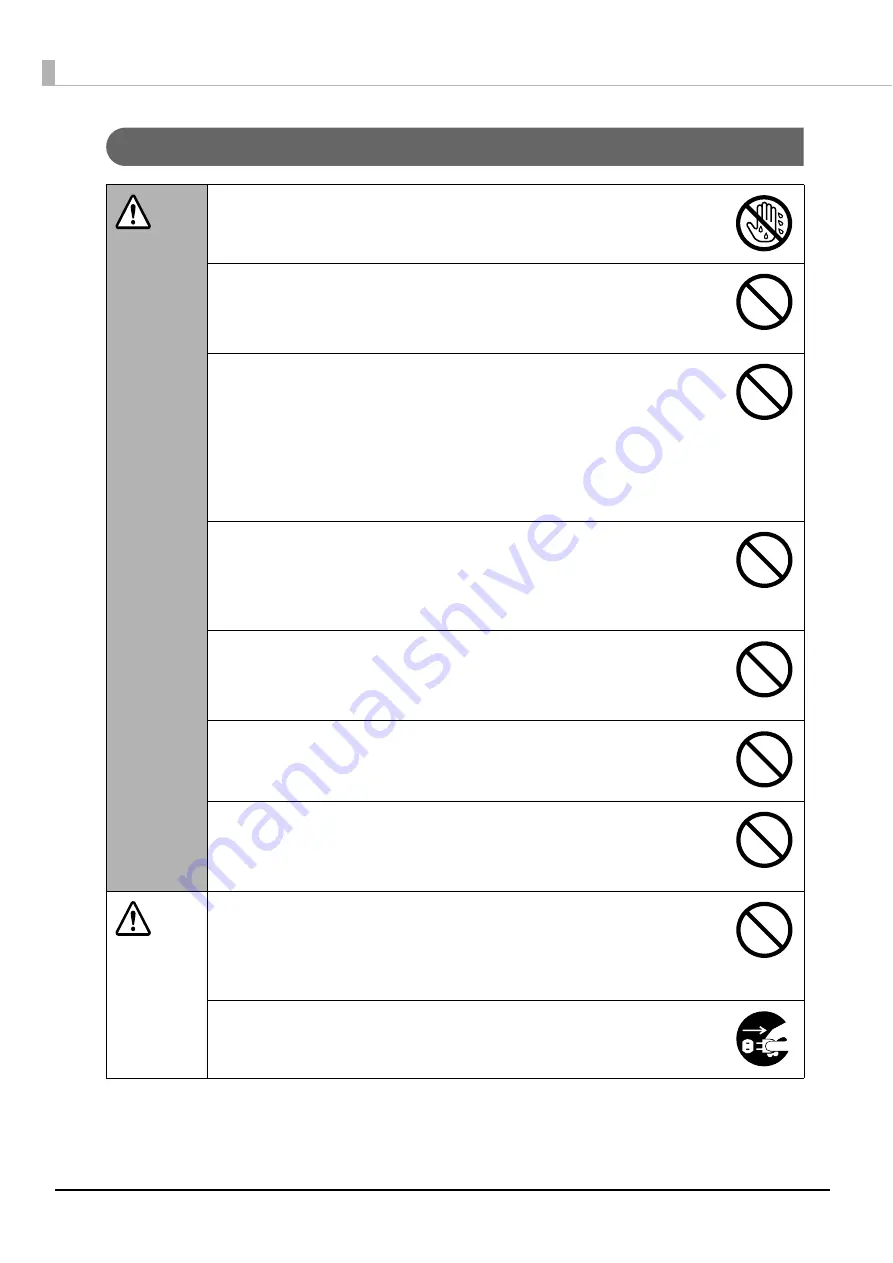
8
Cautions for the power source
WARNING
Do not connect or disconnect the power plug with wet hands.
This may result in electric shock.
Use only the type of power source indicated on the product’s label.
Also, do not plug the power cord into an outlet with many other cords
connected to it.
Using an out-of-spec power source may result in electric shock or fire.
Do not use a damaged power cord.
This may result in electric shock or fire.
If the power cord is damaged, consult your dealer for repairs.
Observe the following when handling the power cord.
•
Do not modify the power cord
•
Do not place heavy objects on the power cord
•
Do not bend, twist or pull the power cord by force
•
Do not wire heating appliances nearby
Be careful when handling the power plug.
Mishandling may result in fire.
•
Do not leave plugged into a power source having foreign matter such as
dust
•
Firmly insert the prongs of the power plug all the way
When you disconnect the power plug from the outlet, be sure to turn off the
power and hold the plug as you pull.
If you stretch the power cord, it may become damaged, which could result in
electric shock or fire.
Be sure your AC power cord meets the relevant local safety standard. Also, do
not use the power cord included with this product with any other devices.
This may result in electric shock or fire.
For safety reasons, be sure to ground the power cord.
The power code included with the product is a 3-pin cable with a power
system grounding (PE) terminal, so connect it to an outlet with a grounding
electrode and ground it securely.
CAUTION
Regularly disconnect the power plug from the outlet and clean the base of the
prongs and between the prongs.
If you leave the power plug connected to an outlet for a long time, the base
of the power plug prongs may become dusty, which may result in short circuit
and fire.
For safety, be sure to disconnect the power plug from the outlet when you will
not be using the product for a long time.
Summary of Contents for PP-100N - Discproducer - DVD Duplicator x2
Page 1: ...User s Guide M00010600 ...
Page 39: ...39 Preparation 4 Click OK ...
Page 65: ...65 How to Use the Printer Driver 3 Click Set Printer The printer driver screen appears ...
Page 92: ...92 5 Enter any name for Volume Label In this example we enter 20090101 6 Click Start Explorer ...
Page 124: ...124 4 Click Republish ...









































